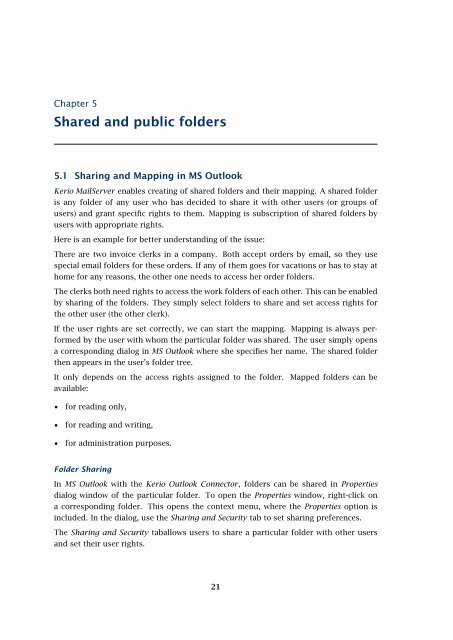Support for Microsoft Outlook - Kerio Software Archive
Support for Microsoft Outlook - Kerio Software Archive
Support for Microsoft Outlook - Kerio Software Archive
You also want an ePaper? Increase the reach of your titles
YUMPU automatically turns print PDFs into web optimized ePapers that Google loves.
Chapter 5Shared and public folders5.1 Sharing and Mapping in MS <strong>Outlook</strong><strong>Kerio</strong> MailServer enables creating of shared folders and their mapping. A shared folderis any folder of any user who has decided to share it with other users (or groups ofusers) and grant specific rights to them. Mapping is subscription of shared folders byusers with appropriate rights.Here is an example <strong>for</strong> better understanding of the issue:There are two invoice clerks in a company. Both accept orders by email, so they usespecial email folders <strong>for</strong> these orders. If any of them goes <strong>for</strong> vacations or has to stay athome <strong>for</strong> any reasons, the other one needs to access her order folders.The clerks both need rights to access the work folders of each other. This can be enabledby sharing of the folders. They simply select folders to share and set access rights <strong>for</strong>the other user (the other clerk).If the user rights are set correctly, we can start the mapping. Mapping is always per<strong>for</strong>medby the user with whom the particular folder was shared. The user simply opensa corresponding dialog in MS <strong>Outlook</strong> where she specifies her name. The shared folderthen appears in the user’s folder tree.It only depends on the access rights assigned to the folder.available:Mapped folders can be• <strong>for</strong> reading only,• <strong>for</strong> reading and writing,• <strong>for</strong> administration purposes.Folder SharingIn MS <strong>Outlook</strong> with the <strong>Kerio</strong> <strong>Outlook</strong> Connector, folders can be shared in Propertiesdialog window of the particular folder. To open the Properties window, right-click ona corresponding folder. This opens the context menu, where the Properties option isincluded. In the dialog, use the Sharing and Security tab to set sharing preferences.The Sharing and Security taballows users to share a particular folder with other usersand set their user rights.21