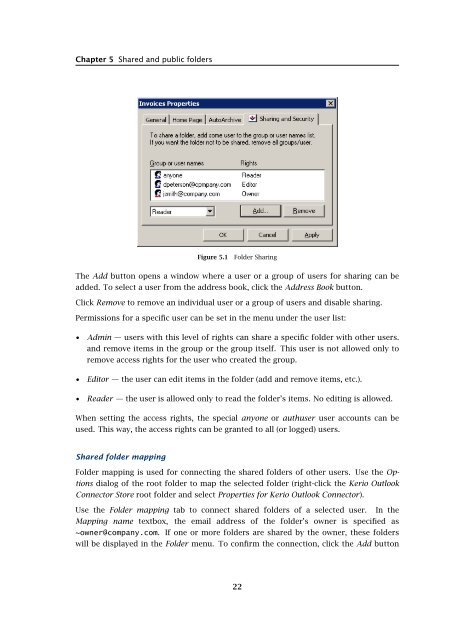Support for Microsoft Outlook - Kerio Software Archive
Support for Microsoft Outlook - Kerio Software Archive
Support for Microsoft Outlook - Kerio Software Archive
Create successful ePaper yourself
Turn your PDF publications into a flip-book with our unique Google optimized e-Paper software.
Chapter 5 Shared and public foldersFigure 5.1Folder SharingThe Add button opens a window where a user or a group of users <strong>for</strong> sharing can beadded. To select a user from the address book, click the Address Book button.Click Remove to remove an individual user or a group of users and disable sharing.Permissions <strong>for</strong> a specific user can be set in the menu under the user list:• Admin — users with this level of rights can share a specific folder with other users.and remove items in the group or the group itself. This user is not allowed only toremove access rights <strong>for</strong> the user who created the group.• Editor — the user can edit items in the folder (add and remove items, etc.).• Reader — the user is allowed only to read the folder’s items. No editing is allowed.When setting the access rights, the special anyone or authuser user accounts can beused. This way, the access rights can be granted to all (or logged) users.Shared folder mappingFolder mapping is used <strong>for</strong> connecting the shared folders of other users. Use the Optionsdialog of the root folder to map the selected folder (right-click the <strong>Kerio</strong> <strong>Outlook</strong>Connector Store root folder and select Properties <strong>for</strong> <strong>Kerio</strong> <strong>Outlook</strong> Connector).Use the Folder mapping tab to connect shared folders of a selected user. In theMapping name textbox, the email address of the folder’s owner is specified as~owner@company.com. If one or more folders are shared by the owner, these folderswill be displayed in the Folder menu. To confirm the connection, click the Add button22