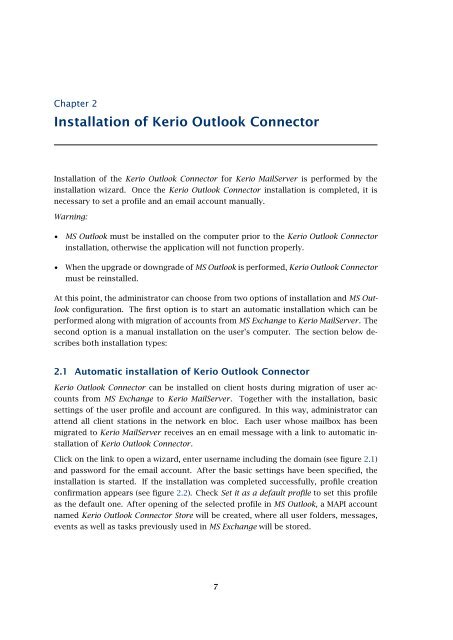Support for Microsoft Outlook - Kerio Software Archive
Support for Microsoft Outlook - Kerio Software Archive
Support for Microsoft Outlook - Kerio Software Archive
Create successful ePaper yourself
Turn your PDF publications into a flip-book with our unique Google optimized e-Paper software.
Chapter 2Installation of <strong>Kerio</strong> <strong>Outlook</strong> ConnectorInstallation of the <strong>Kerio</strong> <strong>Outlook</strong> Connector <strong>for</strong> <strong>Kerio</strong> MailServer is per<strong>for</strong>med by theinstallation wizard. Once the <strong>Kerio</strong> <strong>Outlook</strong> Connector installation is completed, it isnecessary to set a profile and an email account manually.Warning:• MS <strong>Outlook</strong> must be installed on the computer prior to the <strong>Kerio</strong> <strong>Outlook</strong> Connectorinstallation, otherwise the application will not function properly.• When the upgrade or downgrade of MS <strong>Outlook</strong> is per<strong>for</strong>med, <strong>Kerio</strong> <strong>Outlook</strong> Connectormust be reinstalled.At this point, the administrator can choose from two options of installation and MS <strong>Outlook</strong>configuration. The first option is to start an automatic installation which can beper<strong>for</strong>med along with migration of accounts from MS Exchange to <strong>Kerio</strong> MailServer. Thesecond option is a manual installation on the user’s computer. The section below describesboth installation types:2.1 Automatic installation of <strong>Kerio</strong> <strong>Outlook</strong> Connector<strong>Kerio</strong> <strong>Outlook</strong> Connector can be installed on client hosts during migration of user accountsfrom MS Exchange to <strong>Kerio</strong> MailServer. Together with the installation, basicsettings of the user profile and account are configured. In this way, administrator canattend all client stations in the network en bloc. Each user whose mailbox has beenmigrated to <strong>Kerio</strong> MailServer receives an en email message with a link to automatic installationof <strong>Kerio</strong> <strong>Outlook</strong> Connector.Click on the link to open a wizard, enter username including the domain (see figure 2.1)and password <strong>for</strong> the email account. After the basic settings have been specified, theinstallation is started. If the installation was completed successfully, profile creationconfirmation appears (see figure 2.2). Check Set it as a default profile to set this profileas the default one. After opening of the selected profile in MS <strong>Outlook</strong>, a MAPI accountnamed <strong>Kerio</strong> <strong>Outlook</strong> Connector Store will be created, where all user folders, messages,events as well as tasks previously used in MS Exchange will be stored.7