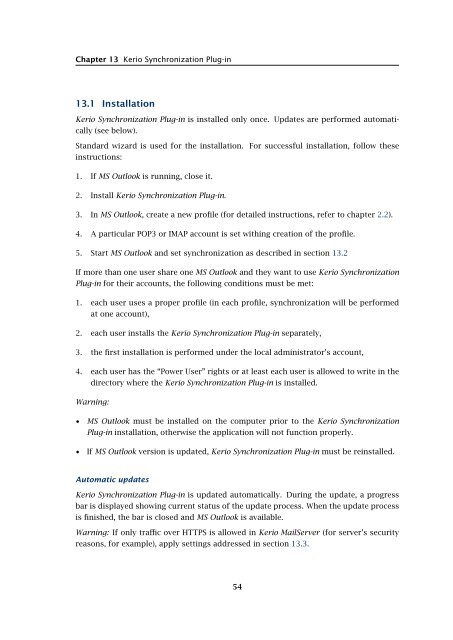Support for Microsoft Outlook - Kerio Software Archive
Support for Microsoft Outlook - Kerio Software Archive
Support for Microsoft Outlook - Kerio Software Archive
You also want an ePaper? Increase the reach of your titles
YUMPU automatically turns print PDFs into web optimized ePapers that Google loves.
Chapter 13 <strong>Kerio</strong> Synchronization Plug-in13.1 Installation<strong>Kerio</strong> Synchronization Plug-in is installed only once. Updates are per<strong>for</strong>med automatically(see below).Standard wizard is used <strong>for</strong> the installation.instructions:For successful installation, follow these1. If MS <strong>Outlook</strong> is running, close it.2. Install <strong>Kerio</strong> Synchronization Plug-in.3. In MS <strong>Outlook</strong>, create a new profile (<strong>for</strong> detailed instructions, refer to chapter 2.2).4. A particular POP3 or IMAP account is set withing creation of the profile.5. Start MS <strong>Outlook</strong> and set synchronization as described in section 13.2If more than one user share one MS <strong>Outlook</strong> and they want to use <strong>Kerio</strong> SynchronizationPlug-in <strong>for</strong> their accounts, the following conditions must be met:1. each user uses a proper profile (in each profile, synchronization will be per<strong>for</strong>medat one account),2. each user installs the <strong>Kerio</strong> Synchronization Plug-in separately,3. the first installation is per<strong>for</strong>med under the local administrator’s account,4. each user has the “Power User” rights or at least each user is allowed to write in thedirectory where the <strong>Kerio</strong> Synchronization Plug-in is installed.Warning:• MS <strong>Outlook</strong> must be installed on the computer prior to the <strong>Kerio</strong> SynchronizationPlug-in installation, otherwise the application will not function properly.• If MS <strong>Outlook</strong> version is updated, <strong>Kerio</strong> Synchronization Plug-in must be reinstalled.Automatic updates<strong>Kerio</strong> Synchronization Plug-in is updated automatically. During the update, a progressbar is displayed showing current status of the update process. When the update processis finished, the bar is closed and MS <strong>Outlook</strong> is available.Warning: If only traffic over HTTPS is allowed in <strong>Kerio</strong> MailServer (<strong>for</strong> server’s securityreasons, <strong>for</strong> example), apply settings addressed in section 13.3.54