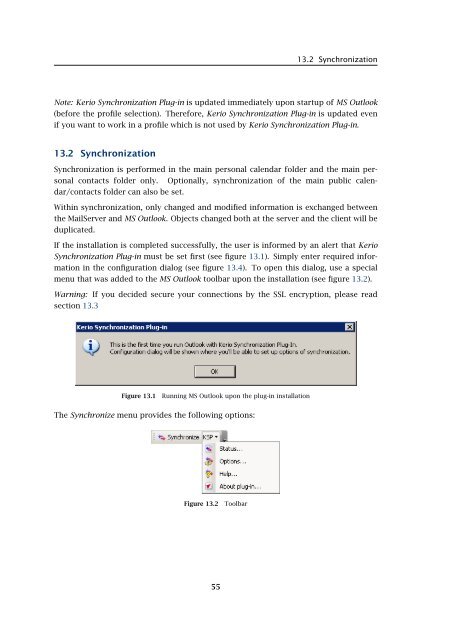Support for Microsoft Outlook - Kerio Software Archive
Support for Microsoft Outlook - Kerio Software Archive
Support for Microsoft Outlook - Kerio Software Archive
You also want an ePaper? Increase the reach of your titles
YUMPU automatically turns print PDFs into web optimized ePapers that Google loves.
13.2 SynchronizationNote: <strong>Kerio</strong> Synchronization Plug-in is updated immediately upon startup of MS <strong>Outlook</strong>(be<strong>for</strong>e the profile selection). There<strong>for</strong>e, <strong>Kerio</strong> Synchronization Plug-in is updated evenif you want to work in a profile which is not used by <strong>Kerio</strong> Synchronization Plug-in.13.2 SynchronizationSynchronization is per<strong>for</strong>med in the main personal calendar folder and the main personalcontacts folder only. Optionally, synchronization of the main public calendar/contactsfolder can also be set.Within synchronization, only changed and modified in<strong>for</strong>mation is exchanged betweenthe MailServer and MS <strong>Outlook</strong>. Objects changed both at the server and the client will beduplicated.If the installation is completed successfully, the user is in<strong>for</strong>med by an alert that <strong>Kerio</strong>Synchronization Plug-in must be set first (see figure 13.1). Simply enter required in<strong>for</strong>mationin the configuration dialog (see figure 13.4). To open this dialog, use a specialmenu that was added to the MS <strong>Outlook</strong> toolbar upon the installation (see figure 13.2).Warning: If you decided secure your connections by the SSL encryption, please readsection 13.3Figure 13.1Running MS <strong>Outlook</strong> upon the plug-in installationThe Synchronize menu provides the following options:Figure 13.2Toolbar55