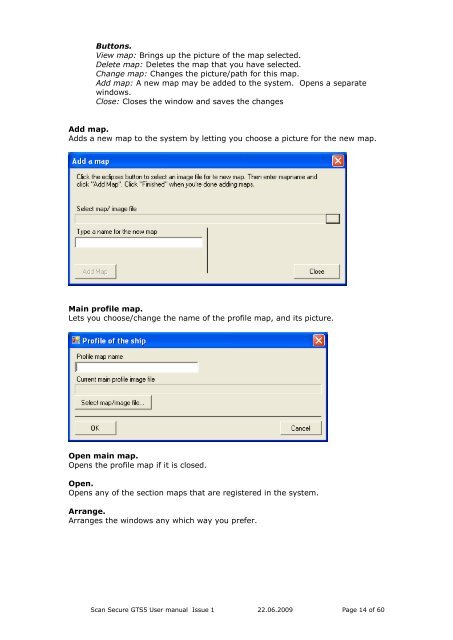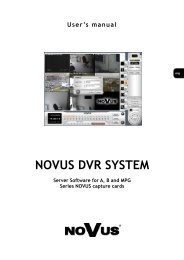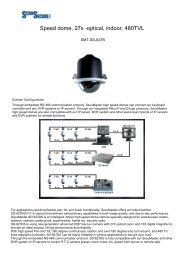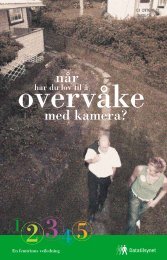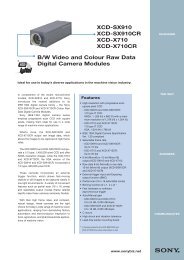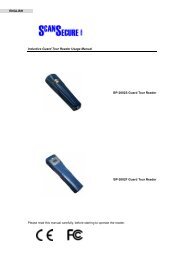Scan Secure GTS Software user manual 1 - Scan Secure AS
Scan Secure GTS Software user manual 1 - Scan Secure AS
Scan Secure GTS Software user manual 1 - Scan Secure AS
Create successful ePaper yourself
Turn your PDF publications into a flip-book with our unique Google optimized e-Paper software.
Buttons.View map: Brings up the picture of the map selected.Delete map: Deletes the map that you have selected.Change map: Changes the picture/path for this map.Add map: A new map may be added to the system. Opens a separatewindows.Close: Closes the window and saves the changesAdd map.Adds a new map to the system by letting you choose a picture for the new map.Main profile map.Lets you choose/change the name of the profile map, and its picture.Open main map.Opens the profile map if it is closed.Open.Opens any of the section maps that are registered in the system.Arrange.Arranges the windows any which way you prefer.<strong>Scan</strong> <strong>Secure</strong> <strong>GTS</strong>5 User <strong>manual</strong> Issue 1 22.06.2009 Page 14 of 60