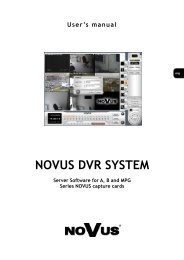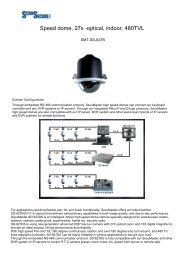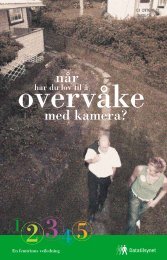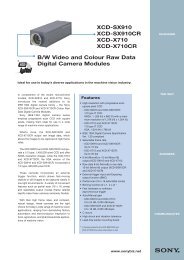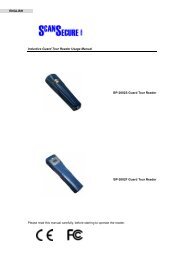Scan Secure GTS Software user manual 1 - Scan Secure AS
Scan Secure GTS Software user manual 1 - Scan Secure AS
Scan Secure GTS Software user manual 1 - Scan Secure AS
You also want an ePaper? Increase the reach of your titles
YUMPU automatically turns print PDFs into web optimized ePapers that Google loves.
8.3 TAGs – New Control point.When adding new TAGs to the system, ALWAYS FIRST give the TAG a numberwritten ON the TAG itself, place them on a tape and then read them by using thePen. This is to avoid mixing the TAGs at a later stage.There are three ways to include a new control point TAG.8.3.1. Add TAG function on a map - recommended• Delete all readings in the Pen by selecting• Register the control point TAG in the Pen and place the Pen the ComUnit.• Select the appropriate detail map, move the mouse to the position ofthe new control point and right click. Select Add TAGs.• The new control point TAG must be the only TAG registered inthe Pen• The new TAG will now be read and placed on the detail map where themouse was placed when you right clicked. Double click the newcontrol point and allocate it to one of the rounds in the dialog box thatappears. Ref. chapter 8.15 TAG - Allocating a control TAG to around. Enter a description and other relevant details, ref. chapter8.12 Control points – Editing description.. Close all dialog boxesand maps.8.3.2. New control point TAG in a round.• Include the new control point TAG in the appropriate round whenperforming the patrol round.• When the round is read into the system, the program will ask you ifthe new TAG is to be included and what type it should be. SelectNo/Nei as this is to be a Control point.• Confirm and after all rounds are read properly, you must register thedescription of the new control point, allocate it to a map and place it ona local map. Ref. chapters 8.12 Control points – Editingdescription. 8.13 TAG – Assigning to a map. 8.14 TAG - Movingon the section map.<strong>Scan</strong> <strong>Secure</strong> <strong>GTS</strong>5 User <strong>manual</strong> Issue 1 22.06.2009 Page 29 of 60