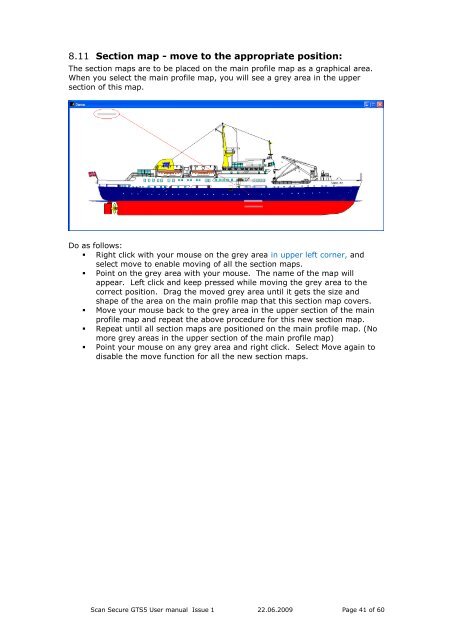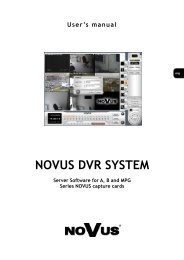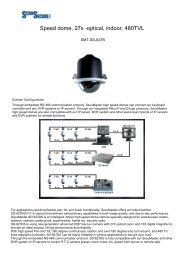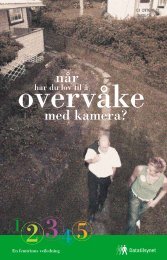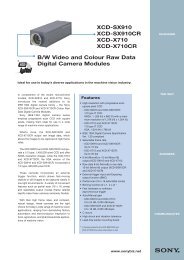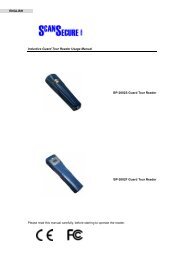Scan Secure GTS Software user manual 1 - Scan Secure AS
Scan Secure GTS Software user manual 1 - Scan Secure AS
Scan Secure GTS Software user manual 1 - Scan Secure AS
Create successful ePaper yourself
Turn your PDF publications into a flip-book with our unique Google optimized e-Paper software.
8.11 Section map - move to the appropriate position:The section maps are to be placed on the main profile map as a graphical area.When you select the main profile map, you will see a grey area in the uppersection of this map.Do as follows:• Right click with your mouse on the grey area in upper left corner, andselect move to enable moving of all the section maps.• Point on the grey area with your mouse. The name of the map willappear. Left click and keep pressed while moving the grey area to thecorrect position. Drag the moved grey area until it gets the size andshape of the area on the main profile map that this section map covers.• Move your mouse back to the grey area in the upper section of the mainprofile map and repeat the above procedure for this new section map.• Repeat until all section maps are positioned on the main profile map. (Nomore grey areas in the upper section of the main profile map)• Point your mouse on any grey area and right click. Select Move again todisable the move function for all the new section maps.<strong>Scan</strong> <strong>Secure</strong> <strong>GTS</strong>5 User <strong>manual</strong> Issue 1 22.06.2009 Page 41 of 60