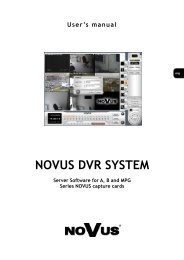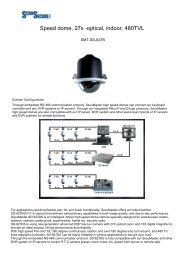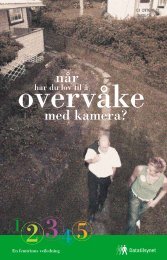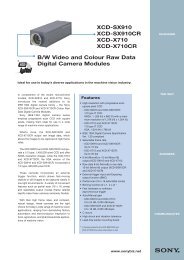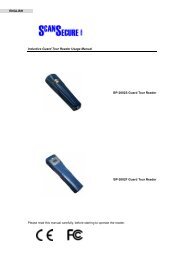Scan Secure GTS Software user manual 1 - Scan Secure AS
Scan Secure GTS Software user manual 1 - Scan Secure AS
Scan Secure GTS Software user manual 1 - Scan Secure AS
You also want an ePaper? Increase the reach of your titles
YUMPU automatically turns print PDFs into web optimized ePapers that Google loves.
8.16 TAG – Activating and de-activating.In <strong>GTS</strong>5, activating and deactivating of the different control points has beenmade very easy. It may be done via the TAG Information Icon andthereby ticked on/off in the dialog box directly, or you may select the RoundsRegistered Iconup as shown below., and a list of all rounds registered in the system will popSelect the appropriate round and a detailed list of all the control points allocatedto this round will appear. In this list, simply unselect the control point to make itin-active or vice versa if the control point already is de-activated. See theexample below:Please observe the following:The rounds downloaded from the Pen will always be compared with thecurrent list of active control points in a round and reports generatedaccordingly.A de-activated control point will not be shown on the detail map.If a control point which is already flashing red, is set in-active, the controlpoint will not be shown on the detail map, but the map itself will still beflashing red!• NB! Remember that a control point may be part of several rounds. If setin-active, this will be applicable for all the rounds where this control pointis included.<strong>Scan</strong> <strong>Secure</strong> <strong>GTS</strong>5 User <strong>manual</strong> Issue 1 22.06.2009 Page 47 of 60