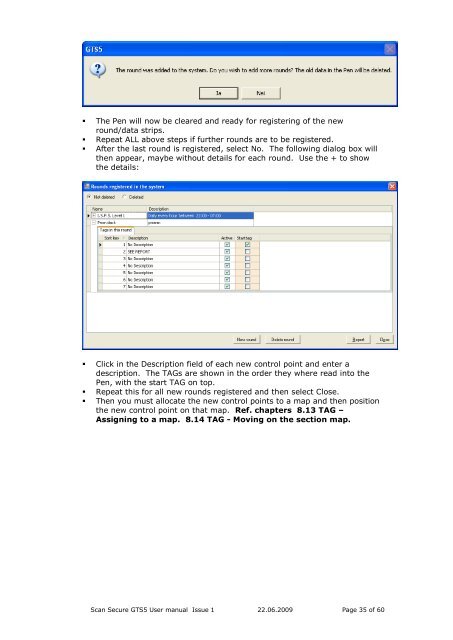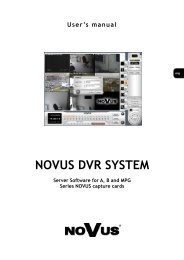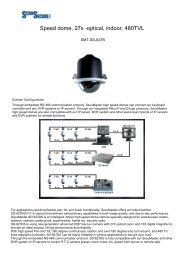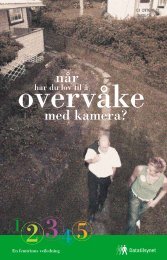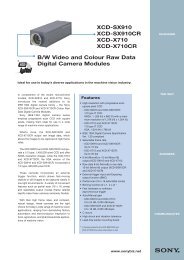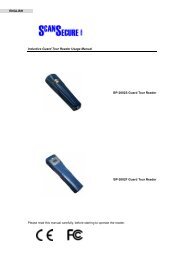Scan Secure GTS Software user manual 1 - Scan Secure AS
Scan Secure GTS Software user manual 1 - Scan Secure AS
Scan Secure GTS Software user manual 1 - Scan Secure AS
Create successful ePaper yourself
Turn your PDF publications into a flip-book with our unique Google optimized e-Paper software.
• The Pen will now be cleared and ready for registering of the newround/data strips.• Repeat ALL above steps if further rounds are to be registered.• After the last round is registered, select No. The following dialog box willthen appear, maybe without details for each round. Use the + to showthe details:• Click in the Description field of each new control point and enter adescription. The TAGs are shown in the order they where read into thePen, with the start TAG on top.• Repeat this for all new rounds registered and then select Close.• Then you must allocate the new control points to a map and then positionthe new control point on that map. Ref. chapters 8.13 TAG –Assigning to a map. 8.14 TAG - Moving on the section map.<strong>Scan</strong> <strong>Secure</strong> <strong>GTS</strong>5 User <strong>manual</strong> Issue 1 22.06.2009 Page 35 of 60