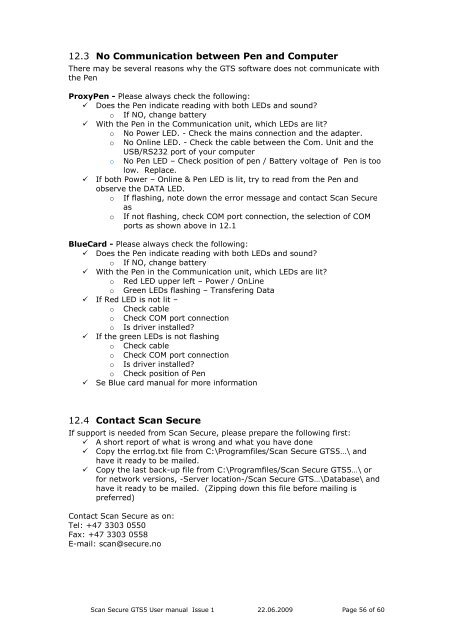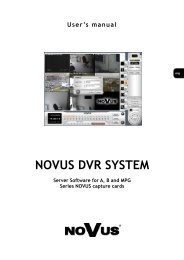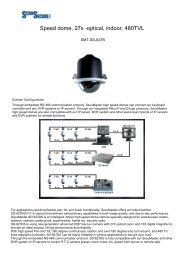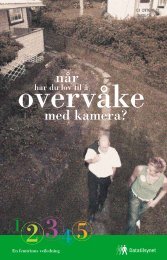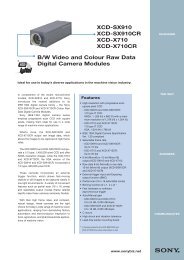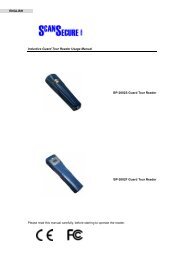Scan Secure GTS Software user manual 1 - Scan Secure AS
Scan Secure GTS Software user manual 1 - Scan Secure AS
Scan Secure GTS Software user manual 1 - Scan Secure AS
You also want an ePaper? Increase the reach of your titles
YUMPU automatically turns print PDFs into web optimized ePapers that Google loves.
12.3 No Communication between Pen and ComputerThere may be several reasons why the <strong>GTS</strong> software does not communicate withthe PenProxyPen - Please always check the following: Does the Pen indicate reading with both LEDs and sound?o If NO, change battery With the Pen in the Communication unit, which LEDs are lit?o No Power LED. - Check the mains connection and the adapter.o No Online LED. - Check the cable between the Com. Unit and theUSB/RS232 port of your computero No Pen LED – Check position of pen / Battery voltage of Pen is toolow. Replace. If both Power – Online & Pen LED is lit, try to read from the Pen andobserve the DATA LED.o If flashing, note down the error message and contact <strong>Scan</strong> <strong>Secure</strong>aso If not flashing, check COM port connection, the selection of COMports as shown above in 12.1BlueCard - Please always check the following: Does the Pen indicate reading with both LEDs and sound?o If NO, change battery With the Pen in the Communication unit, which LEDs are lit?o Red LED upper left – Power / OnLineo Green LEDs flashing – Transfering Data If Red LED is not lit –o Check cableo Check COM port connectiono Is driver installed? If the green LEDs is not flashingo Check cableo Check COM port connectiono Is driver installed?o Check position of Pen Se Blue card <strong>manual</strong> for more information12.4 Contact <strong>Scan</strong> <strong>Secure</strong>If support is needed from <strong>Scan</strong> <strong>Secure</strong>, please prepare the following first: A short report of what is wrong and what you have done Copy the errlog.txt file from C:\Programfiles/<strong>Scan</strong> <strong>Secure</strong> <strong>GTS</strong>5…\ andhave it ready to be mailed. Copy the last back-up file from C:\Programfiles/<strong>Scan</strong> <strong>Secure</strong> <strong>GTS</strong>5…\ orfor network versions, -Server location-/<strong>Scan</strong> <strong>Secure</strong> <strong>GTS</strong>…\Database\ andhave it ready to be mailed. (Zipping down this file before mailing ispreferred)Contact <strong>Scan</strong> <strong>Secure</strong> as on:Tel: +47 3303 0550Fax: +47 3303 0558E-mail: scan@secure.no<strong>Scan</strong> <strong>Secure</strong> <strong>GTS</strong>5 User <strong>manual</strong> Issue 1 22.06.2009 Page 56 of 60