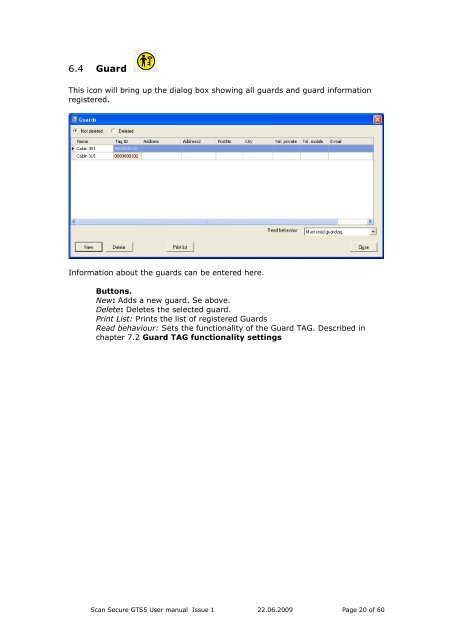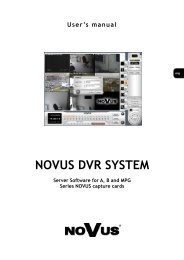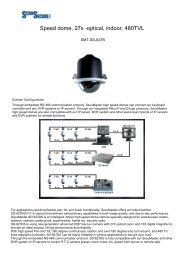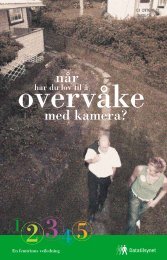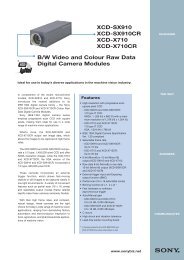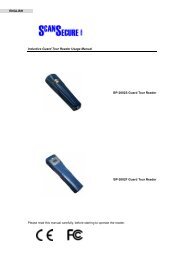Scan Secure GTS Software user manual 1 - Scan Secure AS
Scan Secure GTS Software user manual 1 - Scan Secure AS
Scan Secure GTS Software user manual 1 - Scan Secure AS
Create successful ePaper yourself
Turn your PDF publications into a flip-book with our unique Google optimized e-Paper software.
6.4 GuardThis icon will bring up the dialog box showing all guards and guard informationregistered.Information about the guards can be entered here.Buttons.New: Adds a new guard. Se above.Delete: Deletes the selected guard.Print List: Prints the list of registered GuardsRead behaviour: Sets the functionality of the Guard TAG. Described inchapter 7.2 Guard TAG functionality settings<strong>Scan</strong> <strong>Secure</strong> <strong>GTS</strong>5 User <strong>manual</strong> Issue 1 22.06.2009 Page 20 of 60