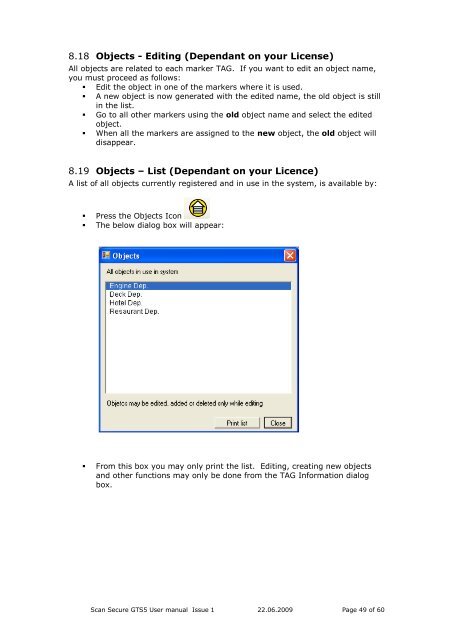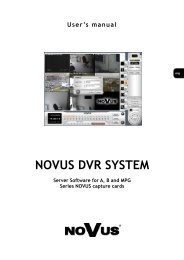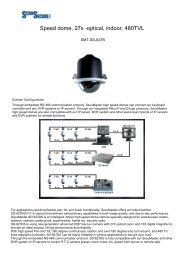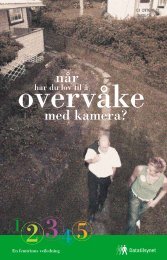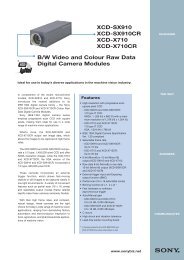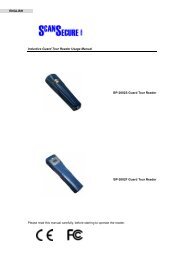Scan Secure GTS Software user manual 1 - Scan Secure AS
Scan Secure GTS Software user manual 1 - Scan Secure AS
Scan Secure GTS Software user manual 1 - Scan Secure AS
Create successful ePaper yourself
Turn your PDF publications into a flip-book with our unique Google optimized e-Paper software.
8.18 Objects - Editing (Dependant on your License)All objects are related to each marker TAG. If you want to edit an object name,you must proceed as follows:• Edit the object in one of the markers where it is used.• A new object is now generated with the edited name, the old object is stillin the list.• Go to all other markers using the old object name and select the editedobject.• When all the markers are assigned to the new object, the old object willdisappear.8.19 Objects – List (Dependant on your Licence)A list of all objects currently registered and in use in the system, is available by:• Press the Objects Icon• The below dialog box will appear:• From this box you may only print the list. Editing, creating new objectsand other functions may only be done from the TAG Information dialogbox.<strong>Scan</strong> <strong>Secure</strong> <strong>GTS</strong>5 User <strong>manual</strong> Issue 1 22.06.2009 Page 49 of 60