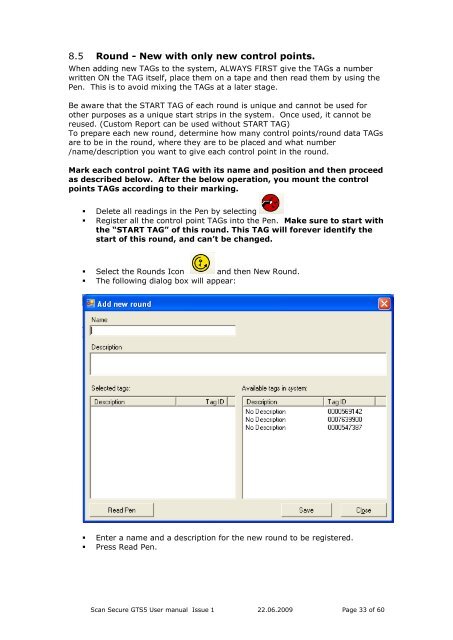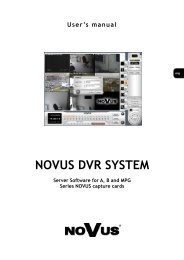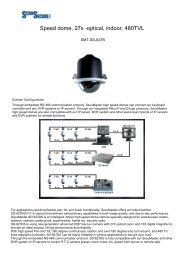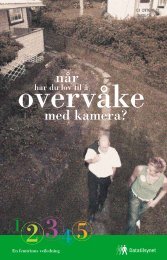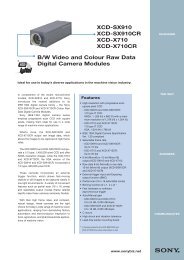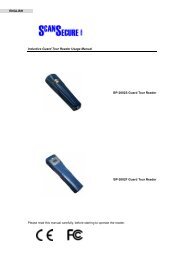Scan Secure GTS Software user manual 1 - Scan Secure AS
Scan Secure GTS Software user manual 1 - Scan Secure AS
Scan Secure GTS Software user manual 1 - Scan Secure AS
Create successful ePaper yourself
Turn your PDF publications into a flip-book with our unique Google optimized e-Paper software.
8.5 Round - New with only new control points.When adding new TAGs to the system, ALWAYS FIRST give the TAGs a numberwritten ON the TAG itself, place them on a tape and then read them by using thePen. This is to avoid mixing the TAGs at a later stage.Be aware that the START TAG of each round is unique and cannot be used forother purposes as a unique start strips in the system. Once used, it cannot bereused. (Custom Report can be used without START TAG)To prepare each new round, determine how many control points/round data TAGsare to be in the round, where they are to be placed and what number/name/description you want to give each control point in the round.Mark each control point TAG with its name and position and then proceedas described below. After the below operation, you mount the controlpoints TAGs according to their marking.• Delete all readings in the Pen by selecting• Register all the control point TAGs into the Pen. Make sure to start withthe “START TAG” of this round. This TAG will forever identify thestart of this round, and can’t be changed.• Select the Rounds Icon and then New Round.• The following dialog box will appear:• Enter a name and a description for the new round to be registered.• Press Read Pen.<strong>Scan</strong> <strong>Secure</strong> <strong>GTS</strong>5 User <strong>manual</strong> Issue 1 22.06.2009 Page 33 of 60