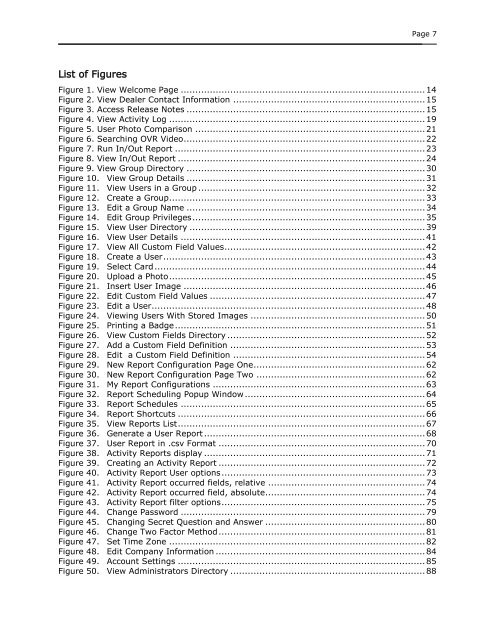ACS WebService Administrator Manual - Brivo Systems
ACS WebService Administrator Manual - Brivo Systems
ACS WebService Administrator Manual - Brivo Systems
You also want an ePaper? Increase the reach of your titles
YUMPU automatically turns print PDFs into web optimized ePapers that Google loves.
Page 7List of FiguresFigure 1. View Welcome Page .................................................................................... 14Figure 2. View Dealer Contact Information .................................................................. 15Figure 3. Access Release Notes .................................................................................. 15Figure 4. View Activity Log ........................................................................................ 19Figure 5. User Photo Comparison ............................................................................... 21Figure 6. Searching OVR Video ................................................................................... 22Figure 7. Run In/Out Report ...................................................................................... 23Figure 8. View In/Out Report ..................................................................................... 24Figure 9. View Group Directory .................................................................................. 30Figure 10. View Group Details .................................................................................. 31Figure 11. View Users in a Group .............................................................................. 32Figure 12. Create a Group........................................................................................ 33Figure 13. Edit a Group Name .................................................................................. 34Figure 14. Edit Group Privileges ................................................................................ 35Figure 15. View User Directory ................................................................................. 39Figure 16. View User Details .................................................................................... 41Figure 17. View All Custom Field Values ..................................................................... 42Figure 18. Create a User .......................................................................................... 43Figure 19. Select Card ............................................................................................. 44Figure 20. Upload a Photo ........................................................................................ 45Figure 21. Insert User Image ................................................................................... 46Figure 22. Edit Custom Field Values .......................................................................... 47Figure 23. Edit a User .............................................................................................. 48Figure 24. Viewing Users With Stored Images ............................................................ 50Figure 25. Printing a Badge ...................................................................................... 51Figure 26. View Custom Fields Directory .................................................................... 52Figure 27. Add a Custom Field Definition ................................................................... 53Figure 28. Edit a Custom Field Definition .................................................................. 54Figure 29. New Report Configuration Page One ........................................................... 62Figure 30. New Report Configuration Page Two .......................................................... 62Figure 31. My Report Configurations ......................................................................... 63Figure 32. Report Scheduling Popup Window .............................................................. 64Figure 33. Report Schedules .................................................................................... 65Figure 34. Report Shortcuts ..................................................................................... 66Figure 35. View Reports List ..................................................................................... 67Figure 36. Generate a User Report ............................................................................ 68Figure 37. User Report in .csv Format ....................................................................... 70Figure 38. Activity Reports display ............................................................................ 71Figure 39. Creating an Activity Report ....................................................................... 72Figure 40. Activity Report User options ...................................................................... 73Figure 41. Activity Report occurred fields, relative ...................................................... 74Figure 42. Activity Report occurred field, absolute....................................................... 74Figure 43. Activity Report filter options ...................................................................... 75Figure 44. Change Password .................................................................................... 79Figure 45. Changing Secret Question and Answer ....................................................... 80Figure 46. Change Two Factor Method ....................................................................... 81Figure 47. Set Time Zone ........................................................................................ 82Figure 48. Edit Company Information ........................................................................ 84Figure 49. Account Settings ..................................................................................... 85Figure 50. View <strong>Administrator</strong>s Directory ................................................................... 88