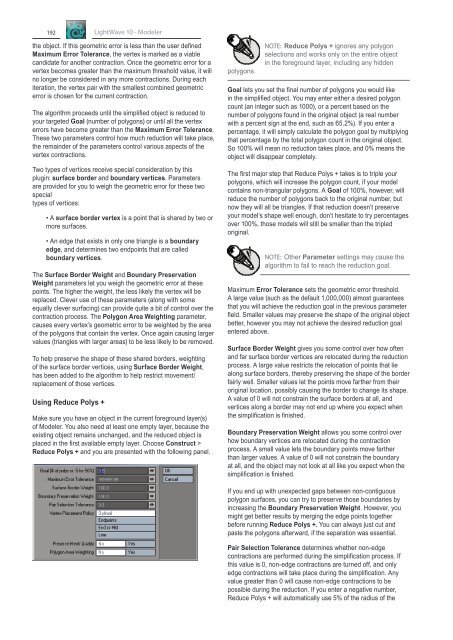Create successful ePaper yourself
Turn your PDF publications into a flip-book with our unique Google optimized e-Paper software.
192LightWave 10 - <strong>Modeler</strong>the object. If this geometric error is less than the user definedMaximum Error Tolerance, the vertex is marked as a viablecandidate for another contraction. Once the geometric error for avertex becomes greater than the maximum threshold value, it willno longer be considered in any more contractions. During eachiteration, the vertex pair with the smallest combined geometricerror is chosen for the current contraction.The algorithm proceeds until the simplified object is reduced toyour targeted Goal (number of polygons) or until all the vertexerrors have become greater than the Maximum Error Tolerance.These two parameters control how much reduction will take place,the remainder of the parameters control various aspects of thevertex contractions.Two types of vertices receive special consideration by thisplugin: surface border and boundary vertices. Parametersare provided for you to weigh the geometric error for these twospecialtypes of vertices:• A surface border vertex is a point that is shared by two ormore surfaces.• An edge that exists in only one triangle is a boundaryedge, and determines two endpoints that are calledboundary vertices.The Surface Border Weight and Boundary PreservationWeight parameters let you weigh the geometric error at thesepoints. The higher the weight, the less likely the vertex will bereplaced. Clever use of these parameters (along with someequally clever surfacing) can provide quite a bit of control over thecontraction process. The Polygon Area Weighting parameter,causes every vertex’s geometric error to be weighted by the areaof the polygons that contain the vertex. Once again causing largervalues (triangles with larger areas) to be less likely to be removed.To help preserve the shape of these shared borders, weightingof the surface border vertices, using Surface Border Weight,has been added to the algorithm to help restrict movement/replacement of those vertices.Using Reduce Polys +Make sure you have an object in the current foreground layer(s)of <strong>Modeler</strong>. You also need at least one empty layer, because theexisting object remains unchanged, and the reduced object isplaced in the first available empty layer. Choose Construct >Reduce Polys + and you are presented with the following panel.polygons.NOTE: Reduce Polys + ignores any polygonselections and works only on the entire objectin the foreground layer, including any hiddenGoal lets you set the final number of polygons you would likein the simplified object. You may enter either a desired polygoncount (an integer such as 1000), or a percent based on thenumber of polygons found in the original object (a real numberwith a percent sign at the end, such as 65.2%). If you enter apercentage, it will simply calculate the polygon goal by multiplyingthat percentage by the total polygon count in the original object.So 100% will mean no reduction takes place, and 0% means theobject will disappear completely.The first major step that Reduce Polys + takes is to triple yourpolygons, which will increase the polygon count, if your modelcontains non-triangular polygons. A Goal of 100%, however, willreduce the number of polygons back to the original number, butnow they will all be triangles. If that reduction doesn’t preserveyour model’s shape well enough, don’t hesitate to try percentagesover 100%, those models will still be smaller than the tripledoriginal.NOTE: Other Parameter settings may cause thealgorithm to fail to reach the reduction goal.Maximum Error Tolerance sets the geometric error threshold.A large value (such as the default 1,000,000) almost guaranteesthat you will achieve the reduction goal in the previous parameterfield. Smaller values may preserve the shape of the original objectbetter, however you may not achieve the desired reduction goalentered above.Surface Border Weight gives you some control over how oftenand far surface border vertices are relocated during the reductionprocess. A large value restricts the relocation of points that liealong surface borders, thereby preserving the shape of the borderfairly well. Smaller values let the points move farther from theiroriginal location, possibly causing the border to change its shape.A value of 0 will not constrain the surface borders at all, andvertices along a border may not end up where you expect whenthe simplification is finished.Boundary Preservation Weight allows you some control overhow boundary vertices are relocated during the contractionprocess. A small value lets the boundary points move fartherthan larger values. A value of 0 will not constrain the boundaryat all, and the object may not look at all like you expect when thesimplification is finished.If you end up with unexpected gaps between non-contiguouspolygon surfaces, you can try to preserve those boundaries byincreasing the Boundary Preservation Weight. However, youmight get better results by merging the edge points togetherbefore running Reduce Polys +. You can always just cut andpaste the polygons afterward, if the separation was essential.Pair Selection Tolerance determines whether non-edgecontractions are performed during the simplification process. Ifthis value is 0, non-edge contractions are turned off, and onlyedge contractions will take place during the simplification. Anyvalue greater than 0 will cause non-edge contractions to bepossible during the reduction. If you enter a negative number,Reduce Polys + will automatically use 5% of the radius of the