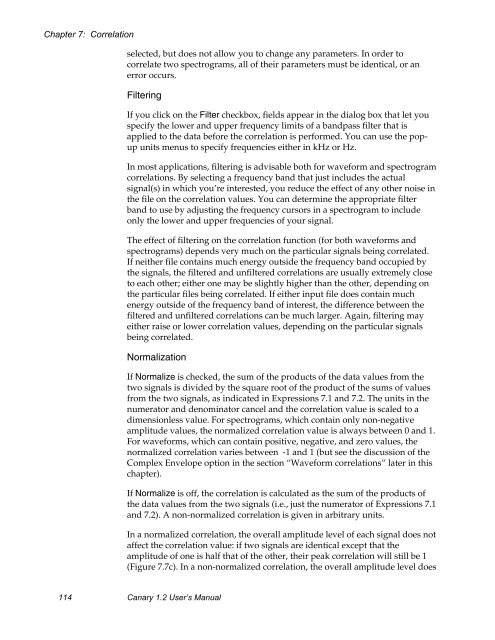User's Manual - Cornell Lab of Ornithology - Cornell University
User's Manual - Cornell Lab of Ornithology - Cornell University
User's Manual - Cornell Lab of Ornithology - Cornell University
You also want an ePaper? Increase the reach of your titles
YUMPU automatically turns print PDFs into web optimized ePapers that Google loves.
Chapter 7: Correlationselected, but does not allow you to change any parameters. In order tocorrelate two spectrograms, all <strong>of</strong> their parameters must be identical, or anerror occurs.FilteringIf you click on the Filter checkbox, fields appear in the dialog box that let youspecify the lower and upper frequency limits <strong>of</strong> a bandpass filter that isapplied to the data before the correlation is performed. You can use the popupunits menus to specify frequencies either in kHz or Hz.In most applications, filtering is advisable both for waveform and spectrogramcorrelations. By selecting a frequency band that just includes the actualsignal(s) in which you’re interested, you reduce the effect <strong>of</strong> any other noise inthe file on the correlation values. You can determine the appropriate filterband to use by adjusting the frequency cursors in a spectrogram to includeonly the lower and upper frequencies <strong>of</strong> your signal.The effect <strong>of</strong> filtering on the correlation function (for both waveforms andspectrograms) depends very much on the particular signals being correlated.If neither file contains much energy outside the frequency band occupied bythe signals, the filtered and unfiltered correlations are usually extremely closeto each other; either one may be slightly higher than the other, depending onthe particular files being correlated. If either input file does contain muchenergy outside <strong>of</strong> the frequency band <strong>of</strong> interest, the difference between thefiltered and unfiltered correlations can be much larger. Again, filtering mayeither raise or lower correlation values, depending on the particular signalsbeing correlated.NormalizationIf Normalize is checked, the sum <strong>of</strong> the products <strong>of</strong> the data values from thetwo signals is divided by the square root <strong>of</strong> the product <strong>of</strong> the sums <strong>of</strong> valuesfrom the two signals, as indicated in Expressions 7.1 and 7.2. The units in thenumerator and denominator cancel and the correlation value is scaled to adimensionless value. For spectrograms, which contain only non-negativeamplitude values, the normalized correlation value is always between 0 and 1.For waveforms, which can contain positive, negative, and zero values, thenormalized correlation varies between -1 and 1 (but see the discussion <strong>of</strong> theComplex Envelope option in the section “Waveform correlations” later in thischapter).If Normalize is <strong>of</strong>f, the correlation is calculated as the sum <strong>of</strong> the products <strong>of</strong>the data values from the two signals (i.e., just the numerator <strong>of</strong> Expressions 7.1and 7.2). A non-normalized correlation is given in arbitrary units.In a normalized correlation, the overall amplitude level <strong>of</strong> each signal does notaffect the correlation value: if two signals are identical except that theamplitude <strong>of</strong> one is half that <strong>of</strong> the other, their peak correlation will still be 1(Figure 7.7c). In a non-normalized correlation, the overall amplitude level does114 Canary 1.2 User’s <strong>Manual</strong>