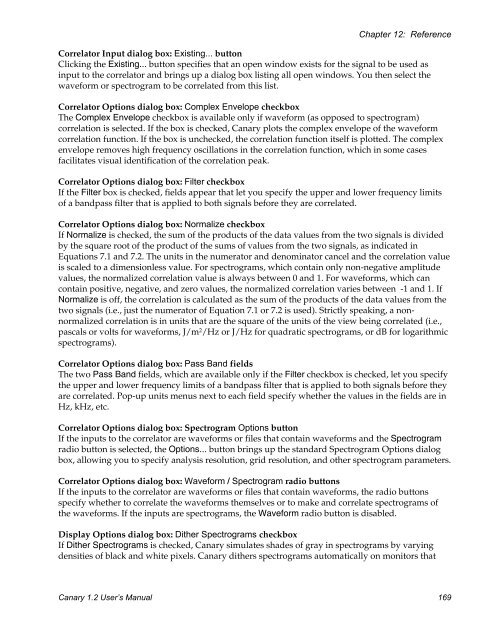User's Manual - Cornell Lab of Ornithology - Cornell University
User's Manual - Cornell Lab of Ornithology - Cornell University
User's Manual - Cornell Lab of Ornithology - Cornell University
You also want an ePaper? Increase the reach of your titles
YUMPU automatically turns print PDFs into web optimized ePapers that Google loves.
Chapter 12: ReferenceCorrelator Input dialog box: Existing... buttonClicking the Existing... button specifies that an open window exists for the signal to be used asinput to the correlator and brings up a dialog box listing all open windows. You then select thewaveform or spectrogram to be correlated from this list.Correlator Options dialog box: Complex Envelope checkboxThe Complex Envelope checkbox is available only if waveform (as opposed to spectrogram)correlation is selected. If the box is checked, Canary plots the complex envelope <strong>of</strong> the waveformcorrelation function. If the box is unchecked, the correlation function itself is plotted. The complexenvelope removes high frequency oscillations in the correlation function, which in some casesfacilitates visual identification <strong>of</strong> the correlation peak.Correlator Options dialog box: Filter checkboxIf the Filter box is checked, fields appear that let you specify the upper and lower frequency limits<strong>of</strong> a bandpass filter that is applied to both signals before they are correlated.Correlator Options dialog box: Normalize checkboxIf Normalize is checked, the sum <strong>of</strong> the products <strong>of</strong> the data values from the two signals is dividedby the square root <strong>of</strong> the product <strong>of</strong> the sums <strong>of</strong> values from the two signals, as indicated inEquations 7.1 and 7.2. The units in the numerator and denominator cancel and the correlation valueis scaled to a dimensionless value. For spectrograms, which contain only non-negative amplitudevalues, the normalized correlation value is always between 0 and 1. For waveforms, which cancontain positive, negative, and zero values, the normalized correlation varies between -1 and 1. IfNormalize is <strong>of</strong>f, the correlation is calculated as the sum <strong>of</strong> the products <strong>of</strong> the data values from thetwo signals (i.e., just the numerator <strong>of</strong> Equation 7.1 or 7.2 is used). Strictly speaking, a nonnormalizedcorrelation is in units that are the square <strong>of</strong> the units <strong>of</strong> the view being correlated (i.e.,pascals or volts for waveforms, J/m 2 /Hz or J/Hz for quadratic spectrograms, or dB for logarithmicspectrograms).Correlator Options dialog box: Pass Band fieldsThe two Pass Band fields, which are available only if the Filter checkbox is checked, let you specifythe upper and lower frequency limits <strong>of</strong> a bandpass filter that is applied to both signals before theyare correlated. Pop-up units menus next to each field specify whether the values in the fields are inHz, kHz, etc.Correlator Options dialog box: Spectrogram Options buttonIf the inputs to the correlator are waveforms or files that contain waveforms and the Spectrogramradio button is selected, the Options... button brings up the standard Spectrogram Options dialogbox, allowing you to specify analysis resolution, grid resolution, and other spectrogram parameters.Correlator Options dialog box: Waveform / Spectrogram radio buttonsIf the inputs to the correlator are waveforms or files that contain waveforms, the radio buttonsspecify whether to correlate the waveforms themselves or to make and correlate spectrograms <strong>of</strong>the waveforms. If the inputs are spectrograms, the Waveform radio button is disabled.Display Options dialog box: Dither Spectrograms checkboxIf Dither Spectrograms is checked, Canary simulates shades <strong>of</strong> gray in spectrograms by varyingdensities <strong>of</strong> black and white pixels. Canary dithers spectrograms automatically on monitors thatCanary 1.2 User’s <strong>Manual</strong> 169