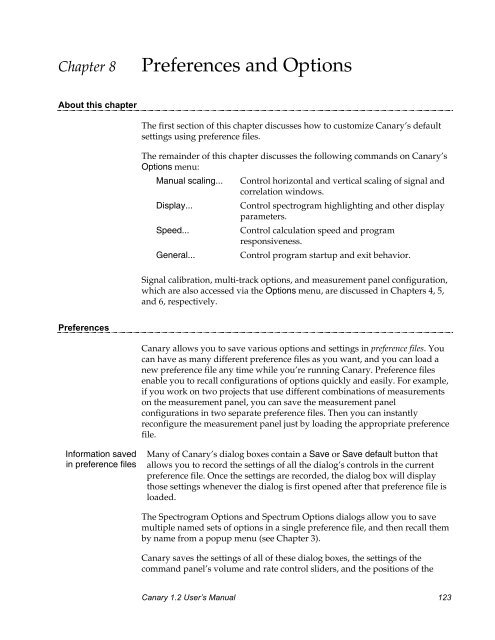- Page 1 and 2:
CanaryThe Cornell Bioacoustics Work
- Page 3 and 4:
ContentsPreface Welcome to Canary 1
- Page 5 and 6:
The recording buffer; recording tim
- Page 7 and 8:
Chapter 6 Measurements ............
- Page 9 and 10:
Dialog fields, checkboxes, and butt
- Page 11 and 12:
Preface Welcome to Canary 1.2What C
- Page 13 and 14:
Chapter 1: Getting StartedSpectrum
- Page 15 and 16:
Chapter 1: Getting StartedSoftwareC
- Page 17 and 18:
Chapter 1Getting StartedAbout this
- Page 19 and 20:
Chapter 1: Getting StartedFigure 1.
- Page 21 and 22:
Chapter 1: Getting StartedPlaying b
- Page 23 and 24:
Chapter 1: Getting Startedspectrogr
- Page 25 and 26:
Chapter 1: Getting StartedAdjusting
- Page 27 and 28:
Chapter 1: Getting StartedZooming i
- Page 29 and 30:
Chapter 1: Getting StartedFigure 1.
- Page 31 and 32:
Chapter 1: Getting StartedIf you se
- Page 33 and 34:
Chapter 1: Getting StartedCouplingo
- Page 35 and 36:
Chapter 1: Getting StartedSaving lo
- Page 37 and 38:
Chapter 1: Getting StartedFigure 1.
- Page 39 and 40:
Chapter 1: Getting Started(a)(b)Fig
- Page 41 and 42:
Chapter 1: Getting StartedWhen more
- Page 43 and 44:
Chapter 1: Getting StartedRecording
- Page 45 and 46:
Chapter 2Signal AcquisitionAbout th
- Page 47 and 48:
Chapter 2: Signal AcquisitionOption
- Page 49 and 50:
Chapter 2: Signal AcquisitionSettin
- Page 51 and 52:
Chapter 2: Signal AcquisitionContin
- Page 53 and 54:
Chapter 3Spectrum AnalysisAbout thi
- Page 55 and 56:
Chapter 3: Spectrum AnalysisAnalysi
- Page 57 and 58:
Chapter 3: Spectrum AnalysisGrid re
- Page 59 and 60:
Chapter 3: Spectrum AnalysisRemembe
- Page 61 and 62:
Chapter 3: Spectrum AnalysisFor a g
- Page 63 and 64:
Chapter 3: Spectrum Analysisbe nois
- Page 65 and 66:
Chapter 3: Spectrum AnalysisLogarit
- Page 67 and 68:
Chapter 3: Spectrum AnalysisNamed o
- Page 69 and 70:
Chapter 3: Spectrum AnalysisSpectro
- Page 71 and 72:
Chapter 3: Spectrum AnalysisBoxy vs
- Page 73 and 74:
Chapter 3: Spectrum AnalysisTime an
- Page 75 and 76:
Chapter 3: Spectrum AnalysisSelecti
- Page 77 and 78:
Chapter 4Signal Amplitude Calibrati
- Page 79 and 80:
Chapter 4: Amplitude Calibrationper
- Page 81 and 82: Chapter 4: Amplitude CalibrationIt
- Page 83 and 84: Chapter 4: Amplitude CalibrationSel
- Page 85 and 86: Chapter 4: Amplitude CalibrationAir
- Page 87: Chapter 4: Amplitude Calibrationrec
- Page 90 and 91: Chapter 5: Multi-track DocumentsThe
- Page 92 and 93: Chapter 5: Multi-track DocumentsDis
- Page 94 and 95: Chapter 5: Multi-track Documentson
- Page 97 and 98: Chapter 6MeasurementsAbout this cha
- Page 99 and 100: Chapter 6: MeasurementsThe radio bu
- Page 101 and 102: Chapter 6: Measurementscorrelated,
- Page 103 and 104: Chapter 6: MeasurementsAmplitude Fl
- Page 105 and 106: ⎛⎜⎜⎝t 2∑f 2∑t=t 1 f = f
- Page 107 and 108: Chapter 6: Measurements(Point) For
- Page 109 and 110: Chapter 6: Measurements(Range) The
- Page 111 and 112: Chapter 6: MeasurementsYou can clos
- Page 113 and 114: Chapter 6: MeasurementsDeleting ent
- Page 115: Chapter 6: MeasurementsSyllable dur
- Page 118 and 119: Chapter 7: Correlation(a)(b)(c)peak
- Page 120 and 121: Chapter 7: CorrelationWaveformcorre
- Page 122 and 123: Chapter 7: CorrelationFigure 7.4. T
- Page 124 and 125: Chapter 7: Correlationselected, but
- Page 126 and 127: Chapter 7: CorrelationSpectrogram c
- Page 128 and 129: Chapter 7: CorrelationLogarithmic v
- Page 130 and 131: Chapter 7: CorrelationWaveform corr
- Page 134 and 135: Chapter 8: Preferences and Optionsc
- Page 136 and 137: Chapter 8: Preferences and Optionsc
- Page 138 and 139: Chapter 8: Preferences and OptionsD
- Page 140 and 141: Chapter 8: Preferences and OptionsP
- Page 143 and 144: Chapter 9Printing and Graphics Expo
- Page 145 and 146: Chapter 9: Printing and Graphics Ex
- Page 147 and 148: Chapter 10File FormatsAbout this ch
- Page 149 and 150: Chapter 10: File Formatsthen ask yo
- Page 151 and 152: Chapter 10: File FormatsFigure 10.4
- Page 153: Chapter 10: File FormatsThe differe
- Page 156 and 157: Chapter 11: Batch Processingselect
- Page 158 and 159: Chapter 11: Batch ProcessingFigure
- Page 160 and 161: Chapter 11: Batch ProcessingOutputs
- Page 162 and 163: Chapter 11: Batch ProcessingCorrela
- Page 164 and 165: Chapter 11: Batch ProcessingPrefix:
- Page 166 and 167: Chapter 11: Batch Processingdisplay
- Page 169 and 170: Chapter 12Canary ReferenceAbout thi
- Page 171 and 172: Chapter 12: ReferenceFile / Load Pr
- Page 173 and 174: Chapter 12: ReferenceOptions / Cali
- Page 175 and 176: Chapter 12: ReferencePanel / Vert.
- Page 177 and 178: Chapter 12: ReferenceDialog fields,
- Page 179 and 180: Chapter 12: ReferenceCorrelator Inp
- Page 181 and 182: Chapter 12: ReferenceMeasurement Pa
- Page 183 and 184:
Chapter 12: ReferenceRecord dialog
- Page 185 and 186:
Chapter 12: ReferenceSave Text Repo
- Page 187 and 188:
Chapter 12: Referenceradio buttons
- Page 189 and 190:
Chapter 12: ReferenceSpectrogram Op
- Page 191 and 192:
Chapter 12: ReferenceSpeed Options
- Page 193 and 194:
Chapter 12: Referencespectrum alrea
- Page 195:
Chapter 12: Referenceusing the hori
- Page 198 and 199:
Appendix A: Digital SoundSampling r
- Page 200 and 201:
Appendix A: Digital SoundFigure A.3
- Page 203 and 204:
Appendix B A Biologist’s Introduc
- Page 205 and 206:
Appendix B: Introduction to Spectru
- Page 207 and 208:
Appendix B: Introduction to Spectru
- Page 209 and 210:
Appendix B: Introduction to Spectru
- Page 211 and 212:
Appendix B: Introduction to Spectru
- Page 213 and 214:
Appendix B: Introduction to Spectru
- Page 215 and 216:
Appendix B: Introduction to Spectru
- Page 217 and 218:
Appendix B: Introduction to Spectru
- Page 219 and 220:
Appendix B: Introduction to Spectru
- Page 221:
Appendix B: Introduction to Spectru
- Page 224 and 225:
Appendix C: Sound Amplitude Measure
- Page 226 and 227:
Appendix C: Sound Amplitude Measure
- Page 229 and 230:
Appendix D TroubleshootingAbout thi
- Page 231 and 232:
Appendix D: TroubleshootingFigure D
- Page 233 and 234:
Appendix D: Troubleshooting• Cana
- Page 235 and 236:
Appendix D: Troubleshootingfor file
- Page 237:
Appendix E Metric System PrefixesCa
- Page 240 and 241:
Appendix F: Macintosh Sound Inputap
- Page 243 and 244:
Appendix Z: Under the HoodThis appe
- Page 245 and 246:
= L tu[i] = window function, 0 i
- Page 247 and 248:
for L i ~ L;1. From the denition
- Page 249 and 250:
which is inaccurate if the length o
- Page 251 and 252:
where H(x) is the quadrature signal
- Page 253 and 254:
INDEXBatch file conversion, 236Batc
- Page 255 and 256:
interpretation of, 18-20 and compre
- Page 257 and 258:
Energy per Hertz measurement, 95 Me
- Page 259 and 260:
Save Spectrum... command (File menu
- Page 261:
Storage requirements, 12Stretch Hor