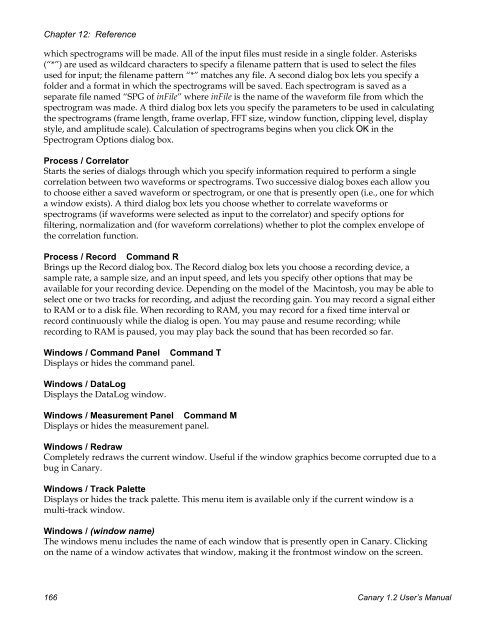User's Manual - Cornell Lab of Ornithology - Cornell University
User's Manual - Cornell Lab of Ornithology - Cornell University
User's Manual - Cornell Lab of Ornithology - Cornell University
Create successful ePaper yourself
Turn your PDF publications into a flip-book with our unique Google optimized e-Paper software.
Chapter 12: Referencewhich spectrograms will be made. All <strong>of</strong> the input files must reside in a single folder. Asterisks(“*”) are used as wildcard characters to specify a filename pattern that is used to select the filesused for input; the filename pattern “*” matches any file. A second dialog box lets you specify afolder and a format in which the spectrograms will be saved. Each spectrogram is saved as aseparate file named “SPG <strong>of</strong> inFile” where inFile is the name <strong>of</strong> the waveform file from which thespectrogram was made. A third dialog box lets you specify the parameters to be used in calculatingthe spectrograms (frame length, frame overlap, FFT size, window function, clipping level, displaystyle, and amplitude scale). Calculation <strong>of</strong> spectrograms begins when you click OK in theSpectrogram Options dialog box.Process / CorrelatorStarts the series <strong>of</strong> dialogs through which you specify information required to perform a singlecorrelation between two waveforms or spectrograms. Two successive dialog boxes each allow youto choose either a saved waveform or spectrogram, or one that is presently open (i.e., one for whicha window exists). A third dialog box lets you choose whether to correlate waveforms orspectrograms (if waveforms were selected as input to the correlator) and specify options forfiltering, normalization and (for waveform correlations) whether to plot the complex envelope <strong>of</strong>the correlation function.Process / Record Command RBrings up the Record dialog box. The Record dialog box lets you choose a recording device, asample rate, a sample size, and an input speed, and lets you specify other options that may beavailable for your recording device. Depending on the model <strong>of</strong> the Macintosh, you may be able toselect one or two tracks for recording, and adjust the recording gain. You may record a signal eitherto RAM or to a disk file. When recording to RAM, you may record for a fixed time interval orrecord continuously while the dialog is open. You may pause and resume recording; whilerecording to RAM is paused, you may play back the sound that has been recorded so far.Windows / Command Panel Command TDisplays or hides the command panel.Windows / DataLogDisplays the DataLog window.Windows / Measurement Panel Command MDisplays or hides the measurement panel.Windows / RedrawCompletely redraws the current window. Useful if the window graphics become corrupted due to abug in Canary.Windows / Track PaletteDisplays or hides the track palette. This menu item is available only if the current window is amulti-track window.Windows / (window name)The windows menu includes the name <strong>of</strong> each window that is presently open in Canary. Clickingon the name <strong>of</strong> a window activates that window, making it the frontmost window on the screen.166 Canary 1.2 User’s <strong>Manual</strong>