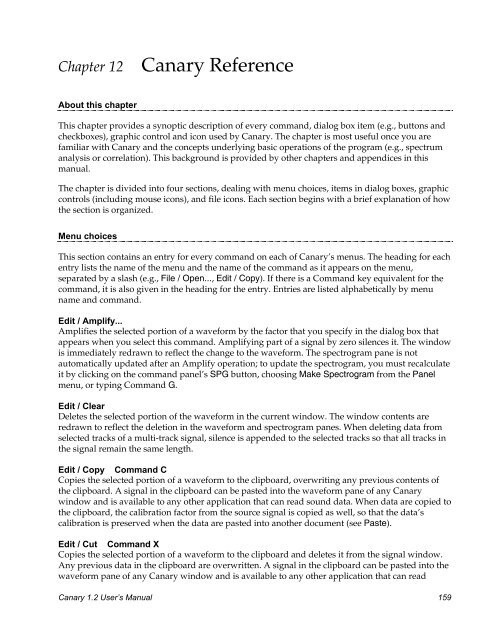User's Manual - Cornell Lab of Ornithology - Cornell University
User's Manual - Cornell Lab of Ornithology - Cornell University
User's Manual - Cornell Lab of Ornithology - Cornell University
You also want an ePaper? Increase the reach of your titles
YUMPU automatically turns print PDFs into web optimized ePapers that Google loves.
Chapter 12Canary ReferenceAbout this chapterThis chapter provides a synoptic description <strong>of</strong> every command, dialog box item (e.g., buttons andcheckboxes), graphic control and icon used by Canary. The chapter is most useful once you arefamiliar with Canary and the concepts underlying basic operations <strong>of</strong> the program (e.g., spectrumanalysis or correlation). This background is provided by other chapters and appendices in thismanual.The chapter is divided into four sections, dealing with menu choices, items in dialog boxes, graphiccontrols (including mouse icons), and file icons. Each section begins with a brief explanation <strong>of</strong> howthe section is organized.Menu choicesThis section contains an entry for every command on each <strong>of</strong> Canary’s menus. The heading for eachentry lists the name <strong>of</strong> the menu and the name <strong>of</strong> the command as it appears on the menu,separated by a slash (e.g., File / Open..., Edit / Copy). If there is a Command key equivalent for thecommand, it is also given in the heading for the entry. Entries are listed alphabetically by menuname and command.Edit / Amplify...Amplifies the selected portion <strong>of</strong> a waveform by the factor that you specify in the dialog box thatappears when you select this command. Amplifying part <strong>of</strong> a signal by zero silences it. The windowis immediately redrawn to reflect the change to the waveform. The spectrogram pane is notautomatically updated after an Amplify operation; to update the spectrogram, you must recalculateit by clicking on the command panel’s SPG button, choosing Make Spectrogram from the Panelmenu, or typing Command G.Edit / ClearDeletes the selected portion <strong>of</strong> the waveform in the current window. The window contents areredrawn to reflect the deletion in the waveform and spectrogram panes. When deleting data fromselected tracks <strong>of</strong> a multi-track signal, silence is appended to the selected tracks so that all tracks inthe signal remain the same length.Edit / Copy Command CCopies the selected portion <strong>of</strong> a waveform to the clipboard, overwriting any previous contents <strong>of</strong>the clipboard. A signal in the clipboard can be pasted into the waveform pane <strong>of</strong> any Canarywindow and is available to any other application that can read sound data. When data are copied tothe clipboard, the calibration factor from the source signal is copied as well, so that the data’scalibration is preserved when the data are pasted into another document (see Paste).Edit / Cut Command XCopies the selected portion <strong>of</strong> a waveform to the clipboard and deletes it from the signal window.Any previous data in the clipboard are overwritten. A signal in the clipboard can be pasted into thewaveform pane <strong>of</strong> any Canary window and is available to any other application that can readCanary 1.2 User’s <strong>Manual</strong> 159