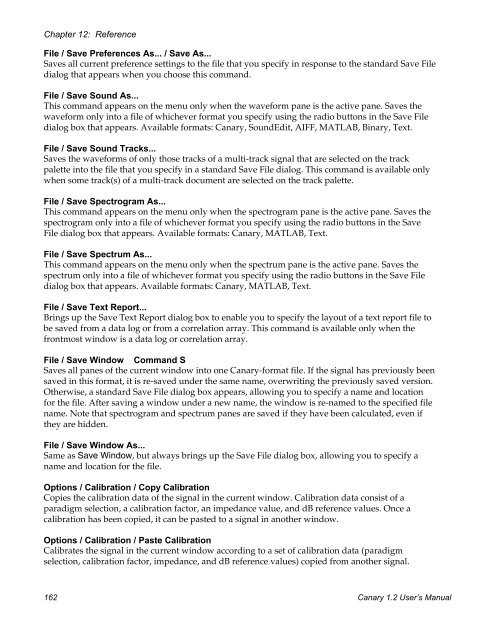User's Manual - Cornell Lab of Ornithology - Cornell University
User's Manual - Cornell Lab of Ornithology - Cornell University
User's Manual - Cornell Lab of Ornithology - Cornell University
Create successful ePaper yourself
Turn your PDF publications into a flip-book with our unique Google optimized e-Paper software.
Chapter 12: ReferenceFile / Save Preferences As... / Save As...Saves all current preference settings to the file that you specify in response to the standard Save Filedialog that appears when you choose this command.File / Save Sound As...This command appears on the menu only when the waveform pane is the active pane. Saves thewaveform only into a file <strong>of</strong> whichever format you specify using the radio buttons in the Save Filedialog box that appears. Available formats: Canary, SoundEdit, AIFF, MATLAB, Binary, Text.File / Save Sound Tracks...Saves the waveforms <strong>of</strong> only those tracks <strong>of</strong> a multi-track signal that are selected on the trackpalette into the file that you specify in a standard Save File dialog. This command is available onlywhen some track(s) <strong>of</strong> a multi-track document are selected on the track palette.File / Save Spectrogram As...This command appears on the menu only when the spectrogram pane is the active pane. Saves thespectrogram only into a file <strong>of</strong> whichever format you specify using the radio buttons in the SaveFile dialog box that appears. Available formats: Canary, MATLAB, Text.File / Save Spectrum As...This command appears on the menu only when the spectrum pane is the active pane. Saves thespectrum only into a file <strong>of</strong> whichever format you specify using the radio buttons in the Save Filedialog box that appears. Available formats: Canary, MATLAB, Text.File / Save Text Report...Brings up the Save Text Report dialog box to enable you to specify the layout <strong>of</strong> a text report file tobe saved from a data log or from a correlation array. This command is available only when thefrontmost window is a data log or correlation array.File / Save Window Command SSaves all panes <strong>of</strong> the current window into one Canary-format file. If the signal has previously beensaved in this format, it is re-saved under the same name, overwriting the previously saved version.Otherwise, a standard Save File dialog box appears, allowing you to specify a name and locationfor the file. After saving a window under a new name, the window is re-named to the specified filename. Note that spectrogram and spectrum panes are saved if they have been calculated, even ifthey are hidden.File / Save Window As...Same as Save Window, but always brings up the Save File dialog box, allowing you to specify aname and location for the file.Options / Calibration / Copy CalibrationCopies the calibration data <strong>of</strong> the signal in the current window. Calibration data consist <strong>of</strong> aparadigm selection, a calibration factor, an impedance value, and dB reference values. Once acalibration has been copied, it can be pasted to a signal in another window.Options / Calibration / Paste CalibrationCalibrates the signal in the current window according to a set <strong>of</strong> calibration data (paradigmselection, calibration factor, impedance, and dB reference values) copied from another signal.162 Canary 1.2 User’s <strong>Manual</strong>