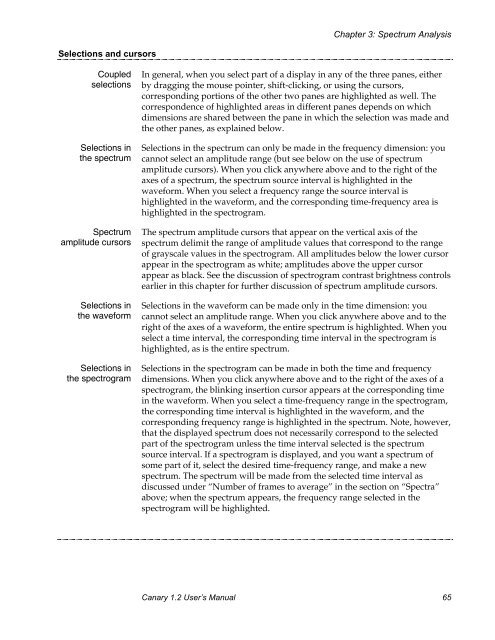User's Manual - Cornell Lab of Ornithology - Cornell University
User's Manual - Cornell Lab of Ornithology - Cornell University
User's Manual - Cornell Lab of Ornithology - Cornell University
Create successful ePaper yourself
Turn your PDF publications into a flip-book with our unique Google optimized e-Paper software.
Chapter 3: Spectrum AnalysisSelections and cursorsCoupledselectionsSelections inthe spectrumSpectrumamplitude cursorsSelections inthe waveformSelections inthe spectrogramIn general, when you select part <strong>of</strong> a display in any <strong>of</strong> the three panes, eitherby dragging the mouse pointer, shift-clicking, or using the cursors,corresponding portions <strong>of</strong> the other two panes are highlighted as well. Thecorrespondence <strong>of</strong> highlighted areas in different panes depends on whichdimensions are shared between the pane in which the selection was made andthe other panes, as explained below.Selections in the spectrum can only be made in the frequency dimension: youcannot select an amplitude range (but see below on the use <strong>of</strong> spectrumamplitude cursors). When you click anywhere above and to the right <strong>of</strong> theaxes <strong>of</strong> a spectrum, the spectrum source interval is highlighted in thewaveform. When you select a frequency range the source interval ishighlighted in the waveform, and the corresponding time-frequency area ishighlighted in the spectrogram.The spectrum amplitude cursors that appear on the vertical axis <strong>of</strong> thespectrum delimit the range <strong>of</strong> amplitude values that correspond to the range<strong>of</strong> grayscale values in the spectrogram. All amplitudes below the lower cursorappear in the spectrogram as white; amplitudes above the upper cursorappear as black. See the discussion <strong>of</strong> spectrogram contrast brightness controlsearlier in this chapter for further discussion <strong>of</strong> spectrum amplitude cursors.Selections in the waveform can be made only in the time dimension: youcannot select an amplitude range. When you click anywhere above and to theright <strong>of</strong> the axes <strong>of</strong> a waveform, the entire spectrum is highlighted. When youselect a time interval, the corresponding time interval in the spectrogram ishighlighted, as is the entire spectrum.Selections in the spectrogram can be made in both the time and frequencydimensions. When you click anywhere above and to the right <strong>of</strong> the axes <strong>of</strong> aspectrogram, the blinking insertion cursor appears at the corresponding timein the waveform. When you select a time-frequency range in the spectrogram,the corresponding time interval is highlighted in the waveform, and thecorresponding frequency range is highlighted in the spectrum. Note, however,that the displayed spectrum does not necessarily correspond to the selectedpart <strong>of</strong> the spectrogram unless the time interval selected is the spectrumsource interval. If a spectrogram is displayed, and you want a spectrum <strong>of</strong>some part <strong>of</strong> it, select the desired time-frequency range, and make a newspectrum. The spectrum will be made from the selected time interval asdiscussed under “Number <strong>of</strong> frames to average” in the section on “Spectra”above; when the spectrum appears, the frequency range selected in thespectrogram will be highlighted.Canary 1.2 User’s <strong>Manual</strong> 65