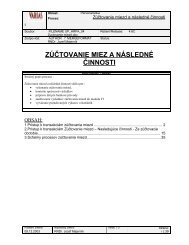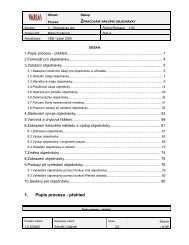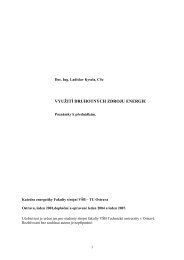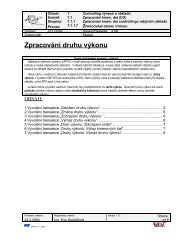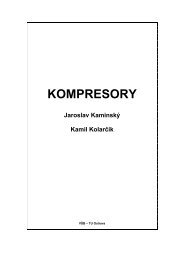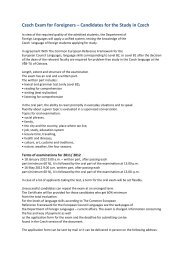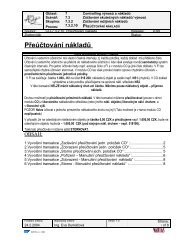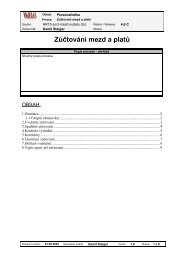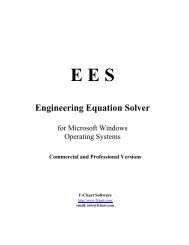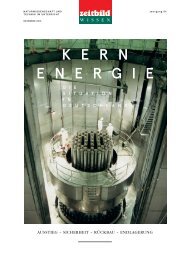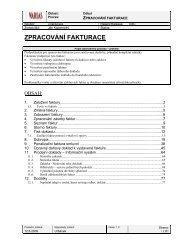- Page 1 and 2:
®Ã TM R/3 System Release 4.6A/BS
- Page 3 and 4:
System Administration Made Easyiii
- Page 5 and 6:
What Is This Guidebook About?......
- Page 7 and 8:
Detailed Table of ContentsWhen the
- Page 9 and 10:
Detailed Table of ContentsStarting
- Page 11 and 12:
Detailed Table of ContentsDefine Fi
- Page 13 and 14:
Detailed Table of ContentsHousekeep
- Page 15 and 16:
Detailed Table of ContentsEnter the
- Page 17 and 18:
Detailed Table of ContentsOther....
- Page 19 and 20:
The combined experience in SAP and
- Page 21 and 22:
What Is This Guidebook About? .....
- Page 23 and 24:
IntroductionWho Should Read This Bo
- Page 25 and 26:
IntroductionHow to Use This Guidebo
- Page 27 and 28:
IntroductionSpecial IconsThe screen
- Page 29 and 30:
Overview ..........................
- Page 31 and 32:
Chapter 1: R/3 System Administratio
- Page 33 and 34:
Chapter 1: R/3 System Administratio
- Page 35 and 36:
Chapter 1: R/3 System Administratio
- Page 37 and 38:
Chapter 1: R/3 System Administratio
- Page 39 and 40:
Chapter 1: R/3 System Administratio
- Page 41 and 42:
Chapter 1: R/3 System Administratio
- Page 43 and 44:
Chapter 1: R/3 System Administratio
- Page 45 and 46:
Overview ..........................
- Page 47 and 48:
Chapter 2: Disaster RecoveryWhy Pla
- Page 49 and 50:
Chapter 2: Disaster RecoveryPlannin
- Page 51 and 52:
Chapter 2: Disaster RecoveryPlannin
- Page 53 and 54:
Chapter 2: Disaster RecoveryPlannin
- Page 55 and 56:
Chapter 2: Disaster RecoveryPlannin
- Page 57 and 58:
Chapter 2: Disaster RecoveryPlannin
- Page 59 and 60:
Chapter 2: Disaster RecoveryTest yo
- Page 61 and 62:
Chapter 2: Disaster RecoveryMinimiz
- Page 63 and 64:
Overview ..........................
- Page 65 and 66:
Chapter 3: Backup and RecoveryBacku
- Page 67 and 68:
Chapter 3: Backup and RecoveryBacku
- Page 69 and 70:
Chapter 3: Backup and RecoveryBacku
- Page 71 and 72:
Chapter 3: Backup and RecoveryBacku
- Page 73 and 74:
Chapter 3: Backup and RecoveryBacku
- Page 75 and 76:
Chapter 3: Backup and RecoveryTape
- Page 77 and 78:
Chapter 3: Backup and RecoveryTape
- Page 79 and 80:
Chapter 3: Backup and RecoveryTape
- Page 81 and 82:
Chapter 3: Backup and RecoveryTape
- Page 83 and 84:
Chapter 3: Backup and RecoveryPerfo
- Page 85 and 86:
Chapter 3: Backup and RecoveryPerfo
- Page 87 and 88:
Overview ..........................
- Page 89 and 90:
Chapter 4: Scheduled Daily TasksCri
- Page 91 and 92:
Chapter 4: Scheduled Daily TasksThe
- Page 93 and 94:
Chapter 4: Scheduled Daily TasksOth
- Page 95 and 96:
Chapter 4: Scheduled Daily TasksCri
- Page 97 and 98:
Chapter 4: Scheduled Daily TasksCri
- Page 99 and 100:
Chapter 4: Scheduled Daily TasksCri
- Page 101 and 102:
Chapter 4: Scheduled Daily TasksCri
- Page 103 and 104:
The R/3 System ....................
- Page 105 and 106:
Chapter 5: Scheduled Weekly TasksDa
- Page 107 and 108:
Chapter 5: Scheduled Weekly TasksNo
- Page 109 and 110:
The R/3 System ....................
- Page 111 and 112:
Chapter 6: Scheduled Monthly TasksO
- Page 113 and 114:
Chapter 6: Scheduled Monthly TasksN
- Page 115 and 116:
The R/3 System ....................
- Page 117 and 118:
Chapter 7: Scheduled Quarterly Task
- Page 119 and 120:
Chapter 7: Scheduled Quarterly Task
- Page 121 and 122:
The R/3 System ....................
- Page 123 and 124:
Chapter 8: Scheduled Annual TasksDa
- Page 125 and 126:
Chapter 8: Scheduled Annual TasksNo
- Page 127 and 128:
Starting the R/3 System............
- Page 129 and 130:
Chapter 9: Multi-Role TasksStarting
- Page 131 and 132:
Chapter 9: Multi-Role TasksStopping
- Page 133 and 134:
Chapter 9: Multi-Role TasksStopping
- Page 135 and 136:
Chapter 9: Multi-Role TasksStopping
- Page 137 and 138:
Chapter 9: Multi-Role TasksStopping
- Page 139 and 140:
Chapter 9: Multi-Role TasksStopping
- Page 141 and 142:
Chapter 9: Multi-Role TasksStopping
- Page 143 and 144:
Chapter 9: Multi-Role TasksStopping
- Page 145 and 146:
Overview ..........................
- Page 147 and 148:
Chapter 10: R/3 System Administrati
- Page 149 and 150:
Chapter 10: R/3 System Administrati
- Page 151 and 152:
Chapter 10: R/3 System Administrati
- Page 153 and 154:
Chapter 10: R/3 System Administrati
- Page 155 and 156:
Chapter 10: R/3 System Administrati
- Page 157 and 158:
Chapter 10: R/3 System Administrati
- Page 159 and 160:
Chapter 10: R/3 System Administrati
- Page 161 and 162:
Chapter 10: R/3 System Administrati
- Page 163 and 164:
Chapter 10: R/3 System Administrati
- Page 165 and 166:
Chapter 10: R/3 System Administrati
- Page 167 and 168:
Chapter 10: R/3 System Administrati
- Page 169 and 170:
Chapter 10: R/3 System Administrati
- Page 171 and 172:
Chapter 10: R/3 System Administrati
- Page 173 and 174:
Chapter 10: R/3 System Administrati
- Page 175 and 176:
Chapter 10: R/3 System Administrati
- Page 177 and 178:
Chapter 10: R/3 System Administrati
- Page 179 and 180:
Chapter 10: R/3 System Administrati
- Page 181 and 182:
Chapter 10: R/3 System Administrati
- Page 183 and 184:
Chapter 10: R/3 System Administrati
- Page 185 and 186:
Chapter 10: R/3 System Administrati
- Page 187 and 188:
Chapter 10: R/3 System Administrati
- Page 189 and 190:
Chapter 10: R/3 System Administrati
- Page 191 and 192:
Chapter 10: R/3 System Administrati
- Page 193 and 194:
Chapter 10: R/3 System Administrati
- Page 195 and 196:
Chapter 10: R/3 System Administrati
- Page 197 and 198:
Chapter 10: R/3 System Administrati
- Page 199 and 200:
Chapter 10: R/3 System Administrati
- Page 201 and 202:
Chapter 10: R/3 System Administrati
- Page 203 and 204:
Overview ..........................
- Page 205 and 206:
Chapter 11: Security Administration
- Page 207 and 208:
Chapter 11: Security Administration
- Page 209 and 210:
Chapter 11: Security Administration
- Page 211 and 212:
Chapter 11: Security Administration
- Page 213 and 214:
Chapter 11: Security Administration
- Page 215 and 216:
Chapter 11: Security Administration
- Page 217 and 218:
Chapter 11: Security Administration
- Page 219 and 220: Chapter 11: Security Administration
- Page 221 and 222: Chapter 11: Security Administration
- Page 223 and 224: Chapter 11: Security Administration
- Page 225 and 226: Chapter 11: Security Administration
- Page 227 and 228: Chapter 11: Security Administration
- Page 229 and 230: Chapter 11: Security Administration
- Page 231 and 232: Chapter 11: Security Administration
- Page 233 and 234: Chapter 11: Security Administration
- Page 235 and 236: Chapter 11: Security Administration
- Page 237 and 238: Chapter 11: Security Administration
- Page 239 and 240: Chapter 11: Security Administration
- Page 241 and 242: Chapter 11: Security Administration
- Page 243 and 244: Chapter 11: Security Administration
- Page 245 and 246: Chapter 11: Security Administration
- Page 247 and 248: Chapter 11: Security Administration
- Page 249 and 250: Chapter 11: Security Administration
- Page 251 and 252: Chapter 11: Security Administration
- Page 253 and 254: Chapter 11: Security Administration
- Page 255 and 256: Chapter 11: Security Administration
- Page 257 and 258: Chapter 11: Security Administration
- Page 259 and 260: Chapter 11: Security Administration
- Page 261 and 262: Chapter 11: Security Administration
- Page 263 and 264: Overview ..........................
- Page 265 and 266: Chapter 12: User AdministrationReco
- Page 267 and 268: Chapter 12: User AdministrationReco
- Page 269: Chapter 12: User AdministrationNew
- Page 273 and 274: Chapter 12: User AdministrationNew
- Page 275 and 276: Chapter 12: User AdministrationNew
- Page 277 and 278: Chapter 12: User AdministrationNew
- Page 279 and 280: Chapter 12: User AdministrationNew
- Page 281 and 282: Chapter 12: User AdministrationNew
- Page 283 and 284: Chapter 12: User AdministrationNew
- Page 285 and 286: Chapter 12: User AdministrationNew
- Page 287 and 288: Chapter 12: User AdministrationMain
- Page 289 and 290: Chapter 12: User AdministrationLock
- Page 291 and 292: Chapter 12: User AdministrationUser
- Page 293 and 294: Chapter 12: User AdministrationUser
- Page 295 and 296: Chapter 12: User AdministrationDele
- Page 297 and 298: Chapter 12: User AdministrationDele
- Page 299 and 300: Overview ..........................
- Page 301 and 302: Chapter 13: Database Administration
- Page 303 and 304: Chapter 13: Database Administration
- Page 305 and 306: Chapter 13: Database Administration
- Page 307 and 308: Chapter 13: Database Administration
- Page 309 and 310: Chapter 13: Database Administration
- Page 311 and 312: Chapter 13: Database Administration
- Page 313 and 314: Chapter 13: Database Administration
- Page 315 and 316: Chapter 13: Database Administration
- Page 317 and 318: Chapter 13: Database Administration
- Page 319 and 320: Chapter 13: Database Administration
- Page 321 and 322:
Chapter 13: Database Administration
- Page 323 and 324:
Chapter 13: Database Administration
- Page 325 and 326:
Chapter 13: Database Administration
- Page 327 and 328:
Chapter 13: Database Administration
- Page 329 and 330:
Chapter 13: Database Administration
- Page 331 and 332:
Chapter 13: Database Administration
- Page 333 and 334:
Contents...........................
- Page 335 and 336:
Chapter 14: Output ManagementPrinte
- Page 337 and 338:
Chapter 14: Output ManagementPrinte
- Page 339 and 340:
Chapter 14: Output ManagementPrinte
- Page 341 and 342:
Chapter 14: Output ManagementCheck
- Page 343 and 344:
Chapter 14: Output ManagementCheck
- Page 345 and 346:
Chapter 14: Output ManagementCheck
- Page 347 and 348:
Chapter 14: Output ManagementPrinti
- Page 349 and 350:
Chapter 14: Output ManagementPrinti
- Page 351 and 352:
Chapter 14: Output ManagementPrinti
- Page 353 and 354:
Chapter 14: Output ManagementCheck
- Page 355 and 356:
Chapter 14: Output ManagementCheck
- Page 357 and 358:
Overview ..........................
- Page 359 and 360:
Chapter 15: Network/OS/Server Admin
- Page 361 and 362:
Chapter 15: Network/OS/Server Admin
- Page 363 and 364:
Chapter 15: Network/OS/Server Admin
- Page 365 and 366:
Chapter 15: Network/OS/Server Admin
- Page 367 and 368:
Chapter 15: Network/OS/Server Admin
- Page 369 and 370:
Chapter 15: Network/OS/Server Admin
- Page 371 and 372:
Chapter 15: Network/OS/Server Admin
- Page 373 and 374:
Overview ..........................
- Page 375 and 376:
Chapter 16: OperationsBackground (B
- Page 377 and 378:
Chapter 16: OperationsBackground (B
- Page 379 and 380:
Chapter 16: OperationsBackground (B
- Page 381 and 382:
Chapter 16: OperationsBackground (B
- Page 383 and 384:
Chapter 16: OperationsBackground (B
- Page 385 and 386:
Chapter 16: OperationsBackground (B
- Page 387 and 388:
Chapter 16: OperationsBackground Jo
- Page 389 and 390:
Chapter 16: OperationsBackground Jo
- Page 391 and 392:
Chapter 16: OperationsBackground Jo
- Page 393 and 394:
Chapter 16: OperationsOperation Mod
- Page 395 and 396:
Chapter 16: OperationsOperation Mod
- Page 397 and 398:
Chapter 16: OperationsOperation Mod
- Page 399 and 400:
Chapter 16: OperationsOperation Mod
- Page 401 and 402:
Chapter 16: OperationsOperation Mod
- Page 403 and 404:
Chapter 16: OperationsOperation Mod
- Page 405 and 406:
Chapter 16: OperationsOperation Mod
- Page 407 and 408:
Chapter 16: OperationsOperation Mod
- Page 409 and 410:
Chapter 16: OperationsBackupsA full
- Page 411 and 412:
Chapter 16: OperationsBackups1. In
- Page 413 and 414:
Chapter 16: OperationsBackups5. To
- Page 415 and 416:
Chapter 16: OperationsChecking Cons
- Page 417 and 418:
Table Maintenance (Transaction SM31
- Page 419 and 420:
Chapter 17: Change ManagementTable
- Page 421 and 422:
Chapter 17: Change ManagementTable
- Page 423 and 424:
Chapter 17: Change ManagementTable
- Page 425 and 426:
Chapter 17: Change ManagementChange
- Page 427 and 428:
Chapter 17: Change ManagementManagi
- Page 429 and 430:
Chapter 17: Change ManagementChange
- Page 431 and 432:
Chapter 17: Change ManagementTransp
- Page 433 and 434:
Chapter 17: Change ManagementTransp
- Page 435 and 436:
Chapter 17: Change ManagementTransp
- Page 437 and 438:
Chapter 17: Change ManagementTransp
- Page 439 and 440:
Chapter 17: Change ManagementTransp
- Page 441 and 442:
Chapter 17: Change ManagementTransp
- Page 443 and 444:
Chapter 17: Change ManagementTransp
- Page 445 and 446:
Chapter 17: Change ManagementTransp
- Page 447 and 448:
Chapter 17: Change ManagementTransp
- Page 449 and 450:
Chapter 17: Change ManagementTransp
- Page 451 and 452:
Chapter 17: Change ManagementTransp
- Page 453 and 454:
Chapter 17: Change ManagementTransp
- Page 455 and 456:
Overview ..........................
- Page 457 and 458:
Chapter 18: TroubleshootingBasic Tr
- Page 459 and 460:
Chapter 18: TroubleshootingBasic Tr
- Page 461 and 462:
Chapter 18: TroubleshootingBasic Tr
- Page 463 and 464:
Overview ..........................
- Page 465 and 466:
Chapter 19: PerformanceGeneral Proc
- Page 467 and 468:
Chapter 19: PerformanceR/33. Select
- Page 469 and 470:
Chapter 19: PerformanceR/311. Click
- Page 471 and 472:
Chapter 19: PerformanceR/31. In the
- Page 473 and 474:
Chapter 19: PerformanceDatabaseSee
- Page 475 and 476:
Chapter 19: PerformanceOperating Sy
- Page 477 and 478:
Chapter 19: PerformanceHardwareAlso
- Page 479 and 480:
Overview ..........................
- Page 481 and 482:
Chapter 20: SAPNet—Web FrontendLo
- Page 483 and 484:
Chapter 20: SAPNet—Web FrontendSo
- Page 485 and 486:
Chapter 20: SAPNet—Web FrontendSo
- Page 487 and 488:
Chapter 20: SAPNet—Web FrontendSo
- Page 489 and 490:
Chapter 20: SAPNet—Web FrontendSo
- Page 491 and 492:
Chapter 20: SAPNet—Web FrontendSo
- Page 493 and 494:
Chapter 20: SAPNet—Web FrontendRe
- Page 495 and 496:
Chapter 20: SAPNet—Web FrontendRe
- Page 497 and 498:
Chapter 20: SAPNet—Web FrontendRe
- Page 499 and 500:
Chapter 20: SAPNet—Web FrontendRe
- Page 501 and 502:
Chapter 20: SAPNet—Web FrontendRe
- Page 503 and 504:
Chapter 20: SAPNet—Web FrontendOn
- Page 505 and 506:
Chapter 20: SAPNet—Web FrontendOn
- Page 507 and 508:
Chapter 20: SAPNet—Web FrontendOn
- Page 509 and 510:
Chapter 20: SAPNet—Web FrontendOn
- Page 511 and 512:
Overview ..........................
- Page 513 and 514:
Chapter 21: SAPNet-R/3 FrontendUsef
- Page 515 and 516:
Chapter 21: SAPNet-R/3 FrontendConn
- Page 517 and 518:
Chapter 21: SAPNet-R/3 FrontendRese
- Page 519 and 520:
Chapter 21: SAPNet-R/3 FrontendRese
- Page 521 and 522:
Chapter 21: SAPNet-R/3 FrontendRese
- Page 523 and 524:
Chapter 21: SAPNet-R/3 FrontendRese
- Page 525 and 526:
Chapter 21: SAPNet-R/3 FrontendRese
- Page 527 and 528:
Chapter 21: SAPNet-R/3 FrontendRese
- Page 529 and 530:
Chapter 21: SAPNet-R/3 FrontendRese
- Page 531 and 532:
Chapter 21: SAPNet-R/3 FrontendRese
- Page 533 and 534:
Chapter 21: SAPNet-R/3 FrontendRegi
- Page 535 and 536:
Chapter 21: SAPNet-R/3 FrontendRegi
- Page 537 and 538:
Chapter 21: SAPNet-R/3 FrontendRegi
- Page 539 and 540:
Chapter 21: SAPNet-R/3 FrontendRegi
- Page 541 and 542:
Chapter 21: SAPNet-R/3 FrontendOpen
- Page 543 and 544:
Chapter 21: SAPNet-R/3 FrontendOpen
- Page 545 and 546:
Chapter 21: SAPNet-R/3 FrontendOpen
- Page 547 and 548:
Overview ..........................
- Page 549 and 550:
Chapter 22: Remote ServicesRetrievi
- Page 551 and 552:
Chapter 22: Remote ServicesRetrievi
- Page 553 and 554:
Chapter 22: Remote ServicesRetrievi
- Page 555 and 556:
Chapter 22: Remote ServicesRetrievi
- Page 557 and 558:
Chapter 22: Remote ServicesRetrievi
- Page 559 and 560:
Chapter 22: Remote ServicesRetrievi
- Page 561 and 562:
Chapter 22: Remote ServicesEarlyWat
- Page 563 and 564:
Overview ..........................
- Page 565 and 566:
Chapter 23: Special MaintenanceChan
- Page 567 and 568:
Chapter 23: Special MaintenanceChan
- Page 569 and 570:
Chapter 23: Special MaintenanceChan
- Page 571 and 572:
Chapter 23: Special MaintenanceChan
- Page 573 and 574:
Chapter 23: Special MaintenanceSupp
- Page 575 and 576:
Chapter 23: Special MaintenanceSupp
- Page 577 and 578:
Chapter 23: Special MaintenanceSupp
- Page 579 and 580:
Chapter 23: Special MaintenanceSupp
- Page 581 and 582:
Chapter 23: Special MaintenanceSupp
- Page 583 and 584:
Chapter 23: Special MaintenanceSupp
- Page 585 and 586:
Chapter 23: Special MaintenanceSupp
- Page 587 and 588:
Chapter 23: Special MaintenanceSupp
- Page 589 and 590:
Chapter 23: Special MaintenanceSupp
- Page 591 and 592:
Chapter 23: Special MaintenanceSupp
- Page 593 and 594:
Chapter 23: Special MaintenanceSupp
- Page 595 and 596:
Chapter 23: Special MaintenanceSupp
- Page 597 and 598:
Chapter 23: Special MaintenanceSupp
- Page 599 and 600:
ÃChapter 23: Special MaintenanceSu
- Page 601 and 602:
Chapter 23: Special MaintenanceSupp
- Page 603 and 604:
Chapter 23: Special MaintenanceKern
- Page 605 and 606:
Chapter 23: Special MaintenanceClie
- Page 607 and 608:
Chapter 23: Special MaintenanceClie
- Page 609 and 610:
Chapter 23: Special MaintenanceClie
- Page 611 and 612:
Chapter 23: Special MaintenanceClie
- Page 613 and 614:
Chapter 23: Special MaintenanceClie
- Page 615 and 616:
Chapter 23: Special MaintenanceClie
- Page 617 and 618:
Chapter 23: Special MaintenanceClie
- Page 619 and 620:
Chapter 23: Special MaintenanceProd
- Page 621 and 622:
Useful Transactions................
- Page 623 and 624:
Appendix A: Useful TransactionsUsef
- Page 625 and 626:
Appendix A: Useful TransactionsUsef
- Page 627 and 628:
Appendix A: Useful TransactionsUsef
- Page 629 and 630:
Other System Administration Resourc
- Page 631 and 632:
Appendix B: Useful Resources and Pr
- Page 633 and 634:
Appendix B: Useful Resources and Pr
- Page 635 and 636:
Appendix B: Useful Resources and Pr
- Page 637 and 638:
Appendix B: Useful Resources and Pr
- Page 639 and 640:
Appendix B: Useful Resources and Pr
- Page 641 and 642:
Appendix B: Useful Resources and Pr
- Page 643 and 644:
Appendix B: Useful Resources and Pr
- Page 645 and 646:
Overview ..........................
- Page 647 and 648:
Appendix C: Useful SAP NotesR/3 Not
- Page 649 and 650:
Appendix C: Useful SAP NotesR/3 Not
- Page 651 and 652:
Appendix C: Useful SAP NotesOperati
- Page 653 and 654:
Appendix C: Useful SAP NotesDatabas
- Page 655 and 656:
Appendix C: Useful SAP NotesDatabas
- Page 657 and 658:
Appendix C: Useful SAP NotesDatabas
- Page 659 and 660:
Appendix C: Useful SAP NotesDatabas
- Page 661 and 662:
Upgrade Discussion ................
- Page 663 and 664:
Appendix D: Upgrade DiscussionUpgra
- Page 665 and 666:
AABAPdump analysisfree selection, 1
- Page 667 and 668:
Indexweekly tasksdatabase, 5-3notes
- Page 669 and 670:
IndexMMaintenancebasic, 23-4contrac
- Page 671 and 672:
IndexRestorereasons for, 3-2strateg
- Page 673 and 674:
Indexrecordation, 1-7single points
- Page 675 and 676:
Indexnotes, 5-4operating system, 5-