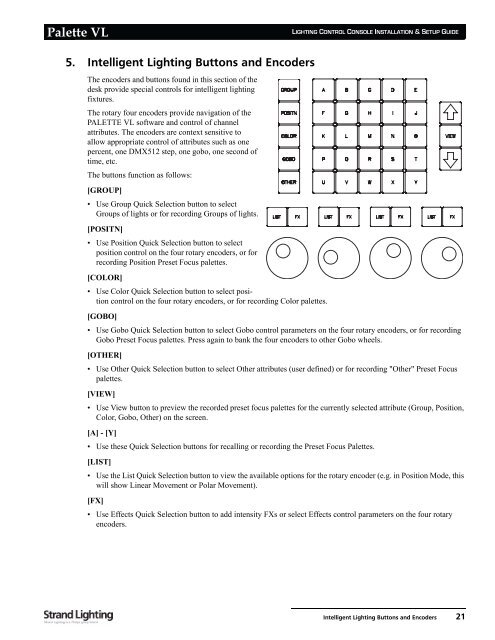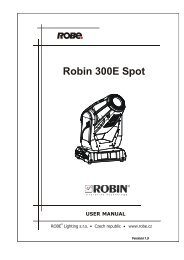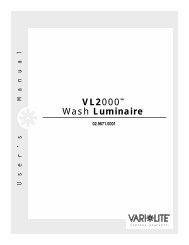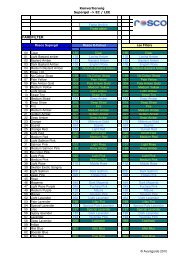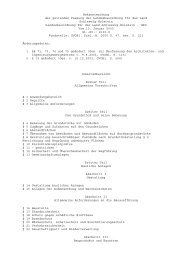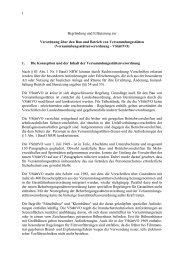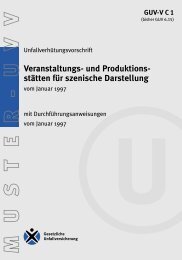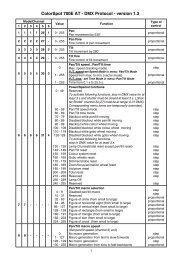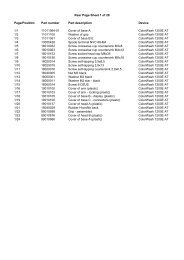Palette VL
Palette VL
Palette VL
You also want an ePaper? Increase the reach of your titles
YUMPU automatically turns print PDFs into web optimized ePapers that Google loves.
<strong>Palette</strong> <strong>VL</strong><br />
5. Intelligent Lighting Buttons and Encoders<br />
The encoders and buttons found in this section of the<br />
desk provide special controls for intelligent lighting<br />
fixtures.<br />
The rotary four encoders provide navigation of the<br />
PALETTE <strong>VL</strong> software and control of channel<br />
attributes. The encoders are context sensitive to<br />
allow appropriate control of attributes such as one<br />
percent, one DMX512 step, one gobo, one second of<br />
time, etc.<br />
The buttons function as follows:<br />
[GROUP]<br />
• Use Group Quick Selection button to select<br />
Groups of lights or for recording Groups of lights.<br />
[POSITN]<br />
• Use Position Quick Selection button to select<br />
position control on the four rotary encoders, or for<br />
recording Position Preset Focus palettes.<br />
[COLOR]<br />
• Use Color Quick Selection button to select position<br />
control on the four rotary encoders, or for recording Color palettes.<br />
LIGHTING CONTROL CONSOLE INSTALLATION & SETUP GUIDE<br />
[GOBO]<br />
• Use Gobo Quick Selection button to select Gobo control parameters on the four rotary encoders, or for recording<br />
Gobo Preset Focus palettes. Press again to bank the four encoders to other Gobo wheels.<br />
[OTHER]<br />
• Use Other Quick Selection button to select Other attributes (user defined) or for recording "Other" Preset Focus<br />
palettes.<br />
[VIEW]<br />
• Use View button to preview the recorded preset focus palettes for the currently selected attribute (Group, Position,<br />
Color, Gobo, Other) on the screen.<br />
[A] - [Y]<br />
• Use these Quick Selection buttons for recalling or recording the Preset Focus <strong>Palette</strong>s.<br />
[LIST]<br />
• Use the List Quick Selection button to view the available options for the rotary encoder (e.g. in Position Mode, this<br />
will show Linear Movement or Polar Movement).<br />
[FX]<br />
• Use Effects Quick Selection button to add intensity FXs or select Effects control parameters on the four rotary<br />
encoders.<br />
Intelligent Lighting Buttons and Encoders 21