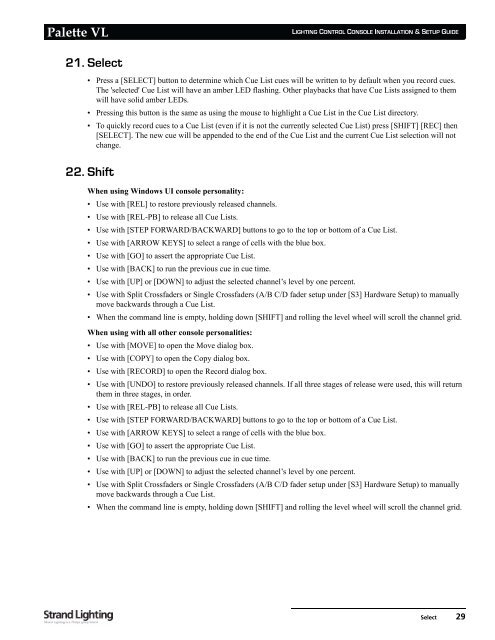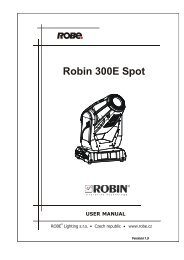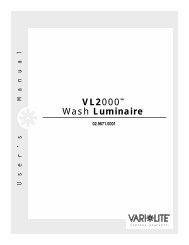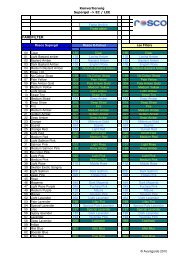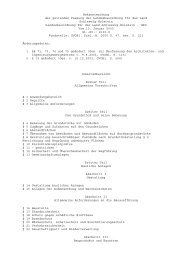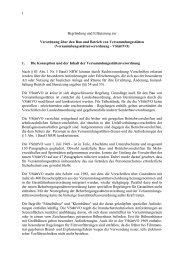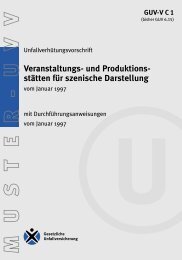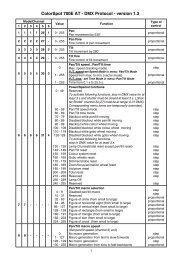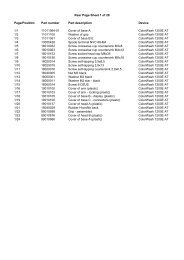Palette VL
Palette VL
Palette VL
Create successful ePaper yourself
Turn your PDF publications into a flip-book with our unique Google optimized e-Paper software.
<strong>Palette</strong> <strong>VL</strong><br />
21. Select<br />
LIGHTING CONTROL CONSOLE INSTALLATION & SETUP GUIDE<br />
• Press a [SELECT] button to determine which Cue List cues will be written to by default when you record cues.<br />
The 'selected' Cue List will have an amber LED flashing. Other playbacks that have Cue Lists assigned to them<br />
will have solid amber LEDs.<br />
• Pressing this button is the same as using the mouse to highlight a Cue List in the Cue List directory.<br />
• To quickly record cues to a Cue List (even if it is not the currently selected Cue List) press [SHIFT] [REC] then<br />
[SELECT]. The new cue will be appended to the end of the Cue List and the current Cue List selection will not<br />
change.<br />
22. Shift<br />
When using Windows UI console personality:<br />
• Use with [REL] to restore previously released channels.<br />
• Use with [REL-PB] to release all Cue Lists.<br />
• Use with [STEP FORWARD/BACKWARD] buttons to go to the top or bottom of a Cue List.<br />
• Use with [ARROW KEYS] to select a range of cells with the blue box.<br />
• Use with [GO] to assert the appropriate Cue List.<br />
• Use with [BACK] to run the previous cue in cue time.<br />
• Use with [UP] or [DOWN] to adjust the selected channel’s level by one percent.<br />
• Use with Split Crossfaders or Single Crossfaders (A/B C/D fader setup under [S3] Hardware Setup) to manually<br />
move backwards through a Cue List.<br />
• When the command line is empty, holding down [SHIFT] and rolling the level wheel will scroll the channel grid.<br />
When using with all other console personalities:<br />
• Use with [MOVE] to open the Move dialog box.<br />
• Use with [COPY] to open the Copy dialog box.<br />
• Use with [RECORD] to open the Record dialog box.<br />
• Use with [UNDO] to restore previously released channels. If all three stages of release were used, this will return<br />
them in three stages, in order.<br />
• Use with [REL-PB] to release all Cue Lists.<br />
• Use with [STEP FORWARD/BACKWARD] buttons to go to the top or bottom of a Cue List.<br />
• Use with [ARROW KEYS] to select a range of cells with the blue box.<br />
• Use with [GO] to assert the appropriate Cue List.<br />
• Use with [BACK] to run the previous cue in cue time.<br />
• Use with [UP] or [DOWN] to adjust the selected channel’s level by one percent.<br />
• Use with Split Crossfaders or Single Crossfaders (A/B C/D fader setup under [S3] Hardware Setup) to manually<br />
move backwards through a Cue List.<br />
• When the command line is empty, holding down [SHIFT] and rolling the level wheel will scroll the channel grid.<br />
Select 29