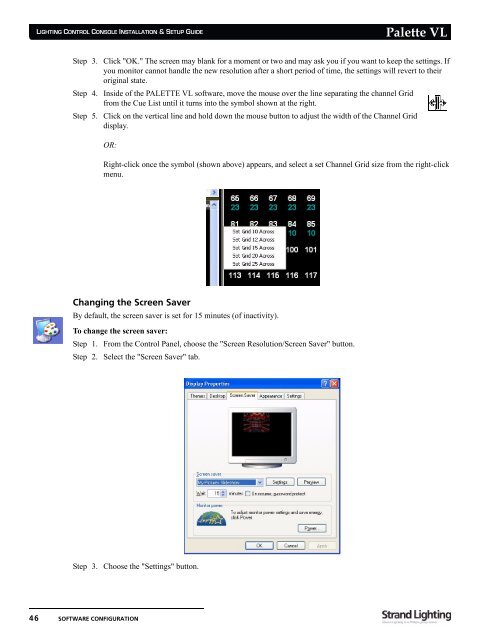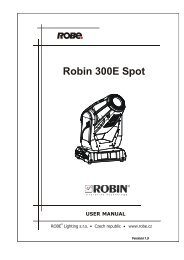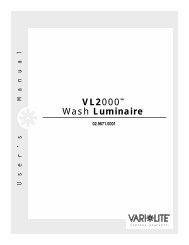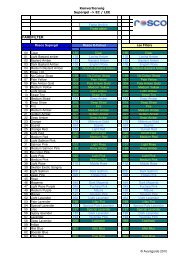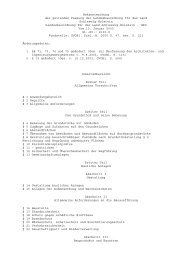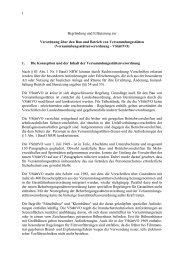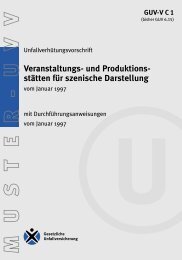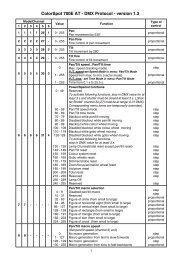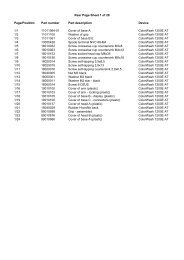Palette VL
Palette VL
Palette VL
You also want an ePaper? Increase the reach of your titles
YUMPU automatically turns print PDFs into web optimized ePapers that Google loves.
LIGHTING CONTROL CONSOLE INSTALLATION & SETUP GUIDE<br />
46 SOFTWARE CONFIGURATION<br />
<strong>Palette</strong> <strong>VL</strong><br />
Step 3. Click "OK." The screen may blank for a moment or two and may ask you if you want to keep the settings. If<br />
you monitor cannot handle the new resolution after a short period of time, the settings will revert to their<br />
original state.<br />
Step 4. Inside of the PALETTE <strong>VL</strong> software, move the mouse over the line separating the channel Grid<br />
from the Cue List until it turns into the symbol shown at the right.<br />
Step 5. Click on the vertical line and hold down the mouse button to adjust the width of the Channel Grid<br />
display.<br />
OR:<br />
Right-click once the symbol (shown above) appears, and select a set Channel Grid size from the right-click<br />
menu.<br />
Changing the Screen Saver<br />
By default, the screen saver is set for 15 minutes (of inactivity).<br />
To change the screen saver:<br />
Step 1. From the Control Panel, choose the "Screen Resolution/Screen Saver" button.<br />
Step 2. Select the "Screen Saver" tab.<br />
Step 3. Choose the "Settings" button.