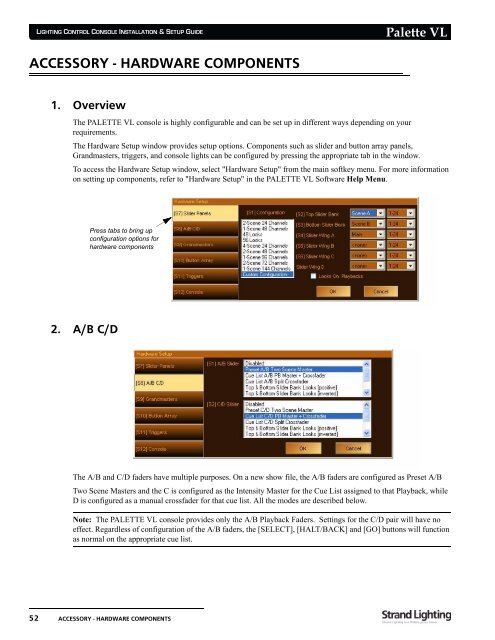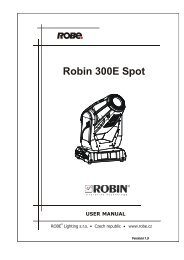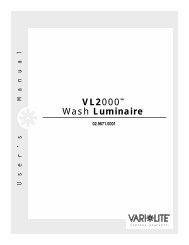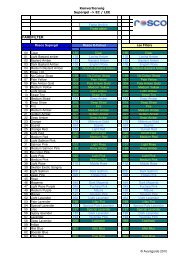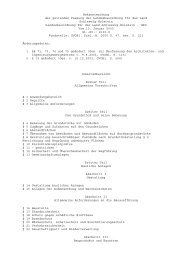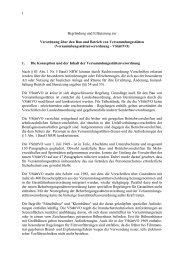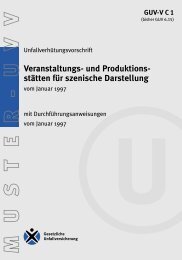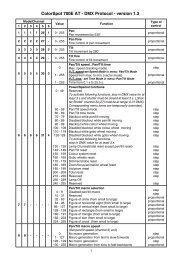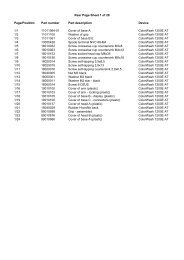Palette VL
Palette VL
Palette VL
Create successful ePaper yourself
Turn your PDF publications into a flip-book with our unique Google optimized e-Paper software.
LIGHTING CONTROL CONSOLE INSTALLATION & SETUP GUIDE<br />
ACCESSORY - HARDWARE COMPONENTS<br />
1. Overview<br />
52 ACCESSORY - HARDWARE COMPONENTS<br />
<strong>Palette</strong> <strong>VL</strong><br />
The PALETTE <strong>VL</strong> console is highly configurable and can be set up in different ways depending on your<br />
requirements.<br />
The Hardware Setup window provides setup options. Components such as slider and button array panels,<br />
Grandmasters, triggers, and console lights can be configured by pressing the appropriate tab in the window.<br />
To access the Hardware Setup window, select "Hardware Setup" from the main softkey menu. For more information<br />
on setting up components, refer to "Hardware Setup" in the PALETTE <strong>VL</strong> Software Help Menu.<br />
2. A/B C/D<br />
Press tabs to bring up<br />
configuration options for<br />
hardware components<br />
The A/B and C/D faders have multiple purposes. On a new show file, the A/B faders are configured as Preset A/B<br />
Two Scene Masters and the C is configured as the Intensity Master for the Cue List assigned to that Playback, while<br />
D is configured as a manual crossfader for that cue list. All the modes are described below.<br />
Note: The PALETTE <strong>VL</strong> console provides only the A/B Playback Faders. Settings for the C/D pair will have no<br />
effect. Regardless of configuration of the A/B faders, the [SELECT], [HALT/BACK] and [GO] buttons will function<br />
as normal on the appropriate cue list.