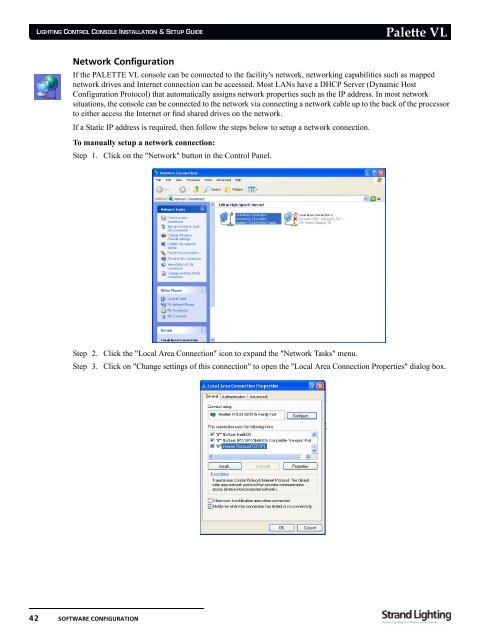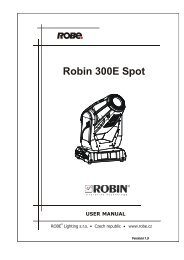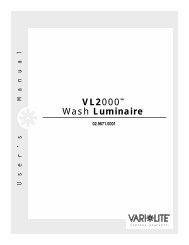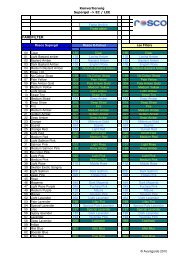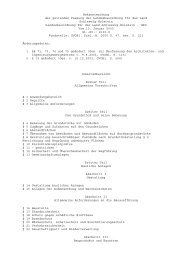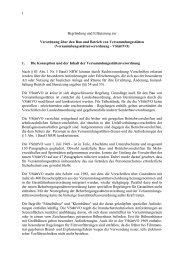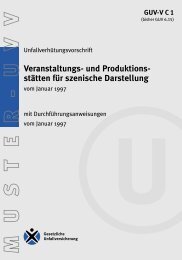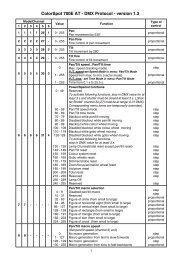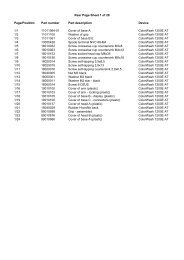Palette VL
Palette VL
Palette VL
You also want an ePaper? Increase the reach of your titles
YUMPU automatically turns print PDFs into web optimized ePapers that Google loves.
LIGHTING CONTROL CONSOLE INSTALLATION & SETUP GUIDE<br />
Network Configuration<br />
42 SOFTWARE CONFIGURATION<br />
<strong>Palette</strong> <strong>VL</strong><br />
If the PALETTE <strong>VL</strong> console can be connected to the facility's network, networking capabilities such as mapped<br />
network drives and Internet connection can be accessed. Most LANs have a DHCP Server (Dynamic Host<br />
Configuration Protocol) that automatically assigns network properties such as the IP address. In most network<br />
situations, the console can be connected to the network via connecting a network cable up to the back of the processor<br />
to either access the Internet or find shared drives on the network.<br />
If a Static IP address is required, then follow the steps below to setup a network connection.<br />
To manually setup a network connection:<br />
Step 1. Click on the "Network" button in the Control Panel.<br />
Step 2. Click the "Local Area Connection" icon to expand the "Network Tasks" menu.<br />
Step 3. Click on "Change settings of this connection" to open the "Local Area Connection Properties" dialog box.