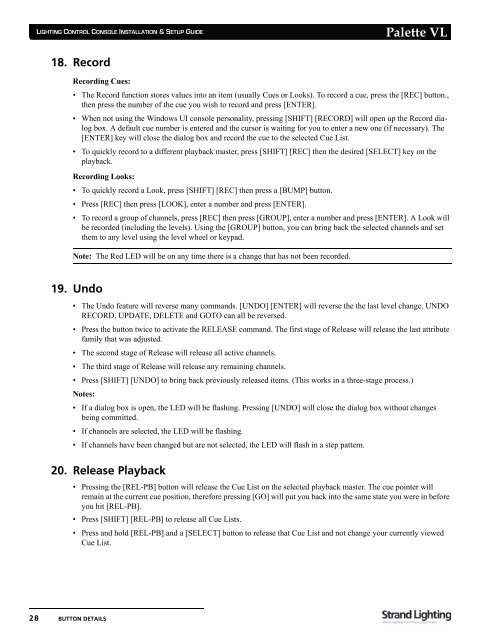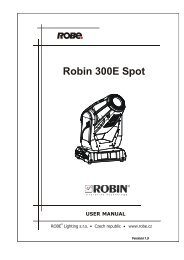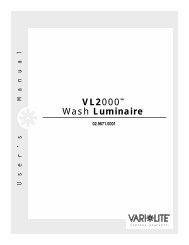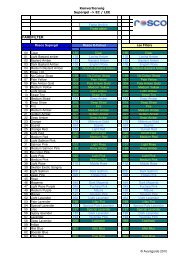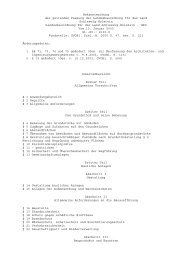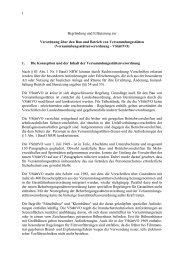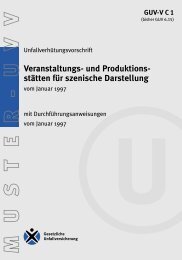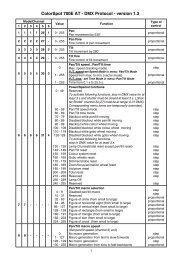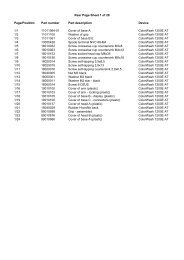Palette VL
Palette VL
Palette VL
You also want an ePaper? Increase the reach of your titles
YUMPU automatically turns print PDFs into web optimized ePapers that Google loves.
LIGHTING CONTROL CONSOLE INSTALLATION & SETUP GUIDE<br />
18. Record<br />
28 BUTTON DETAILS<br />
<strong>Palette</strong> <strong>VL</strong><br />
Recording Cues:<br />
• The Record function stores values into an item (usually Cues or Looks). To record a cue, press the [REC] button.,<br />
then press the number of the cue you wish to record and press [ENTER].<br />
• When not using the Windows UI console personality, pressing [SHIFT] [RECORD] will open up the Record dialog<br />
box. A default cue number is entered and the cursor is waiting for you to enter a new one (if necessary). The<br />
[ENTER] key will close the dialog box and record the cue to the selected Cue List.<br />
• To quickly record to a different playback master, press [SHIFT] [REC] then the desired [SELECT] key on the<br />
playback.<br />
Recording Looks:<br />
• To quickly record a Look, press [SHIFT] [REC] then press a [BUMP] button.<br />
• Press [REC] then press [LOOK], enter a number and press [ENTER].<br />
• To record a group of channels, press [REC] then press [GROUP], enter a number and press [ENTER]. A Look will<br />
be recorded (including the levels). Using the [GROUP] button, you can bring back the selected channels and set<br />
them to any level using the level wheel or keypad.<br />
Note: The Red LED will be on any time there is a change that has not been recorded.<br />
19. Undo<br />
• The Undo feature will reverse many commands. [UNDO] [ENTER] will reverse the the last level change. UNDO<br />
RECORD, UPDATE, DELETE and GOTO can all be reversed.<br />
• Press the button twice to activate the RELEASE command. The first stage of Release will release the last attribute<br />
family that was adjusted.<br />
• The second stage of Release will release all active channels.<br />
• The third stage of Release will release any remaining channels.<br />
• Press [SHIFT] [UNDO] to bring back previously released items. (This works in a three-stage process.)<br />
Notes:<br />
• If a dialog box is open, the LED will be flashing. Pressing [UNDO] will close the dialog box without changes<br />
being committed.<br />
• If channels are selected, the LED will be flashing.<br />
• If channels have been changed but are not selected, the LED will flash in a step pattern.<br />
20. Release Playback<br />
• Pressing the [REL-PB] button will release the Cue List on the selected playback master. The cue pointer will<br />
remain at the current cue position, therefore pressing [GO] will put you back into the same state you were in before<br />
you hit [REL-PB].<br />
• Press [SHIFT] [REL-PB] to release all Cue Lists.<br />
• Press and hold [REL-PB] and a [SELECT] button to release that Cue List and not change your currently viewed<br />
Cue List.