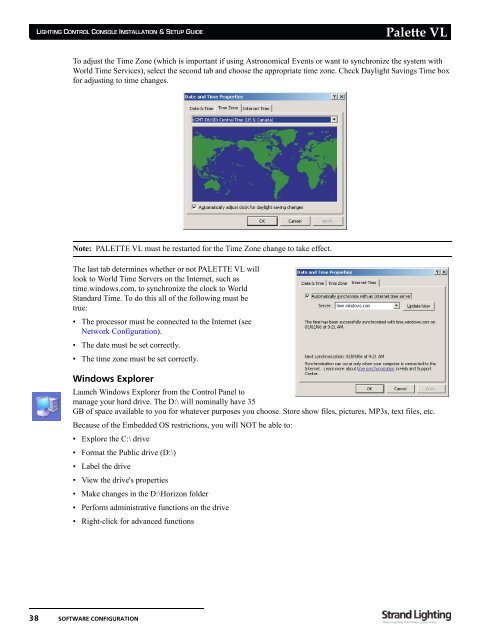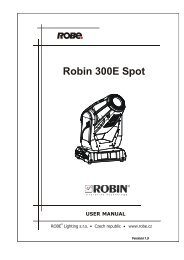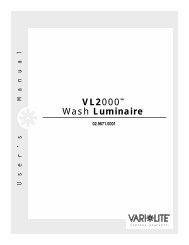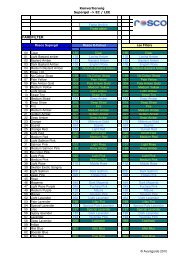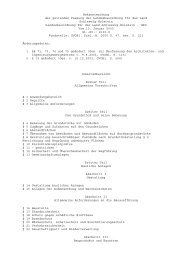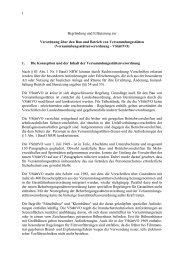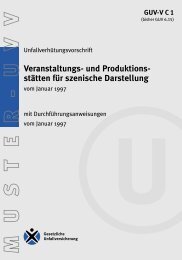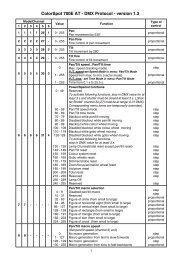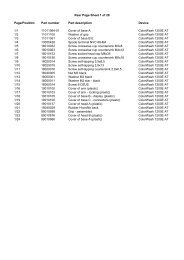Palette VL
Palette VL
Palette VL
Create successful ePaper yourself
Turn your PDF publications into a flip-book with our unique Google optimized e-Paper software.
LIGHTING CONTROL CONSOLE INSTALLATION & SETUP GUIDE<br />
38 SOFTWARE CONFIGURATION<br />
<strong>Palette</strong> <strong>VL</strong><br />
To adjust the Time Zone (which is important if using Astronomical Events or want to synchronize the system with<br />
World Time Services), select the second tab and choose the appropriate time zone. Check Daylight Savings Time box<br />
for adjusting to time changes.<br />
Note: PALETTE <strong>VL</strong> must be restarted for the Time Zone change to take effect.<br />
The last tab determines whether or not PALETTE <strong>VL</strong> will<br />
look to World Time Servers on the Internet, such as<br />
time.windows.com, to synchronize the clock to World<br />
Standard Time. To do this all of the following must be<br />
true:<br />
• The processor must be connected to the Internet (see<br />
Network Configuration).<br />
• The date must be set correctly.<br />
• The time zone must be set correctly.<br />
Windows Explorer<br />
Launch Windows Explorer from the Control Panel to<br />
manage your hard drive. The D:\ will nominally have 35<br />
GB of space available to you for whatever purposes you choose. Store show files, pictures, MP3s, text files, etc.<br />
Because of the Embedded OS restrictions, you will NOT be able to:<br />
• Explore the C:\ drive<br />
• Format the Public drive (D:\)<br />
• Label the drive<br />
• View the drive's properties<br />
• Make changes in the D:\Horizon folder<br />
• Perform administrative functions on the drive<br />
• Right-click for advanced functions