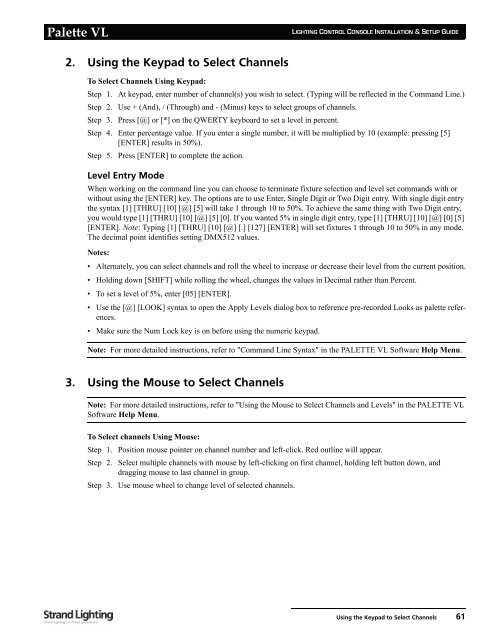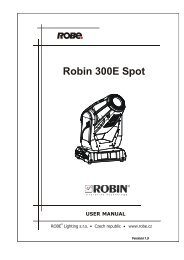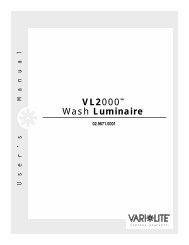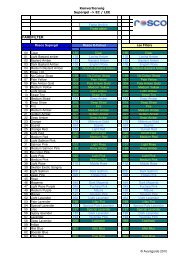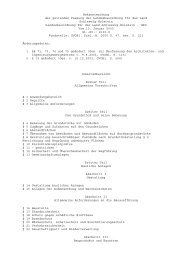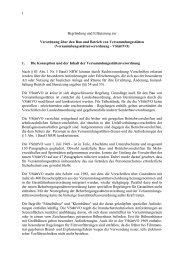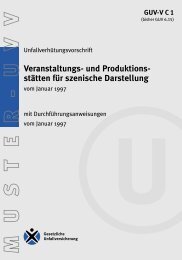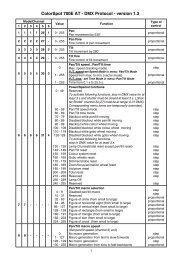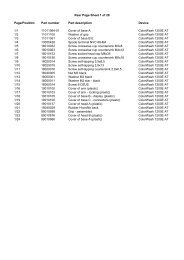Palette VL
Palette VL
Palette VL
Create successful ePaper yourself
Turn your PDF publications into a flip-book with our unique Google optimized e-Paper software.
<strong>Palette</strong> <strong>VL</strong><br />
2. Using the Keypad to Select Channels<br />
LIGHTING CONTROL CONSOLE INSTALLATION & SETUP GUIDE<br />
To Select Channels Using Keypad:<br />
Step 1. At keypad, enter number of channel(s) you wish to select. (Typing will be reflected in the Command Line.)<br />
Step 2. Use + (And), / (Through) and - (Minus) keys to select groups of channels.<br />
Step 3. Press [@] or [*] on the QWERTY keyboard to set a level in percent.<br />
Step 4. Enter percentage value. If you enter a single number, it will be multiplied by 10 (example: pressing [5]<br />
[ENTER] results in 50%).<br />
Step 5. Press [ENTER] to complete the action.<br />
Level Entry Mode<br />
When working on the command line you can choose to terminate fixture selection and level set commands with or<br />
without using the [ENTER] key. The options are to use Enter, Single Digit or Two Digit entry. With single digit entry<br />
the syntax [1] [THRU] [10] [@] [5] will take 1 through 10 to 50%. To achieve the same thing with Two Digit entry,<br />
you would type [1] [THRU] [10] [@] [5] [0]. If you wanted 5% in single digit entry, type [1] [THRU] [10] [@] [0] [5]<br />
[ENTER]. Note: Typing [1] [THRU] [10] [@] [.] [127] [ENTER] will set fixtures 1 through 10 to 50% in any mode.<br />
The decimal point identifies setting DMX512 values.<br />
Notes:<br />
• Alternately, you can select channels and roll the wheel to increase or decrease their level from the current position.<br />
• Holding down [SHIFT] while rolling the wheel, changes the values in Decimal rather than Percent.<br />
• To set a level of 5%, enter [05] [ENTER].<br />
• Use the [@] [LOOK] syntax to open the Apply Levels dialog box to reference pre-recorded Looks as palette references.<br />
• Make sure the Num Lock key is on before using the numeric keypad.<br />
Note: For more detailed instructions, refer to "Command Line Syntax" in the PALETTE <strong>VL</strong> Software Help Menu.<br />
3. Using the Mouse to Select Channels<br />
Note: For more detailed instructions, refer to "Using the Mouse to Select Channels and Levels" in the PALETTE <strong>VL</strong><br />
Software Help Menu.<br />
To Select channels Using Mouse:<br />
Step 1. Position mouse pointer on channel number and left-click. Red outline will appear.<br />
Step 2. Select multiple channels with mouse by left-clicking on first channel, holding left button down, and<br />
dragging mouse to last channel in group.<br />
Step 3. Use mouse wheel to change level of selected channels.<br />
Using the Keypad to Select Channels 61