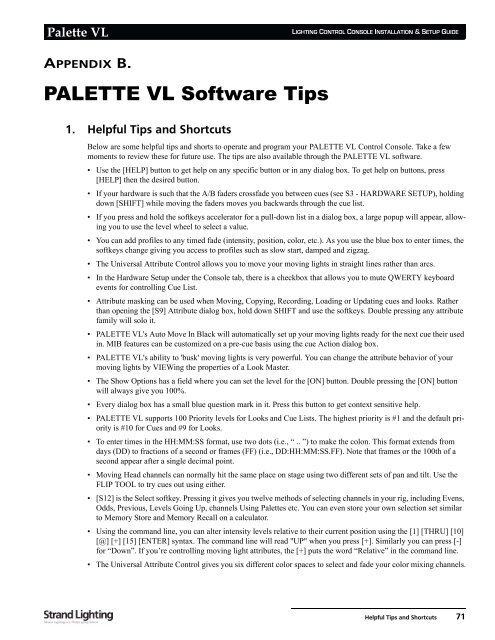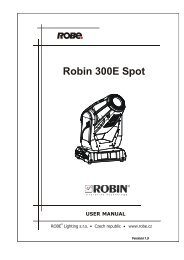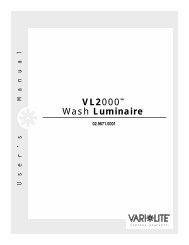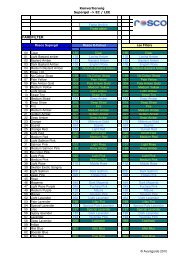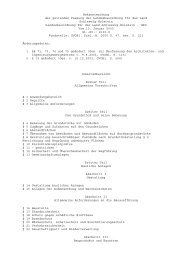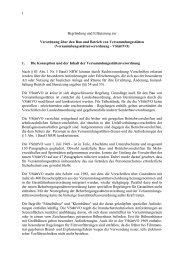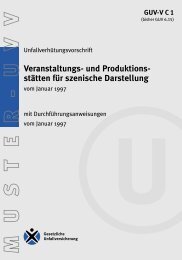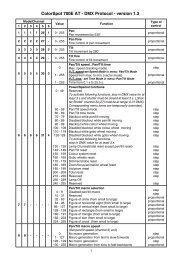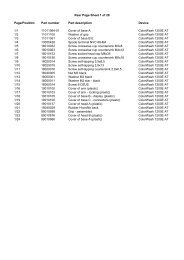Palette VL
Palette VL
Palette VL
You also want an ePaper? Increase the reach of your titles
YUMPU automatically turns print PDFs into web optimized ePapers that Google loves.
<strong>Palette</strong> <strong>VL</strong><br />
APPENDIX B.<br />
PALETTE <strong>VL</strong> Software Tips<br />
1. Helpful Tips and Shortcuts<br />
LIGHTING CONTROL CONSOLE INSTALLATION & SETUP GUIDE<br />
Below are some helpful tips and shorts to operate and program your PALETTE <strong>VL</strong> Control Console. Take a few<br />
moments to review these for future use. The tips are also available through the PALETTE <strong>VL</strong> software.<br />
• Use the [HELP] button to get help on any specific button or in any dialog box. To get help on buttons, press<br />
[HELP] then the desired button.<br />
• If your hardware is such that the A/B faders crossfade you between cues (see S3 - HARDWARE SETUP), holding<br />
down [SHIFT] while moving the faders moves you backwards through the cue list.<br />
• If you press and hold the softkeys accelerator for a pull-down list in a dialog box, a large popup will appear, allowing<br />
you to use the level wheel to select a value.<br />
• You can add profiles to any timed fade (intensity, position, color, etc.). As you use the blue box to enter times, the<br />
softkeys change giving you access to profiles such as slow start, damped and zigzag.<br />
• The Universal Attribute Control allows you to move your moving lights in straight lines rather than arcs.<br />
• In the Hardware Setup under the Console tab, there is a checkbox that allows you to mute QWERTY keyboard<br />
events for controlling Cue List.<br />
• Attribute masking can be used when Moving, Copying, Recording, Loading or Updating cues and looks. Rather<br />
than opening the [S9] Attribute dialog box, hold down SHIFT and use the softkeys. Double pressing any attribute<br />
family will solo it.<br />
• PALETTE <strong>VL</strong>'s Auto Move In Black will automatically set up your moving lights ready for the next cue their used<br />
in. MIB features can be customized on a pre-cue basis using the cue Action dialog box.<br />
• PALETTE <strong>VL</strong>'s ability to 'busk' moving lights is very powerful. You can change the attribute behavior of your<br />
moving lights by VIEWing the properties of a Look Master.<br />
• The Show Options has a field where you can set the level for the [ON] button. Double pressing the [ON] button<br />
will always give you 100%.<br />
• Every dialog box has a small blue question mark in it. Press this button to get context sensitive help.<br />
• PALETTE <strong>VL</strong> supports 100 Priority levels for Looks and Cue Lists. The highest priority is #1 and the default priority<br />
is #10 for Cues and #9 for Looks.<br />
• To enter times in the HH:MM:SS format, use two dots (i.e., “ .. ”) to make the colon. This format extends from<br />
days (DD) to fractions of a second or frames (FF) (i.e., DD:HH:MM:SS.FF). Note that frames or the 100th of a<br />
second appear after a single decimal point.<br />
• Moving Head channels can normally hit the same place on stage using two different sets of pan and tilt. Use the<br />
FLIP TOOL to try cues out using either.<br />
• [S12] is the Select softkey. Pressing it gives you twelve methods of selecting channels in your rig, including Evens,<br />
Odds, Previous, Levels Going Up, channels Using <strong>Palette</strong>s etc. You can even store your own selection set similar<br />
to Memory Store and Memory Recall on a calculator.<br />
• Using the command line, you can alter intensity levels relative to their current position using the [1] [THRU] [10]<br />
[@] [+] [15] [ENTER] syntax. The command line will read "UP" when you press [+]. Similarly you can press [-]<br />
for “Down”. If you’re controlling moving light attributes, the [+] puts the word “Relative” in the command line.<br />
• The Universal Attribute Control gives you six different color spaces to select and fade your color mixing channels.<br />
Helpful Tips and Shortcuts 71