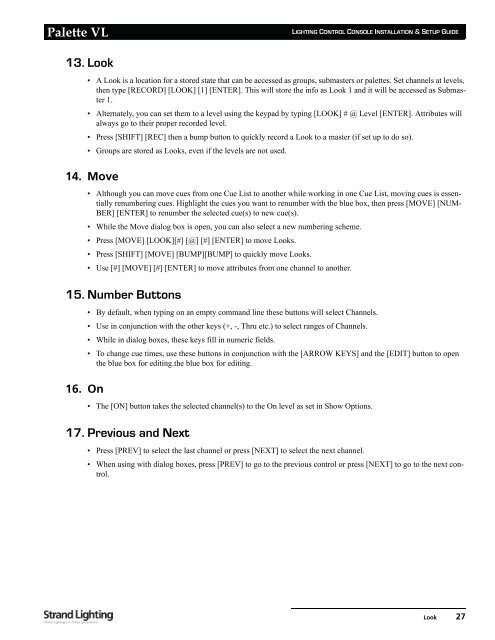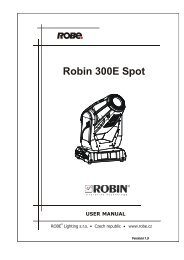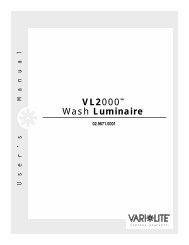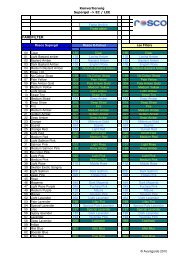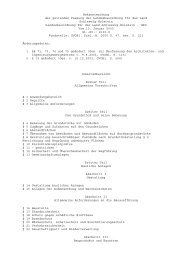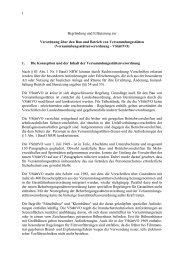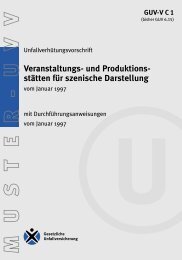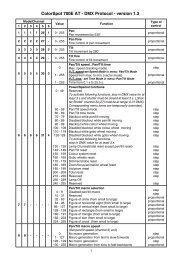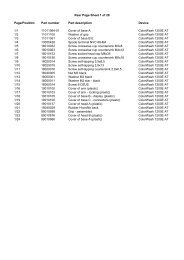Palette VL
Palette VL
Palette VL
Create successful ePaper yourself
Turn your PDF publications into a flip-book with our unique Google optimized e-Paper software.
<strong>Palette</strong> <strong>VL</strong><br />
13. Look<br />
LIGHTING CONTROL CONSOLE INSTALLATION & SETUP GUIDE<br />
• A Look is a location for a stored state that can be accessed as groups, submasters or palettes. Set channels at levels,<br />
then type [RECORD] [LOOK] [1] [ENTER]. This will store the info as Look 1 and it will be accessed as Submaster<br />
1.<br />
• Alternately, you can set them to a level using the keypad by typing [LOOK] # @ Level [ENTER]. Attributes will<br />
always go to their proper recorded level.<br />
• Press [SHIFT] [REC] then a bump button to quickly record a Look to a master (if set up to do so).<br />
• Groups are stored as Looks, even if the levels are not used.<br />
14. Move<br />
• Although you can move cues from one Cue List to another while working in one Cue List, moving cues is essentially<br />
renumbering cues. Highlight the cues you want to renumber with the blue box, then press [MOVE] [NUM-<br />
BER] [ENTER] to renumber the selected cue(s) to new cue(s).<br />
• While the Move dialog box is open, you can also select a new numbering scheme.<br />
• Press [MOVE] [LOOK][#] [@] [#] [ENTER] to move Looks.<br />
• Press [SHIFT] [MOVE] [BUMP][BUMP] to quickly move Looks.<br />
• Use [#] [MOVE] [#] [ENTER] to move attributes from one channel to another.<br />
15. Number Buttons<br />
16. On<br />
• By default, when typing on an empty command line these buttons will select Channels.<br />
• Use in conjunction with the other keys (+, -, Thru etc.) to select ranges of Channels.<br />
• While in dialog boxes, these keys fill in numeric fields.<br />
• To change cue times, use these buttons in conjunction with the [ARROW KEYS] and the [EDIT] button to open<br />
the blue box for editing.the blue box for editing.<br />
• The [ON] button takes the selected channel(s) to the On level as set in Show Options.<br />
17. Previous and Next<br />
• Press [PREV] to select the last channel or press [NEXT] to select the next channel.<br />
• When using with dialog boxes, press [PREV] to go to the previous control or press [NEXT] to go to the next control.<br />
Look 27