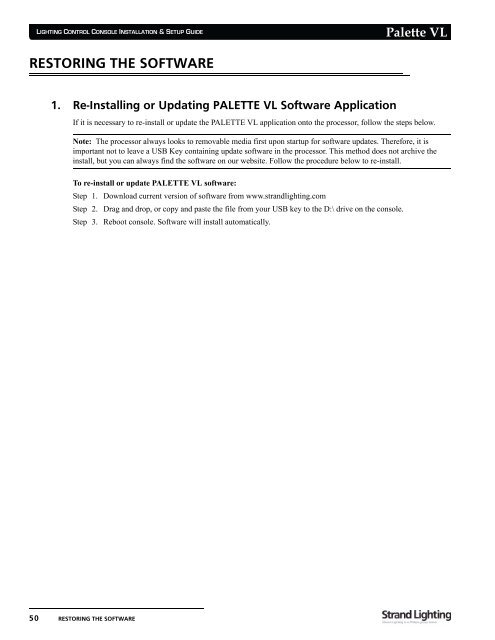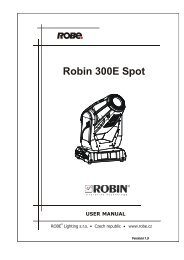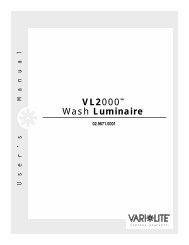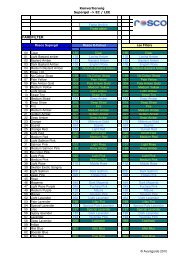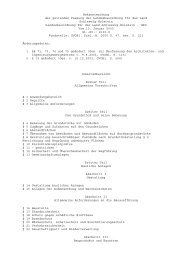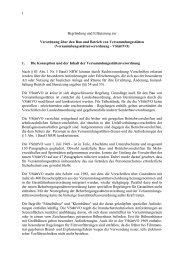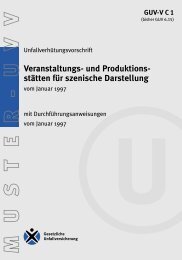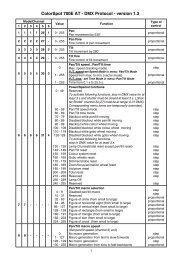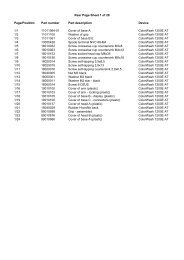Palette VL
Palette VL
Palette VL
You also want an ePaper? Increase the reach of your titles
YUMPU automatically turns print PDFs into web optimized ePapers that Google loves.
LIGHTING CONTROL CONSOLE INSTALLATION & SETUP GUIDE<br />
RESTORING THE SOFTWARE<br />
1. Re-Installing or Updating PALETTE <strong>VL</strong> Software Application<br />
50 RESTORING THE SOFTWARE<br />
<strong>Palette</strong> <strong>VL</strong><br />
If it is necessary to re-install or update the PALETTE <strong>VL</strong> application onto the processor, follow the steps below.<br />
Note: The processor always looks to removable media first upon startup for software updates. Therefore, it is<br />
important not to leave a USB Key containing update software in the processor. This method does not archive the<br />
install, but you can always find the software on our website. Follow the procedure below to re-install.<br />
To re-install or update PALETTE <strong>VL</strong> software:<br />
Step 1. Download current version of software from www.strandlighting.com<br />
Step 2. Drag and drop, or copy and paste the file from your USB key to the D:\ drive on the console.<br />
Step 3. Reboot console. Software will install automatically.