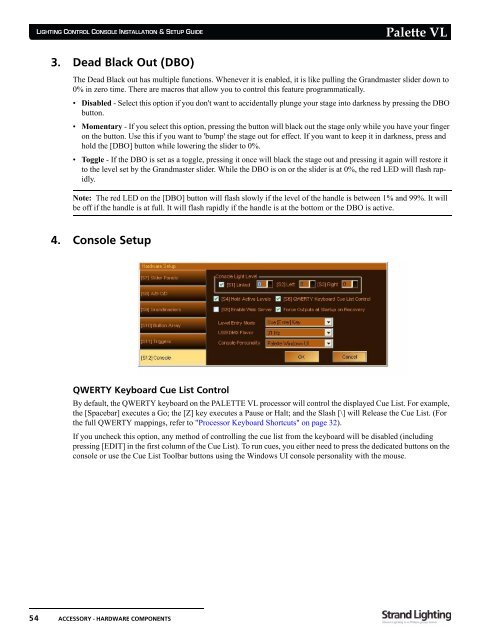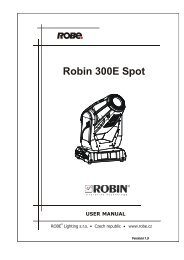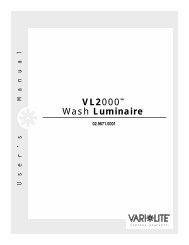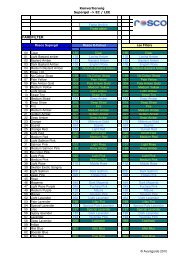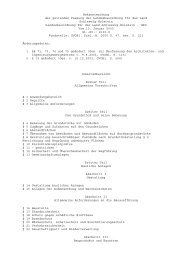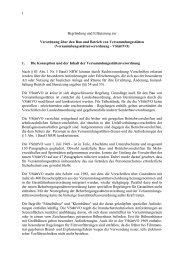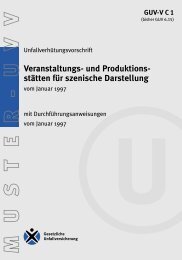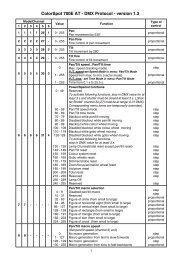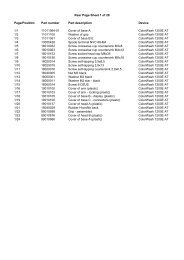Palette VL
Palette VL
Palette VL
You also want an ePaper? Increase the reach of your titles
YUMPU automatically turns print PDFs into web optimized ePapers that Google loves.
LIGHTING CONTROL CONSOLE INSTALLATION & SETUP GUIDE<br />
3. Dead Black Out (DBO)<br />
54 ACCESSORY - HARDWARE COMPONENTS<br />
<strong>Palette</strong> <strong>VL</strong><br />
The Dead Black out has multiple functions. Whenever it is enabled, it is like pulling the Grandmaster slider down to<br />
0% in zero time. There are macros that allow you to control this feature programmatically.<br />
• Disabled - Select this option if you don't want to accidentally plunge your stage into darkness by pressing the DBO<br />
button.<br />
• Momentary - If you select this option, pressing the button will black out the stage only while you have your finger<br />
on the button. Use this if you want to 'bump' the stage out for effect. If you want to keep it in darkness, press and<br />
hold the [DBO] button while lowering the slider to 0%.<br />
• Toggle - If the DBO is set as a toggle, pressing it once will black the stage out and pressing it again will restore it<br />
to the level set by the Grandmaster slider. While the DBO is on or the slider is at 0%, the red LED will flash rapidly.<br />
Note: The red LED on the [DBO] button will flash slowly if the level of the handle is between 1% and 99%. It will<br />
be off if the handle is at full. It will flash rapidly if the handle is at the bottom or the DBO is active.<br />
4. Console Setup<br />
QWERTY Keyboard Cue List Control<br />
By default, the QWERTY keyboard on the PALETTE <strong>VL</strong> processor will control the displayed Cue List. For example,<br />
the [Spacebar] executes a Go; the [Z] key executes a Pause or Halt; and the Slash [\] will Release the Cue List. (For<br />
the full QWERTY mappings, refer to "Processor Keyboard Shortcuts" on page 32).<br />
If you uncheck this option, any method of controlling the cue list from the keyboard will be disabled (including<br />
pressing [EDIT] in the first column of the Cue List). To run cues, you either need to press the dedicated buttons on the<br />
console or use the Cue List Toolbar buttons using the Windows UI console personality with the mouse.