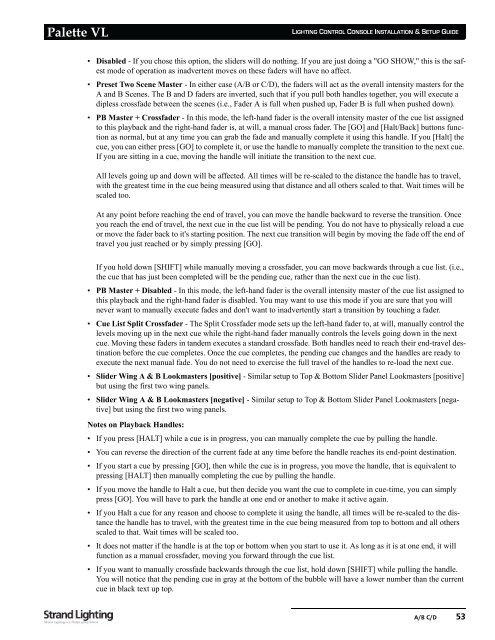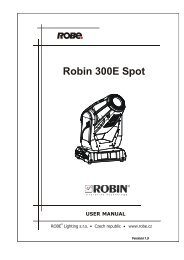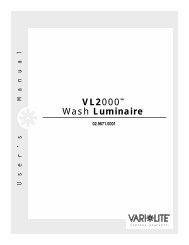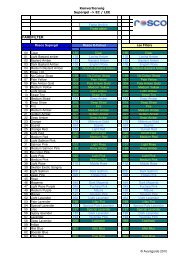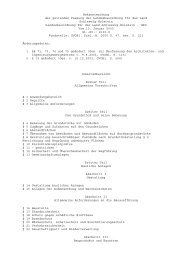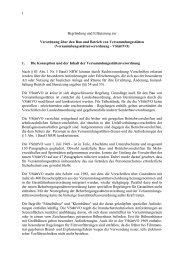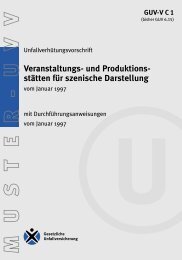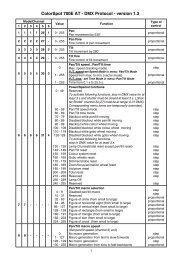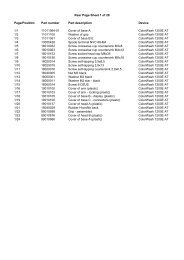Palette VL
Palette VL
Palette VL
You also want an ePaper? Increase the reach of your titles
YUMPU automatically turns print PDFs into web optimized ePapers that Google loves.
<strong>Palette</strong> <strong>VL</strong><br />
LIGHTING CONTROL CONSOLE INSTALLATION & SETUP GUIDE<br />
• Disabled - If you chose this option, the sliders will do nothing. If you are just doing a "GO SHOW," this is the safest<br />
mode of operation as inadvertent moves on these faders will have no affect.<br />
• Preset Two Scene Master - In either case (A/B or C/D), the faders will act as the overall intensity masters for the<br />
A and B Scenes. The B and D faders are inverted, such that if you pull both handles together, you will execute a<br />
dipless crossfade between the scenes (i.e., Fader A is full when pushed up, Fader B is full when pushed down).<br />
• PB Master + Crossfader - In this mode, the left-hand fader is the overall intensity master of the cue list assigned<br />
to this playback and the right-hand fader is, at will, a manual cross fader. The [GO] and [Halt/Back] buttons function<br />
as normal, but at any time you can grab the fade and manually complete it using this handle. If you [Halt] the<br />
cue, you can either press [GO] to complete it, or use the handle to manually complete the transition to the next cue.<br />
If you are sitting in a cue, moving the handle will initiate the transition to the next cue.<br />
All levels going up and down will be affected. All times will be re-scaled to the distance the handle has to travel,<br />
with the greatest time in the cue being measured using that distance and all others scaled to that. Wait times will be<br />
scaled too.<br />
At any point before reaching the end of travel, you can move the handle backward to reverse the transition. Once<br />
you reach the end of travel, the next cue in the cue list will be pending. You do not have to physically reload a cue<br />
or move the fader back to it's starting position. The next cue transition will begin by moving the fade off the end of<br />
travel you just reached or by simply pressing [GO].<br />
If you hold down [SHIFT] while manually moving a crossfader, you can move backwards through a cue list. (i.e.,<br />
the cue that has just been completed will be the pending cue, rather than the next cue in the cue list).<br />
• PB Master + Disabled - In this mode, the left-hand fader is the overall intensity master of the cue list assigned to<br />
this playback and the right-hand fader is disabled. You may want to use this mode if you are sure that you will<br />
never want to manually execute fades and don't want to inadvertently start a transition by touching a fader.<br />
• Cue List Split Crossfader - The Split Crossfader mode sets up the left-hand fader to, at will, manually control the<br />
levels moving up in the next cue while the right-hand fader manually controls the levels going down in the next<br />
cue. Moving these faders in tandem executes a standard crossfade. Both handles need to reach their end-travel destination<br />
before the cue completes. Once the cue completes, the pending cue changes and the handles are ready to<br />
execute the next manual fade. You do not need to exercise the full travel of the handles to re-load the next cue.<br />
• Slider Wing A & B Lookmasters [positive] - Similar setup to Top & Bottom Slider Panel Lookmasters [positive]<br />
but using the first two wing panels.<br />
• Slider Wing A & B Lookmasters [negative] - Similar setup to Top & Bottom Slider Panel Lookmasters [negative]<br />
but using the first two wing panels.<br />
Notes on Playback Handles:<br />
• If you press [HALT] while a cue is in progress, you can manually complete the cue by pulling the handle.<br />
• You can reverse the direction of the current fade at any time before the handle reaches its end-point destination.<br />
• If you start a cue by pressing [GO], then while the cue is in progress, you move the handle, that is equivalent to<br />
pressing [HALT] then manually completing the cue by pulling the handle.<br />
• If you move the handle to Halt a cue, but then decide you want the cue to complete in cue-time, you can simply<br />
press [GO]. You will have to park the handle at one end or another to make it active again.<br />
• If you Halt a cue for any reason and choose to complete it using the handle, all times will be re-scaled to the distance<br />
the handle has to travel, with the greatest time in the cue being measured from top to bottom and all others<br />
scaled to that. Wait times will be scaled too.<br />
• It does not matter if the handle is at the top or bottom when you start to use it. As long as it is at one end, it will<br />
function as a manual crossfader, moving you forward through the cue list.<br />
• If you want to manually crossfade backwards through the cue list, hold down [SHIFT] while pulling the handle.<br />
You will notice that the pending cue in gray at the bottom of the bubble will have a lower number than the current<br />
cue in black text up top.<br />
A/B C/D 53