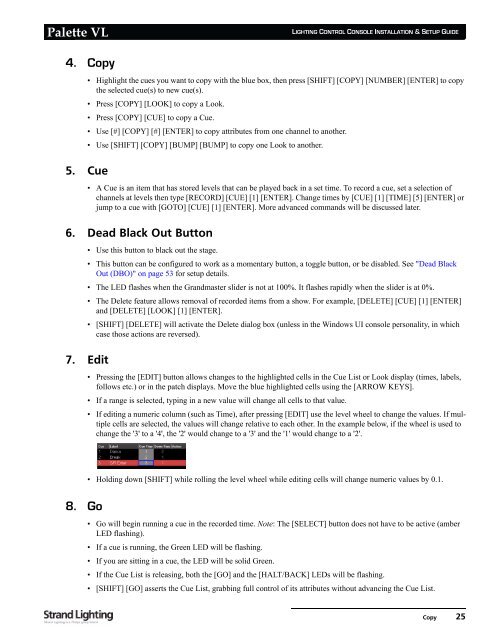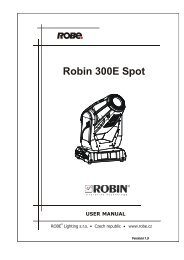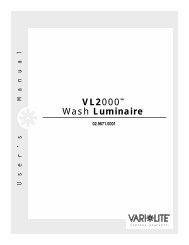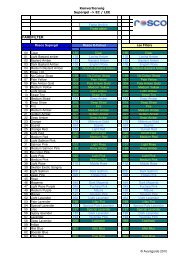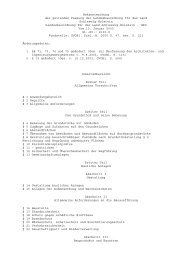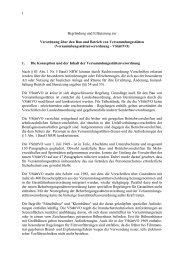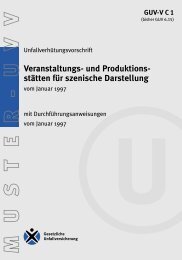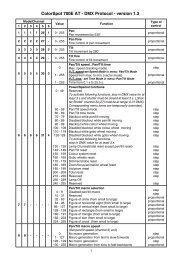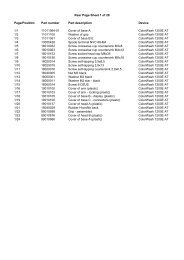Palette VL
Palette VL
Palette VL
You also want an ePaper? Increase the reach of your titles
YUMPU automatically turns print PDFs into web optimized ePapers that Google loves.
<strong>Palette</strong> <strong>VL</strong><br />
4. Copy<br />
LIGHTING CONTROL CONSOLE INSTALLATION & SETUP GUIDE<br />
• Highlight the cues you want to copy with the blue box, then press [SHIFT] [COPY] [NUMBER] [ENTER] to copy<br />
the selected cue(s) to new cue(s).<br />
• Press [COPY] [LOOK] to copy a Look.<br />
• Press [COPY] [CUE] to copy a Cue.<br />
• Use [#] [COPY] [#] [ENTER] to copy attributes from one channel to another.<br />
• Use [SHIFT] [COPY] [BUMP] [BUMP] to copy one Look to another.<br />
5. Cue<br />
• A Cue is an item that has stored levels that can be played back in a set time. To record a cue, set a selection of<br />
channels at levels then type [RECORD] [CUE] [1] [ENTER]. Change times by [CUE] [1] [TIME] [5] [ENTER] or<br />
jump to a cue with [GOTO] [CUE] [1] [ENTER]. More advanced commands will be discussed later.<br />
6. Dead Black Out Button<br />
• Use this button to black out the stage.<br />
• This button can be configured to work as a momentary button, a toggle button, or be disabled. See "Dead Black<br />
Out (DBO)" on page 53 for setup details.<br />
• The LED flashes when the Grandmaster slider is not at 100%. It flashes rapidly when the slider is at 0%.<br />
• The Delete feature allows removal of recorded items from a show. For example, [DELETE] [CUE] [1] [ENTER]<br />
and [DELETE] [LOOK] [1] [ENTER].<br />
• [SHIFT] [DELETE] will activate the Delete dialog box (unless in the Windows UI console personality, in which<br />
case those actions are reversed).<br />
7. Edit<br />
8. Go<br />
• Pressing the [EDIT] button allows changes to the highlighted cells in the Cue List or Look display (times, labels,<br />
follows etc.) or in the patch displays. Move the blue highlighted cells using the [ARROW KEYS].<br />
• If a range is selected, typing in a new value will change all cells to that value.<br />
• If editing a numeric column (such as Time), after pressing [EDIT] use the level wheel to change the values. If multiple<br />
cells are selected, the values will change relative to each other. In the example below, if the wheel is used to<br />
change the '3' to a '4', the '2' would change to a '3' and the '1' would change to a '2'.<br />
• Holding down [SHIFT] while rolling the level wheel while editing cells will change numeric values by 0.1.<br />
• Go will begin running a cue in the recorded time. Note: The [SELECT] button does not have to be active (amber<br />
LED flashing).<br />
• If a cue is running, the Green LED will be flashing.<br />
• If you are sitting in a cue, the LED will be solid Green.<br />
• If the Cue List is releasing, both the [GO] and the [HALT/BACK] LEDs will be flashing.<br />
• [SHIFT] [GO] asserts the Cue List, grabbing full control of its attributes without advancing the Cue List.<br />
Copy 25