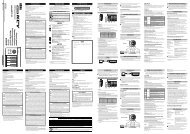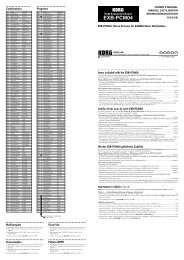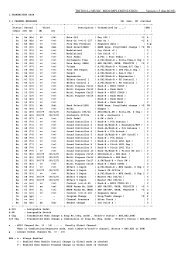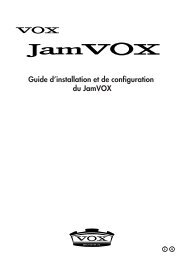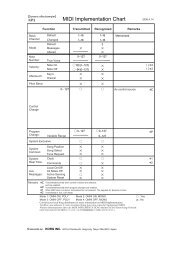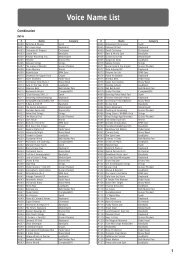KAOSS PAD KP3+ Owner's manual - Korg
KAOSS PAD KP3+ Owner's manual - Korg
KAOSS PAD KP3+ Owner's manual - Korg
Create successful ePaper yourself
Turn your PDF publications into a flip-book with our unique Google optimized e-Paper software.
10<br />
1. To adjust the depth of the FX RELEASE effect<br />
for the program that’s currently selected,<br />
hold down the SHIFT button and use the FX<br />
RELEASE slider.<br />
2. Press the WRITE button.<br />
The WRITE button and PROGRAM MEMORY<br />
button will blink. The SHIFT button will be lit,<br />
and will function as an EXIT button.<br />
3. Press the WRITE button once again.<br />
The program will be written, and the <strong>KP3+</strong> will<br />
return to normal operation.<br />
Pad Motion<br />
Pad Motion allows you to record and playback<br />
the motion of your finger on the touch pad.<br />
This allows you to accurately reproduce the<br />
same complicated movements repeatedly. In<br />
addition, the pad LEDs will provide a visual indication<br />
of the movement.<br />
You can even save pad motion recording as<br />
part of the Program Memory. (p.12)<br />
Recording a pad motion<br />
Hold down the <strong>PAD</strong> MOTION button. As soon<br />
as your finger hits the touch pad, the <strong>PAD</strong> MO-<br />
TION button will begin blinking, indicating that<br />
the pad motion is being recorded. To stop recording,<br />
release the <strong>PAD</strong> MOTION button, and<br />
pad motion playback will begin. Pad motion is<br />
only recorded for a few seconds, so if the Pad<br />
Motion button stops blinking and is lit up red,<br />
pad motion recording has stopped, and pad<br />
motion playback will begin immediately.<br />
To stop the pad motion playback, touch the<br />
<strong>PAD</strong> MOTION button once again. the button<br />
will go dark (unlit).<br />
TIP When you begin recording, the previously-recorded<br />
motion will be overwritten.<br />
Playing back a pad motion<br />
Press the <strong>PAD</strong> MOTION button; the button will<br />
light up, and the pad motion will begin playing<br />
as a loop.<br />
The pad LEDs will show the recorded movement.<br />
When you press the <strong>PAD</strong> MOTION button<br />
once again, the button will go dark and<br />
playback will stop.<br />
Reverse playback<br />
If you hold down the SHIFT button and press<br />
the <strong>PAD</strong> MOTION (REVERSE) button, the<br />
pad motion will play back in reverse. You can<br />
repeat this operation to alternate between<br />
“reverse playback” › “forward playback” › “reverse<br />
playback.”<br />
Saving a pad motion<br />
To save the pad motion you've just recorded,<br />
write (or re-write) the current program into Program<br />
Memory (p.12)<br />
Specifying the BPM<br />
What is BPM<br />
BPM (Beats Per Minute) is the tempo of the<br />
song expressed as the number of beats (quarter<br />
notes) that occur in one minute. A higher<br />
BPM value means a faster tempo.<br />
Viewing the BPM<br />
When you turn on the <strong>KP3+</strong>, the BPM will be<br />
set to 120.0.<br />
If the display shows the current program,<br />
press the PROGRAM/BPM knob to switch to<br />
the BPM display.<br />
TIP: If the clock is set to external synchronization,<br />
“Ext” will be shown in the display, and you won’t be<br />
able to specify the BPM value.<br />
Manually setting the BPM<br />
1. If the display shows the current program,<br />
press the PROGRAM/BPM knob to switch to<br />
the BPM display.<br />
2. Use the PROGRAM/BPM knob to adjust<br />
the BPM value in steps of 0.1. By turning the<br />
PROGRAM/BPM knob while holding down the<br />
SHIFT button, you can adjust the integer portion<br />
of the value in steps of 1.<br />
TIP The Auto BPM is automatically turned off.