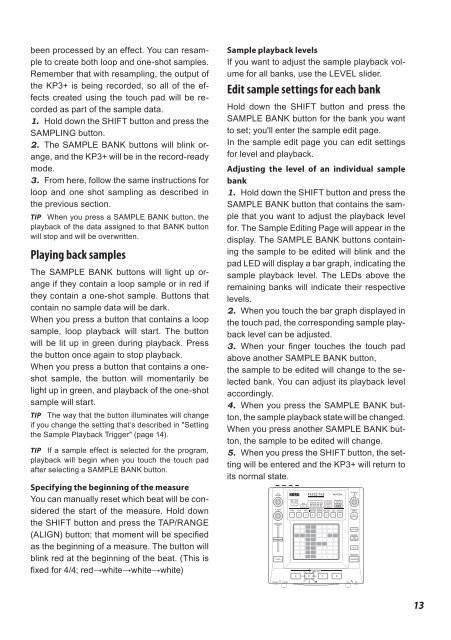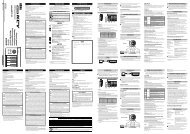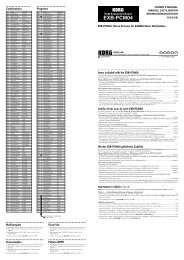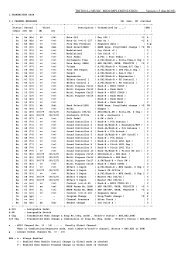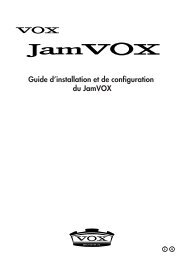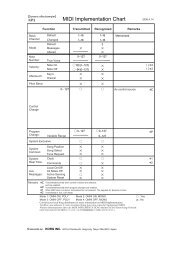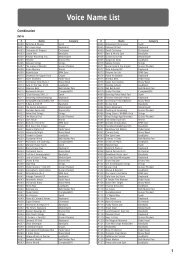KAOSS PAD KP3+ Owner's manual - Korg
KAOSS PAD KP3+ Owner's manual - Korg
KAOSS PAD KP3+ Owner's manual - Korg
Create successful ePaper yourself
Turn your PDF publications into a flip-book with our unique Google optimized e-Paper software.
een processed by an effect. You can resample<br />
to create both loop and one-shot samples.<br />
Remember that with resampling, the output of<br />
the <strong>KP3+</strong> is being recorded, so all of the effects<br />
created using the touch pad will be recorded<br />
as part of the sample data.<br />
1. Hold down the SHIFT button and press the<br />
SAMPLING button.<br />
2. The SAMPLE BANK buttons will blink orange,<br />
and the <strong>KP3+</strong> will be in the record-ready<br />
mode.<br />
3. From here, follow the same instructions for<br />
loop and one shot sampling as described in<br />
the previous section.<br />
TIP When you press a SAMPLE BANK button, the<br />
playback of the data assigned to that BANK button<br />
will stop and will be overwritten.<br />
Playing back samples<br />
The SAMPLE BANK buttons will light up orange<br />
if they contain a loop sample or in red if<br />
they contain a one-shot sample. Buttons that<br />
contain no sample data will be dark.<br />
When you press a button that contains a loop<br />
sample, loop playback will start. The button<br />
will be lit up in green during playback. Press<br />
the button once again to stop playback.<br />
When you press a button that contains a oneshot<br />
sample, the button will momentarily be<br />
light up in green, and playback of the one-shot<br />
sample will start.<br />
TIP The way that the button illuminates will change<br />
if you change the setting that’s described in "Setting<br />
the Sample Playback Trigger" (page 14).<br />
TIP If a sample effect is selected for the program,<br />
playback will begin when you touch the touch pad<br />
after selecting a SAMPLE BANK button.<br />
Specifying the beginning of the measure<br />
You can <strong>manual</strong>ly reset which beat will be considered<br />
the start of the measure. Hold down<br />
the SHIFT button and press the TAP/RANGE<br />
(ALIGN) button; that moment will be specified<br />
as the beginning of a measure. The button will<br />
blink red at the beginning of the beat. (This is<br />
fixed for 4/4; red→white→white→white)<br />
Sample playback levels<br />
If you want to adjust the sample playback volume<br />
for all banks, use the LEVEL slider.<br />
Edit sample settings for each bank<br />
Hold down the SHIFT button and press the<br />
SAMPLE BANK button for the bank you want<br />
to set; you'll enter the sample edit page.<br />
In the sample edit page you can edit settings<br />
for level and playback.<br />
Adjusting the level of an individual sample<br />
bank<br />
1. Hold down the SHIFT button and press the<br />
SAMPLE BANK button that contains the sample<br />
that you want to adjust the playback level<br />
for. The Sample Editing Page will appear in the<br />
display. The SAMPLE BANK buttons containing<br />
the sample to be edited will blink and the<br />
pad LED will display a bar graph, indicating the<br />
sample playback level. The LEDs above the<br />
remaining banks will indicate their respective<br />
levels.<br />
2. When you touch the bar graph displayed in<br />
the touch pad, the corresponding sample playback<br />
level can be adjusted.<br />
3. When your finger touches the touch pad<br />
above another SAMPLE BANK button,<br />
the sample to be edited will change to the selected<br />
bank. You can adjust its playback level<br />
accordingly.<br />
4. When you press the SAMPLE BANK button,<br />
the sample playback state will be changed.<br />
When you press another SAMPLE BANK button,<br />
the sample to be edited will change.<br />
5. When you press the SHIFT button, the setting<br />
will be entered and the <strong>KP3+</strong> will return to<br />
its normal state.<br />
13