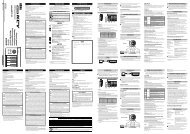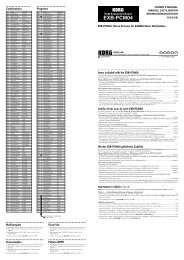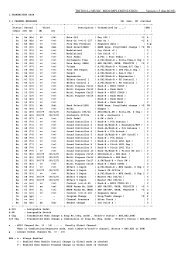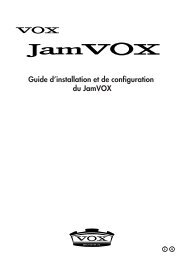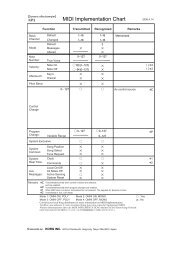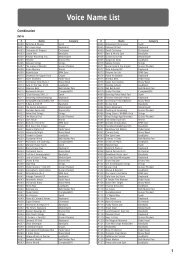KAOSS PAD KP3+ Owner's manual - Korg
KAOSS PAD KP3+ Owner's manual - Korg
KAOSS PAD KP3+ Owner's manual - Korg
You also want an ePaper? Increase the reach of your titles
YUMPU automatically turns print PDFs into web optimized ePapers that Google loves.
12<br />
Storing settings to a PROGRAM<br />
MEMORY<br />
The PROGRAM MEMORY buttons allow you<br />
to save and instantly recall your eight favorite<br />
<strong>KP3+</strong> programs and settings.<br />
Stored data<br />
- Effect program<br />
- FX DEPTH knob setting<br />
- Pad motion<br />
- The on/off status of the HOLD button and its<br />
position (coordinates)<br />
Storing<br />
1. Set the <strong>KP3+</strong> to the condition you want to<br />
store.<br />
2. Press the WRITE button.<br />
The PROGRAM MEMORY button and the<br />
WRITE button will blink.<br />
3. Press the PROGRAM MEMORY button of<br />
the number that you want to use to store the<br />
settings; the settings will be stored, and then<br />
the <strong>KP3+</strong> will return to the program display.<br />
Never turn off the power or perform any other operations<br />
while settings are being stored. Doing so may corrupt<br />
the data.<br />
Recalling<br />
1. Press one of the PROGRAM MEMORY<br />
buttons (1–8); the settings stored in that memory<br />
location will be recalled.<br />
Sampling<br />
The <strong>KP3+</strong> can record both looped phrases and<br />
one shot samples from an external source.<br />
The <strong>KP3+</strong> can also resample; allowing you to<br />
sample external audio sources through the internal<br />
effects, or capture the entire output of<br />
the <strong>KP3+</strong> as a new sample.<br />
Loop samples can be up to four measures (16<br />
beats) long, at the current BPM when you begin<br />
recording. (for example, at a tempo of 140,<br />
16 beats would be approximately 7 seconds).<br />
If the tempo value is 73 or lower, the maximum<br />
of beats that can be sampled is 8. If the tempo<br />
value is 39 or lower, the maximum of beats<br />
that can be sampled is 4.<br />
For a loop sample you can specify a beat<br />
length of 16, 8, 4, 2, or 1.<br />
When a loop sample is created, it will begin<br />
playing as soon as it is done being recorded<br />
(the corresponding SAMPLE BANK button will<br />
be lit orange.)<br />
Sampling<br />
1. Press the SAMPLING button.<br />
In this sample-ready mode, the SAMPLE<br />
BANK buttons will blink red, and the display<br />
will indicate “[4]” (the default value is 4 beats).<br />
To exit without sampling, press the SHIFT button.<br />
TIP<br />
The Auto BPM is automatically turned off.<br />
2. Use the PROGRAM/BPM knob to specify<br />
the length of sampling (in beats).<br />
The display will switch between [16], [8], [4],<br />
[2], or [1] accordingly.<br />
3. When you are ready to record, press one of<br />
the blinking SAMPLE BANK buttons—A, B, C,<br />
or D. The selected SAMPLE BANK button will<br />
blink red, the display will indicate “REC,” and<br />
sampling will begin.<br />
The PROGRAM MEMORY buttons will consecutively<br />
blink to indicate the beat you’re recording.<br />
TIP The data that had been in the selected SAMPLE<br />
BANK button will be overwritten.<br />
4. If you want to record a one-shot sample,<br />
press the same SAMPLE BANK button before<br />
reaching the specified BEAT. Sampling will<br />
end, and a one-shot sample will be created.<br />
The SAMPLE BANK button used for recording<br />
will light up red. It will be easier to record a<br />
one-shot sample if you specify a longer setting<br />
such as “16.”<br />
5. If the specified BEAT time elapses before<br />
you press the SAMPLE BANK button, sampling<br />
will end, and a loop sample will be created.<br />
The <strong>KP3+</strong> will automatically switch to<br />
playback, and the SAMPLE BANK button will<br />
light up green.<br />
Resampling<br />
By resampling, you can create a sample that<br />
combines multiple existing samples, or create<br />
a new sample from an existing sample that’s