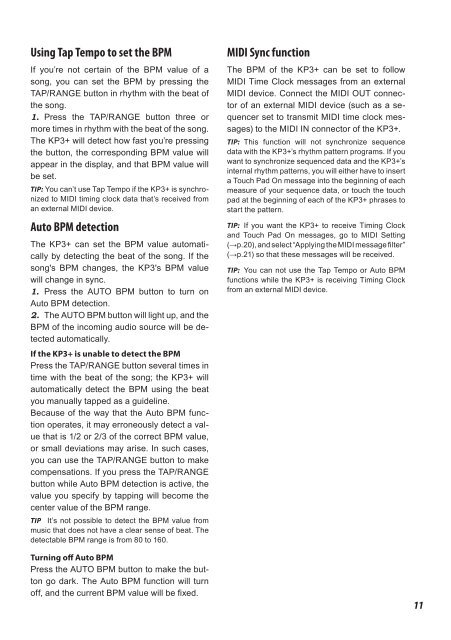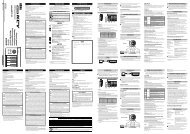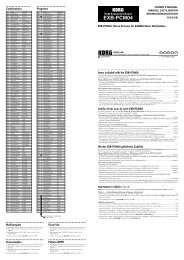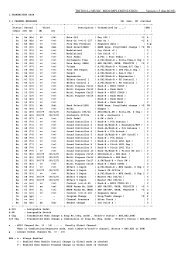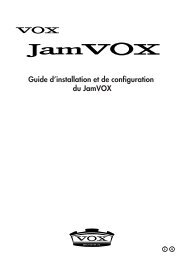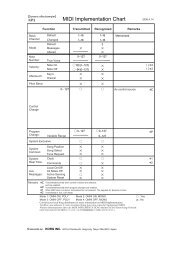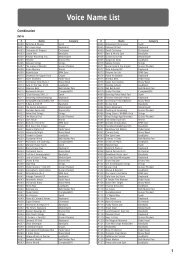KAOSS PAD KP3+ Owner's manual - Korg
KAOSS PAD KP3+ Owner's manual - Korg
KAOSS PAD KP3+ Owner's manual - Korg
You also want an ePaper? Increase the reach of your titles
YUMPU automatically turns print PDFs into web optimized ePapers that Google loves.
Using Tap Tempo to set the BPM<br />
If you’re not certain of the BPM value of a<br />
song, you can set the BPM by pressing the<br />
TAP/RANGE button in rhythm with the beat of<br />
the song.<br />
1. Press the TAP/RANGE button three or<br />
more times in rhythm with the beat of the song.<br />
The <strong>KP3+</strong> will detect how fast you’re pressing<br />
the button, the corresponding BPM value will<br />
appear in the display, and that BPM value will<br />
be set.<br />
TIP: You can’t use Tap Tempo if the <strong>KP3+</strong> is synchronized<br />
to MIDI timing clock data that’s received from<br />
an external MIDI device.<br />
Auto BPM detection<br />
The <strong>KP3+</strong> can set the BPM value automatically<br />
by detecting the beat of the song. If the<br />
song's BPM changes, the KP3's BPM value<br />
will change in sync.<br />
1. Press the AUTO BPM button to turn on<br />
Auto BPM detection.<br />
2. The AUTO BPM button will light up, and the<br />
BPM of the incoming audio source will be detected<br />
automatically.<br />
If the <strong>KP3+</strong> is unable to detect the BPM<br />
Press the TAP/RANGE button several times in<br />
time with the beat of the song; the <strong>KP3+</strong> will<br />
automatically detect the BPM using the beat<br />
you <strong>manual</strong>ly tapped as a guideline.<br />
Because of the way that the Auto BPM function<br />
operates, it may erroneously detect a value<br />
that is 1/2 or 2/3 of the correct BPM value,<br />
or small deviations may arise. In such cases,<br />
you can use the TAP/RANGE button to make<br />
compensations. If you press the TAP/RANGE<br />
button while Auto BPM detection is active, the<br />
value you specify by tapping will become the<br />
center value of the BPM range.<br />
TIP It’s not possible to detect the BPM value from<br />
music that does not have a clear sense of beat. The<br />
detectable BPM range is from 80 to 160.<br />
MIDI Sync function<br />
The BPM of the <strong>KP3+</strong> can be set to follow<br />
MIDI Time Clock messages from an external<br />
MIDI device. Connect the MIDI OUT connector<br />
of an external MIDI device (such as a sequencer<br />
set to transmit MIDI time clock messages)<br />
to the MIDI IN connector of the <strong>KP3+</strong>.<br />
TIP: This function will not synchronize sequence<br />
data with the <strong>KP3+</strong>’s rhythm pattern programs. If you<br />
want to synchronize sequenced data and the <strong>KP3+</strong>’s<br />
internal rhythm patterns, you will either have to insert<br />
a Touch Pad On message into the beginning of each<br />
measure of your sequence data, or touch the touch<br />
pad at the beginning of each of the <strong>KP3+</strong> phrases to<br />
start the pattern.<br />
TIP: If you want the <strong>KP3+</strong> to receive Timing Clock<br />
and Touch Pad On messages, go to MIDI Setting<br />
(→p.20), and select “Applying the MIDI message filter”<br />
(→p.21) so that these messages will be received.<br />
TIP: You can not use the Tap Tempo or Auto BPM<br />
functions while the <strong>KP3+</strong> is receiving Timing Clock<br />
from an external MIDI device.<br />
Turning off Auto BPM<br />
Press the AUTO BPM button to make the button<br />
go dark. The Auto BPM function will turn<br />
off, and the current BPM value will be fixed.<br />
11