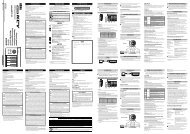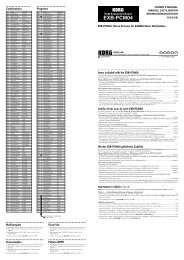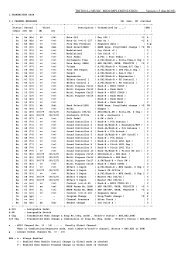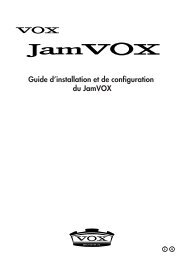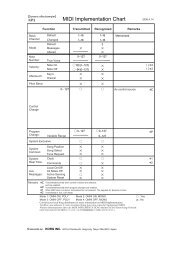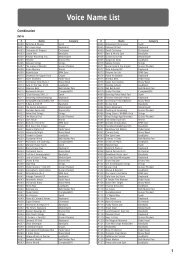KAOSS PAD KP3+ Owner's manual - Korg
KAOSS PAD KP3+ Owner's manual - Korg
KAOSS PAD KP3+ Owner's manual - Korg
You also want an ePaper? Increase the reach of your titles
YUMPU automatically turns print PDFs into web optimized ePapers that Google loves.
Saving to SD card<br />
Here’s how you can save the sample data, program<br />
memories, and all settings onto an SD<br />
card.<br />
1. Hold down the SHIFT button and press the<br />
PROGRAM MEMORY 3 (SAVE) button.<br />
2. Use the PROGRAM/BPM knob to select<br />
the type of data that you want to save.<br />
– Sample data<br />
Contents of program<br />
memory<br />
MIDI FILTER, MESSAGE and<br />
<strong>PAD</strong> LED setting data file<br />
The contents of “SMP.A”–<br />
“SMP.D”, “Prog,” and “GLob”<br />
combined in a single file<br />
3. Press the PROGRAM/BPM knob; the display<br />
will show the file numbers (0–9, or 0–99<br />
for sample data) that can be saved. Use the<br />
PROGRAM/BPM knob to select the file number<br />
where you want to save the data.<br />
A new file will be added.<br />
The data will overwrite an existing file (in<br />
this case, file 1).<br />
There is an identically-named file or<br />
folder that cannot be rewritten.<br />
4. To execute the Save process, press the<br />
PROGRAM/BPM knob, then use the PRO-<br />
GRAM/BPM knob to select (Yes), and<br />
finally press the PROGRAM/BPM knob. When<br />
saving is completed, the display will indicate<br />
(End.) Press the SHIFT button to return<br />
to the program indication.<br />
Never turn off the power or remove the SD card while<br />
data is being saved. Doing so may render the SD card unusable.<br />
TIP: If the SD card is protected, the display will indicate<br />
“Prct” and it will not be possible to save. Remove<br />
the card, turn off write protect, and try the operation<br />
again.<br />
1. Hold down the SHIFT button and press the<br />
PROGRAM MEMORY 2 (LOAD) button.<br />
2. Use the PROGRAM/BPM knob to select<br />
the type of data that you want to load.<br />
– Sample data<br />
– A WAVE or AIFF file<br />
Contents of program<br />
memory<br />
MIDI FILTER, MESSAGE and<br />
<strong>PAD</strong> LED setting data file<br />
The contents of “SMP.A”–<br />
“SMP.D”, “Prog,” and “GLob”<br />
combined in a single file<br />
3. Press the PROGRAM/BPM knob; the display<br />
will show the file numbers (0–9 or 0–99)<br />
that can be loaded. Use the PROGRAM/BPM<br />
knob to select the number that you want to<br />
load.<br />
TIP: For WAVE files and AIFF files, the <strong>KP3+</strong> will recognize<br />
only files whose name consists of a two-digit<br />
number with a file extension, such as “00.wav” or<br />
“99.aif.” If .wav and .aif files with the same two-digit<br />
number exist, the WAVE file will take priority.<br />
4. Press the PROGRAM/BPM knob, then use<br />
the PROGRAM/BPM knob to select<br />
(Yes), and finally press the PROGRAM/BPM<br />
knob again to execute the Load operation.<br />
When loading is complete, the display will indicate<br />
(End.) Press the SHIFT button to<br />
return to the program indication.<br />
Accessing the SD card from your<br />
computer<br />
The <strong>KP3+</strong> has a USB connector that can be<br />
connected to your computer, allowing you to<br />
copy settings or sample data from the SD card<br />
to your computer for saving (backup).<br />
If you press the SHIFT button while in USB mode, you'll<br />
return to the program display. Never press the SHIFT button<br />
while communication is occurring. Doing so may render<br />
the SD card unusable.<br />
18<br />
Loading from an SD card<br />
Here’s how you can load data from an SD<br />
card.