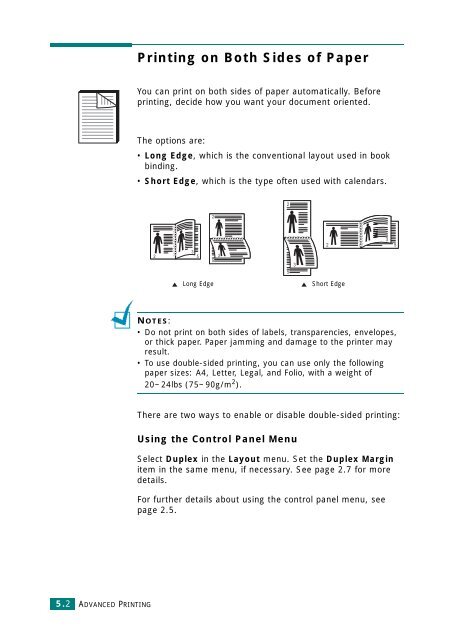Samsung CLP-510 - User Manual_9.59 MB, pdf, ENGLISH
Samsung CLP-510 - User Manual_9.59 MB, pdf, ENGLISH
Samsung CLP-510 - User Manual_9.59 MB, pdf, ENGLISH
Create successful ePaper yourself
Turn your PDF publications into a flip-book with our unique Google optimized e-Paper software.
Printing on Both Sides of Paper<br />
You can print on both sides of paper automatically. Before<br />
printing, decide how you want your document oriented.<br />
The options are:<br />
• Long Edge, which is the conventional layout used in book<br />
binding.<br />
• Short Edge, which is the type often used with calendars.<br />
2<br />
2<br />
3<br />
2 5<br />
5<br />
3<br />
5<br />
3<br />
3<br />
2 5<br />
Long Edge<br />
Short Edge<br />
NOTES:<br />
• Do not print on both sides of labels, transparencies, envelopes,<br />
or thick paper. Paper jamming and damage to the printer may<br />
result.<br />
• To use double-sided printing, you can use only the following<br />
paper sizes: A4, Letter, Legal, and Folio, with a weight of<br />
20~24lbs (75~90g/m 2 ).<br />
There are two ways to enable or disable double-sided printing:<br />
Using the Control Panel Menu<br />
Select Duplex in the Layout menu. Set the Duplex Margin<br />
item in the same menu, if necessary. See page 2.7 for more<br />
details.<br />
For further details about using the control panel menu, see<br />
page 2.5.<br />
5.2<br />
ADVANCED PRINTING