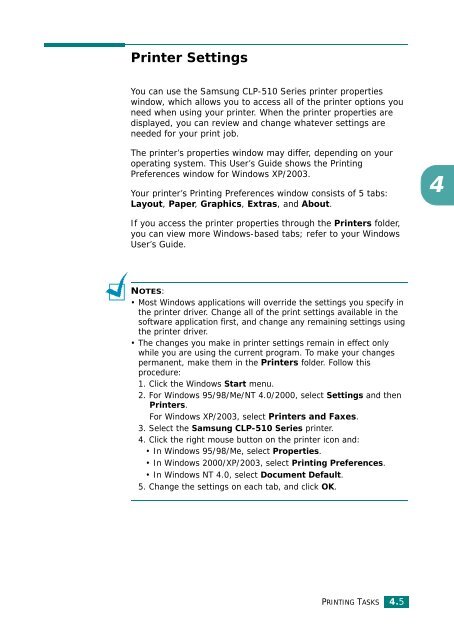Samsung CLP-510 - User Manual_9.59 MB, pdf, ENGLISH
Samsung CLP-510 - User Manual_9.59 MB, pdf, ENGLISH
Samsung CLP-510 - User Manual_9.59 MB, pdf, ENGLISH
You also want an ePaper? Increase the reach of your titles
YUMPU automatically turns print PDFs into web optimized ePapers that Google loves.
Printer Settings<br />
You can use the <strong>Samsung</strong> <strong>CLP</strong>-<strong>510</strong> Series printer properties<br />
window, which allows you to access all of the printer options you<br />
need when using your printer. When the printer properties are<br />
displayed, you can review and change whatever settings are<br />
needed for your print job.<br />
The printer’s properties window may differ, depending on your<br />
operating system. This <strong>User</strong>’s Guide shows the Printing<br />
Preferences window for Windows XP/2003.<br />
Your printer’s Printing Preferences window consists of 5 tabs:<br />
Layout, Paper, Graphics, Extras, and About.<br />
4<br />
If you access the printer properties through the Printers folder,<br />
you can view more Windows-based tabs; refer to your Windows<br />
<strong>User</strong>’s Guide.<br />
NOTES:<br />
• Most Windows applications will override the settings you specify in<br />
the printer driver. Change all of the print settings available in the<br />
software application first, and change any remaining settings using<br />
the printer driver.<br />
• The changes you make in printer settings remain in effect only<br />
while you are using the current program. To make your changes<br />
permanent, make them in the Printers folder. Follow this<br />
procedure:<br />
1. Click the Windows Start menu.<br />
2. For Windows 95/98/Me/NT 4.0/2000, select Settings and then<br />
Printers.<br />
For Windows XP/2003, select Printers and Faxes.<br />
3. Select the <strong>Samsung</strong> <strong>CLP</strong>-<strong>510</strong> Series printer.<br />
4. Click the right mouse button on the printer icon and:<br />
• In Windows 95/98/Me, select Properties.<br />
• In Windows 2000/XP/2003, select Printing Preferences.<br />
• In Windows NT 4.0, select Document Default.<br />
5. Change the settings on each tab, and click OK.<br />
PRINTING TASKS 4.5