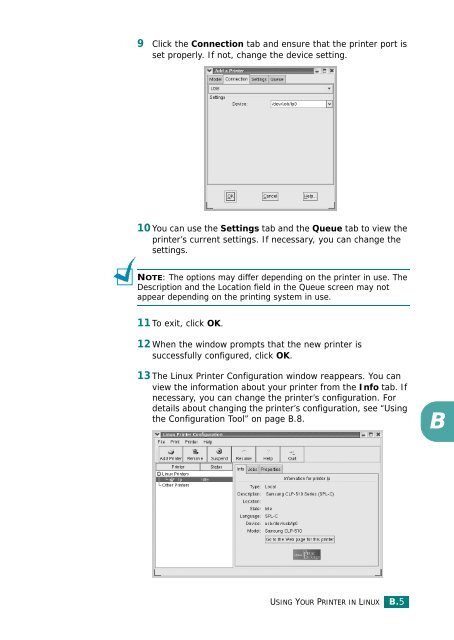Samsung CLP-510 - User Manual_9.59 MB, pdf, ENGLISH
Samsung CLP-510 - User Manual_9.59 MB, pdf, ENGLISH
Samsung CLP-510 - User Manual_9.59 MB, pdf, ENGLISH
You also want an ePaper? Increase the reach of your titles
YUMPU automatically turns print PDFs into web optimized ePapers that Google loves.
9 Click the Connection tab and ensure that the printer port is<br />
set properly. If not, change the device setting.<br />
10 You can use the Settings tab and the Queue tab to view the<br />
printer’s current settings. If necessary, you can change the<br />
settings.<br />
NOTE: The options may differ depending on the printer in use. The<br />
Description and the Location field in the Queue screen may not<br />
appear depending on the printing system in use.<br />
11 To exit, click OK.<br />
12 When the window prompts that the new printer is<br />
successfully configured, click OK.<br />
13 The Linux Printer Configuration window reappears. You can<br />
view the information about your printer from the Info tab. If<br />
necessary, you can change the printer’s configuration. For<br />
details about changing the printer’s configuration, see “Using<br />
the Configuration Tool” on page B.8.<br />
B<br />
USING YOUR PRINTER IN LINUX B.5