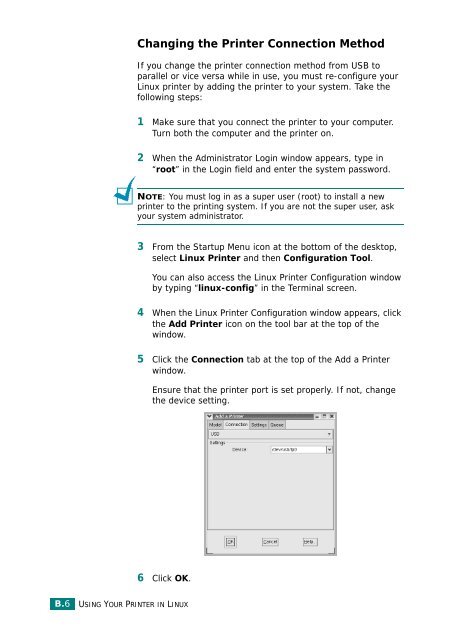Samsung CLP-510 - User Manual_9.59 MB, pdf, ENGLISH
Samsung CLP-510 - User Manual_9.59 MB, pdf, ENGLISH
Samsung CLP-510 - User Manual_9.59 MB, pdf, ENGLISH
Create successful ePaper yourself
Turn your PDF publications into a flip-book with our unique Google optimized e-Paper software.
Changing the Printer Connection Method<br />
If you change the printer connection method from USB to<br />
parallel or vice versa while in use, you must re-configure your<br />
Linux printer by adding the printer to your system. Take the<br />
following steps:<br />
1 Make sure that you connect the printer to your computer.<br />
Turn both the computer and the printer on.<br />
2 When the Administrator Login window appears, type in<br />
“root” in the Login field and enter the system password.<br />
NOTE: You must log in as a super user (root) to install a new<br />
printer to the printing system. If you are not the super user, ask<br />
your system administrator.<br />
3 From the Startup Menu icon at the bottom of the desktop,<br />
select Linux Printer and then Configuration Tool.<br />
You can also access the Linux Printer Configuration window<br />
by typing “linux-config” in the Terminal screen.<br />
4 When the Linux Printer Configuration window appears, click<br />
the Add Printer icon on the tool bar at the top of the<br />
window.<br />
5 Click the Connection tab at the top of the Add a Printer<br />
window.<br />
Ensure that the printer port is set properly. If not, change<br />
the device setting.<br />
6 Click OK.<br />
B.6<br />
USING YOUR PRINTER IN LINUX