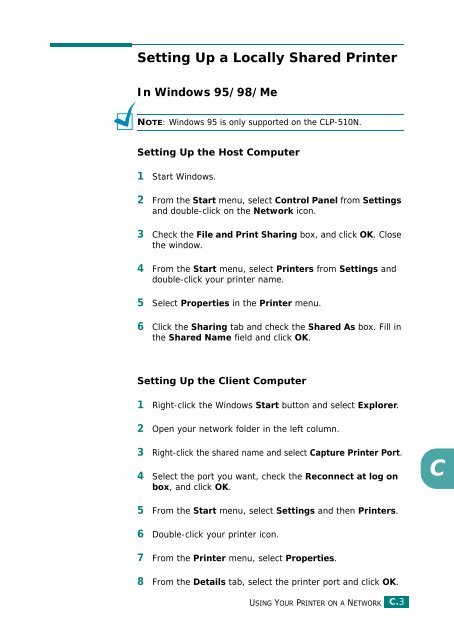Samsung CLP-510 - User Manual_9.59 MB, pdf, ENGLISH
Samsung CLP-510 - User Manual_9.59 MB, pdf, ENGLISH
Samsung CLP-510 - User Manual_9.59 MB, pdf, ENGLISH
Create successful ePaper yourself
Turn your PDF publications into a flip-book with our unique Google optimized e-Paper software.
Setting Up a Locally Shared Printer<br />
In Windows 95/98/Me<br />
NOTE: Windows 95 is only supported on the <strong>CLP</strong>-<strong>510</strong>N.<br />
Setting Up the Host Computer<br />
1 Start Windows.<br />
2 From the Start menu, select Control Panel from Settings<br />
and double-click on the Network icon.<br />
3 Check the File and Print Sharing box, and click OK. Close<br />
the window.<br />
4 From the Start menu, select Printers from Settings and<br />
double-click your printer name.<br />
5 Select Properties in the Printer menu.<br />
6 Click the Sharing tab and check the Shared As box. Fill in<br />
the Shared Name field and click OK.<br />
Setting Up the Client Computer<br />
1 Right-click the Windows Start button and select Explorer.<br />
2 Open your network folder in the left column.<br />
3 Right-click the shared name and select Capture Printer Port.<br />
4 Select the port you want, check the Reconnect at log on<br />
box, and click OK.<br />
C<br />
5 From the Start menu, select Settings and then Printers.<br />
6 Double-click your printer icon.<br />
7 From the Printer menu, select Properties.<br />
8 From the Details tab, select the printer port and click OK.<br />
USING YOUR PRINTER ON A NETWORK<br />
C.3