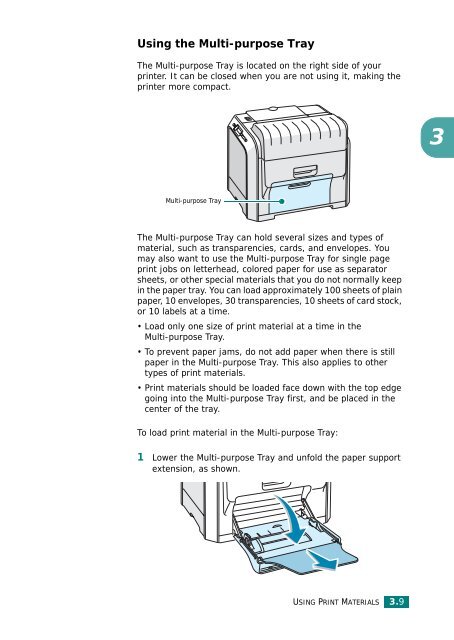Samsung CLP-510 - User Manual_9.59 MB, pdf, ENGLISH
Samsung CLP-510 - User Manual_9.59 MB, pdf, ENGLISH
Samsung CLP-510 - User Manual_9.59 MB, pdf, ENGLISH
You also want an ePaper? Increase the reach of your titles
YUMPU automatically turns print PDFs into web optimized ePapers that Google loves.
Using the Multi-purpose Tray<br />
The Multi-purpose Tray is located on the right side of your<br />
printer. It can be closed when you are not using it, making the<br />
printer more compact.<br />
3<br />
Multi-purpose Tray<br />
The Multi-purpose Tray can hold several sizes and types of<br />
material, such as transparencies, cards, and envelopes. You<br />
may also want to use the Multi-purpose Tray for single page<br />
print jobs on letterhead, colored paper for use as separator<br />
sheets, or other special materials that you do not normally keep<br />
in the paper tray. You can load approximately 100 sheets of plain<br />
paper, 10 envelopes, 30 transparencies, 10 sheets of card stock,<br />
or 10 labels at a time.<br />
• Load only one size of print material at a time in the<br />
Multi-purpose Tray.<br />
• To prevent paper jams, do not add paper when there is still<br />
paper in the Multi-purpose Tray. This also applies to other<br />
types of print materials.<br />
• Print materials should be loaded face down with the top edge<br />
going into the Multi-purpose Tray first, and be placed in the<br />
center of the tray.<br />
To load print material in the Multi-purpose Tray:<br />
1 Lower the Multi-purpose Tray and unfold the paper support<br />
extension, as shown.<br />
USING PRINT MATERIALS 3.9