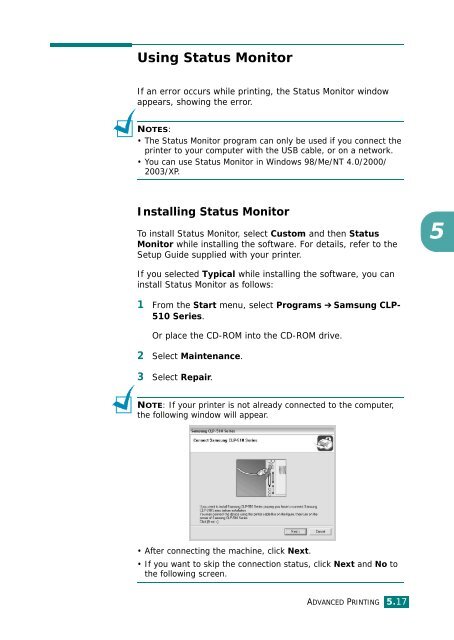Samsung CLP-510 - User Manual_9.59 MB, pdf, ENGLISH
Samsung CLP-510 - User Manual_9.59 MB, pdf, ENGLISH
Samsung CLP-510 - User Manual_9.59 MB, pdf, ENGLISH
Create successful ePaper yourself
Turn your PDF publications into a flip-book with our unique Google optimized e-Paper software.
Using Status Monitor<br />
If an error occurs while printing, the Status Monitor window<br />
appears, showing the error.<br />
NOTES:<br />
• The Status Monitor program can only be used if you connect the<br />
printer to your computer with the USB cable, or on a network.<br />
• You can use Status Monitor in Windows 98/Me/NT 4.0/2000/<br />
2003/XP.<br />
Installing Status Monitor<br />
To install Status Monitor, select Custom and then Status<br />
Monitor while installing the software. For details, refer to the<br />
Setup Guide supplied with your printer.<br />
5<br />
If you selected Typical while installing the software, you can<br />
install Status Monitor as follows:<br />
1 From the Start menu, select Programs ➔ <strong>Samsung</strong> <strong>CLP</strong>-<br />
<strong>510</strong> Series.<br />
Or place the CD-ROM into the CD-ROM drive.<br />
2 Select Maintenance.<br />
3 Select Repair.<br />
NOTE: If your printer is not already connected to the computer,<br />
the following window will appear.<br />
• After connecting the machine, click Next.<br />
• If you want to skip the connection status, click Next and No to<br />
the following screen.<br />
ADVANCED PRINTING 5.17